jQuery TreeList - Command Columns
The TreeList provides the following command columns:
Adaptive column
Contains ellipsis buttons that expand/collapse adaptive detail rows. Appears if columnHidingEnabled is true or hidingPriority is set for at least one column and only when certain columns do not fit into the screen or container size.Button column (custom command column)
Contains buttons that execute custom actions. See Create a Column with Custom Buttons.Edit column
A Button column pre-populated with edit commands. See Customize the Edit Column.Drag Column
Contains drag icons. Appears when a column's type is "drag", and the allowReordering and showDragIcons properties of the rowDragging object are true.
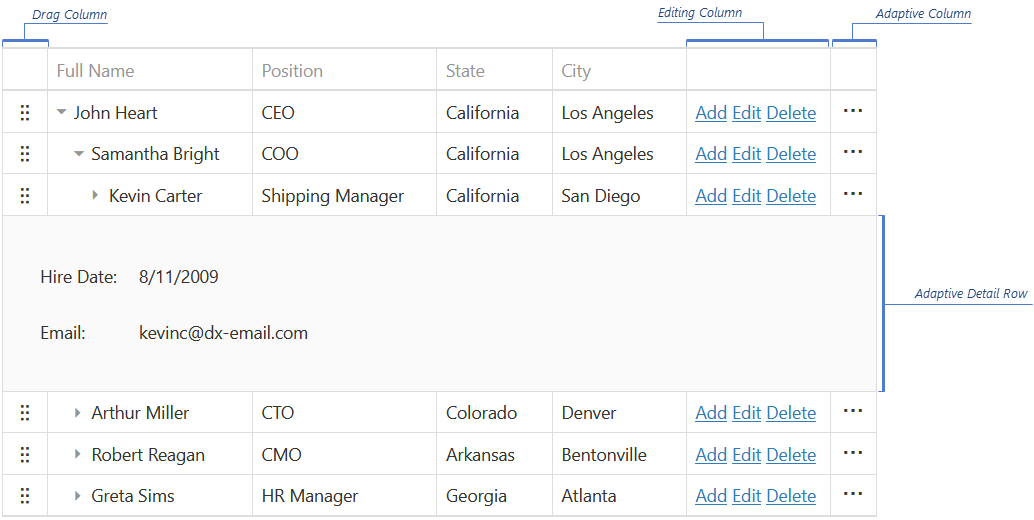
Configure a Command Column
All columns are configured in the columns array. Assign a command column's name to the type property and specify the other column properties.
The following example shows how to specify the adaptive column's width:
jQuery
$(function () {
$("#treeListContainer").dxTreeList({
// ...
columns: [{
type: "adaptive",
width: 50
}]
});
});Angular
<dx-tree-list ... >
<dxi-column type="adaptive" [width]="50"></dxi-column>
</dx-tree-list>
import { DxTreeListModule } from "devextreme-angular";
// ...
export class AppComponent {
// ...
}
@NgModule({
imports: [
// ...
DxTreeListModule
],
// ...
})Vue
<template>
<DxTreeList ... >
<DxColumn type="adaptive" :width="50" />
</DxTreeList>
</template>
<script>
import 'devextreme/dist/css/dx.light.css';
import DxTreeList, {
DxColumn
} from 'devextreme-vue/tree-list';
export default {
components: {
DxTreeList,
DxColumn
},
data() {
return {
// ...
}
}
}
</script>React
import React from 'react';
import 'devextreme/dist/css/dx.light.css';
import TreeList, {
Column
} from 'devextreme-react/tree-list';
export default function App() {
return (
<TreeList ... >
<Column type="adaptive" width={50} />
</TreeList>
);
}Reorder Command Columns
Command columns are reordered similarly to regular columns. Refer to the Column Reordering article for more information.
Customize the Edit Column
The edit column appears when editing is allowed. The avaiable editing buttons depend on the editing mode.
The edit column is a type of buttons column. To customize it, set the column's type to "buttons" and specify the other properties.
The following articles describe how to customize edit buttons.
Customize Buttons
The column's buttons array allows you to customize the built-in editing buttons. It can contain configuration objects or button names if the buttons should be available but do not need customizations.
In the following code, a CSS class is added to the Save button. The Add, Edit, and Delete buttons should also be declared to display them:
jQuery
$(function () {
$("#treeListContainer").dxTreeList({
// ...
columns: [{
type: "buttons",
buttons: [{
name: "save",
cssClass: "my-class"
}, "add", "edit", "delete"]
}]
});
});Angular
<dx-tree-list ... >
<dxi-column type="buttons">
<dxi-button
name="save"
cssClass="my-class">
</dxi-button>
<dxi-button name="add"></dxi-button>
<dxi-button name="edit"></dxi-button>
<dxi-button name="delete"></dxi-button>
</dxi-column>
</dx-tree-list>
import { DxTreeListModule } from "devextreme-angular";
// ...
export class AppComponent {
// ...
}
@NgModule({
imports: [
// ...
DxTreeListModule
],
// ...
})Vue
<template>
<DxTreeList ... >
<DxColumn type="buttons">
<DxButton name="save" css-class="my-class" />
<DxButton name="add" />
<DxButton name="edit" />
<DxButton name="delete" />
</DxColumn>
</DxTreeList>
</template>
<script>
import 'devextreme/dist/css/dx.light.css';
import DxTreeList, {
DxColumn,
DxButton
} from 'devextreme-vue/tree-list';
export default {
components: {
DxTreeList,
DxColumn,
DxButton
},
data() {
return {
// ...
}
}
}
</script>React
import React from 'react';
import 'devextreme/dist/css/dx.light.css';
import TreeList, {
Column,
Button
} from 'devextreme-react/tree-list';
export default function App() {
return (
<TreeList ... >
<Column type="buttons">
<Button name="save" cssClass="my-class" />
<Button name="add" />
<Button name="edit" />
<Button name="delete" />
</Column>
</TreeList>
);
}Hide a Button
Editing buttons' visibility depends on the allowed editing capabilities. For example, the Delete button is visible if users can delete rows. You can configure the editing capabilities in the editing object.
The Add, Edit, and Delete buttons can be hidden by omitting them when declaring the buttons array. However, users can still use the keyboard to add, edit, and delete.
jQuery
$(function () {
$("#treeListContainer").dxTreeList({
// ...
editing: {
allowUpdating: true,
allowDeleting: true
},
columns: [{
type: "buttons",
buttons: ["edit"] // The Add and Delete buttons are hidden
}]
});
});Angular
<dx-tree-list ... >
<dxo-editing
[allowUpdating]="true"
[allowDeleting]="true">
</dxo-editing>
<dxi-column type="buttons">
<dxi-button name="edit"></dxi-button>
</dxi-column>
</dx-tree-list>
import { DxTreeListModule } from "devextreme-angular";
// ...
export class AppComponent {
// ...
}
@NgModule({
imports: [
// ...
DxTreeListModule
],
// ...
})Vue
<template>
<DxTreeList ... >
<DxEditing
:allow-updating="true"
:allow-deleting="true"
/>
<DxColumn type="buttons">
<DxButton name="edit" />
</DxColumn>
</DxTreeList>
</template>
<script>
import 'devextreme/dist/css/dx.light.css';
import DxTreeList, {
DxEditing,
DxColumn,
DxButton
} from 'devextreme-vue/tree-list';
export default {
components: {
DxTreeList,
DxEditing,
DxColumn,
DxButton
},
data() {
return {
// ...
}
}
}
</script>React
import React from 'react';
import 'devextreme/dist/css/dx.light.css';
import TreeList, {
Editing,
Column,
Button
} from 'devextreme-react/tree-list';
export default function App() {
return (
<TreeList ... >
<Editing
allowUpdating={true}
allowDeleting={true}
/>
<Column type="buttons">
<Button name="edit" />
</Column>
</TreeList>
);
}You can hide an editing button or disable editing capabilities for specific rows. Use functions to specify the button's visible property or the editing.allowAdding/allowUpdating/allowDeleting property. Refer to the properties' descriptions for examples.
Add a Custom Button
Add an object to the buttons array and specify the button's properties in it...
jQuery
$(function () {
$("#treeListContainer").dxTreeList({
// ...
columns: [{
type: "buttons",
buttons: ["add", "edit", "delete", {
text: "My Command",
icon: "/url/to/my/icon.ico",
hint: "My Command",
onClick: function (e) {
// Execute your command here
}
}]
}]
});
});Angular
<dx-tree-list ... >
<dxi-column type="buttons">
<dxi-button name="add"></dxi-button>
<dxi-button name="edit"></dxi-button>
<dxi-button name="delete"></dxi-button>
<dxi-button
text="My Command"
icon="/url/to/my/icon.ico"
hint="My Command"
[onClick]="myCommand">
</dxi-button>
</dxi-column>
</dx-tree-list>
import { DxTreeListModule } from "devextreme-angular";
// ...
export class AppComponent {
myCommand (e) {
// Execute your command here
}
}
@NgModule({
imports: [
// ...
DxTreeListModule
],
// ...
})Vue
<template>
<DxTreeList ... >
<DxColumn type="buttons">
<DxButton name="add" />
<DxButton name="edit" />
<DxButton name="delete" />
<DxButton
text="My Command"
icon="/url/to/my/icon.ico"
hint="My Command"
:on-click="myCommand"
/>
</DxColumn>
</DxTreeList>
</template>
<script>
import 'devextreme/dist/css/dx.light.css';
import DxTreeList, {
DxColumn,
DxButton
} from 'devextreme-vue/tree-list';
export default {
components: {
DxTreeList,
DxColumn,
DxButton
},
data() {
return {
// ...
}
},
methods: {
myCommand(e) {
// Execute your command here
}
}
}
</script>React
import React from 'react';
import 'devextreme/dist/css/dx.light.css';
import TreeList, {
Column,
Button
} from 'devextreme-react/tree-list';
const myCommand = (e) => {
// Execute your command here
};
export default function App() {
return (
<TreeList ... >
<Column type="buttons">
<Button name="add" />
<Button name="edit" />
<Button name="delete" />
<Button
text="My Command"
icon="/url/to/my/icon.ico"
hint="My Command"
onClick={myCommand}
/>
</Column>
</TreeList>
);
}... or use a template to render the button with custom appearance. In this case, the onClick function is not executed, and you should handle the click event of the element placed inside the template.
jQuery
$(function () {
$("#treeListContainer").dxTreeList({
// ...
columns: [{
type: "buttons",
buttons: ["add", "edit", "delete", {
template: function (e) {
// Specify custom markup here
}
}]
}]
});
});Angular
<dx-tree-list ... >
<dxi-column type="buttons">
<dxi-button name="add"></dxi-button>
<dxi-button name="edit"></dxi-button>
<dxi-button name="delete"></dxi-button>
<dxi-button template="myCommand">
<div *dxTemplate="let data of 'myCommand'">
<!-- Declare custom markup here -->
</div>
</dxi-button>
</dxi-column>
</dx-tree-list>
import { DxTreeListModule } from "devextreme-angular";
// ...
export class AppComponent {
// ...
}
@NgModule({
imports: [
// ...
DxTreeListModule
],
// ...
})Vue
<template>
<DxTreeList ... >
<DxColumn type="buttons">
<DxButton name="add" />
<DxButton name="edit" />
<DxButton name="delete" />
<DxButton>
<template #default>
<!-- Declare custom markup here -->
</template>
</DxButton>
</DxColumn>
</DxTreeList>
</template>
<script>
import 'devextreme/dist/css/dx.light.css';
import DxTreeList, {
DxColumn,
DxButton
} from 'devextreme-vue/tree-list';
export default {
components: {
DxTreeList,
DxColumn,
DxButton
},
data() {
return {
// ...
}
}
}
</script>React
import React from 'react';
import 'devextreme/dist/css/dx.light.css';
import TreeList, {
Column,
Button
} from 'devextreme-react/tree-list';
const renderMyCommand = () => {
return (
{/* Declare custom markup here */}
);
};
export default function App() {
return (
<TreeList ... >
<Column type="buttons">
<Button name="add" />
<Button name="edit" />
<Button name="delete" />
<Button render={renderMyCommand} />
</Column>
</TreeList>
);
}Create a Column with Custom Buttons
The following code shows how to add a command column with custom buttons. Note that the edit column should be declared explicitly because a custom command column replaces it.
jQuery
$(function () {
$("#treeListContainer").dxTreeList({
// ...
columns: [{
type: "buttons",
buttons: ["add", "edit", "delete"]
},
"firstName",
"lastName", {
type: "buttons",
buttons: [
// Declare and configure custom buttons here
]
}]
});
});Angular
<dx-tree-list ... >
<dxi-column type="buttons" [buttons]="['add', 'edit', 'delete']"></dxi-column>
<dxi-column dataField="firstName"></dxi-column>
<dxi-column dataField="lastName"></dxi-column>
<dxi-column type="buttons">
<dxi-button ... ></dxi-button>
<!-- Declare and configure custom buttons here -->
</dxi-column>
</dx-tree-list>
import { DxTreeListModule } from "devextreme-angular";
// ...
export class AppComponent {
// ...
}
@NgModule({
imports: [
// ...
DxTreeListModule
],
// ...
})Vue
<template>
<DxTreeList ... >
<DxColumn type="buttons">
<DxButton name="add" />
<DxButton name="edit" />
<DxButton name="delete" />
</DxColumn>
<DxColumn data-field="firstName" />
<DxColumn data-field="lastName" />
<DxColumn type="buttons">
<DxButton ... />
<!-- Declare and configure custom buttons here -->
</DxColumn>
</DxTreeList>
</template>
<script>
import 'devextreme/dist/css/dx.light.css';
import DxTreeList, {
DxColumn,
DxButton
} from 'devextreme-vue/tree-list';
export default {
components: {
DxTreeList,
DxColumn,
DxButton
},
data() {
return {
// ...
}
}
}
</script>React
import React from 'react';
import 'devextreme/dist/css/dx.light.css';
import TreeList, {
Column,
Button
} from 'devextreme-react/tree-list';
export default function App() {
return (
<TreeList ... >
<Column type="buttons">
<Button name="add" />
<Button name="edit" />
<Button name="delete" />
</Column>
<Column dataField="firstName" />
<Column dataField="lastName" />
<Column type="buttons">
<Button ... />
{/* Declare and configure custom buttons here */}
</Column>
</TreeList>
);
}