JavaScript/jQuery FileManager - toolbar
Configures toolbar settings.
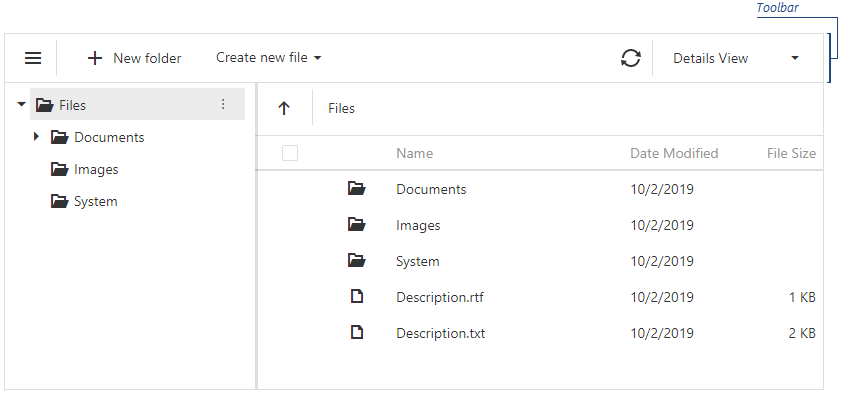
The FileManager UI component allows you to add default and custom toolbar items.
Predefined Items
Predefined toolbar items include:
- 'showNavPane' - Shows or hides the navigation panel.
- 'create' - Creates a new directory.
- 'upload' - Uploads a file.
- 'refresh' - Refreshes the file manager content and shows the progress panel.
- 'download' - Downloads a file.
- 'move' - Moves files and directories.
- 'copy' - Copies files and directories.
- 'rename' - Renames files and directories.
- 'delete' - Deletes files and directories.
- 'switchView' - Switches between the 'Details' and 'Thumbnails' file system representation modes.
- 'clearSelection' - Clears selection from files and directories in the Item View area.
To add a predefined item to the toolbar, specify its name and optional settings ('visible', 'location', 'locateInMenu', 'text', 'icon', 'disabled') and add the item to one of the following collections:
items - Displays toolbar items when no file system item is selected.
fileSelectionItems - Displays toolbar items when one or more file system items are selected.
jQuery
$(function () {
$("#file-manager").dxFileManager({
toolbar: {
items: [
// Specifies a predefined item's name and optional settings
{
name: "create",
text: "Create a directory",
icon: "newfolder"
},
// Specifies a predefined item's name only
"switchView", "separator"
//...
]
fileSelectionItems: [
"copy", "rename"
//...
]
}
});
});Angular
<dx-file-manager>
<dxo-file-manager-toolbar>
<!-- Specifies a predefined item's name and optional settings -->
<dxi-file-manager-item name="create" text="Create a directory" icon="newfolder"></dxi-file-manager-item>
<!-- Specifies a predefined item's name only -->
<dxi-file-manager-item name="switchView"></dxi-file-manager-item>
<dxi-file-manager-item name="separator"></dxi-file-manager-item>
<!-- Specifies items that are visible when users select files -->
<dxi-file-manager-file-selection-item name="copy"></dxi-file-manager-file-selection-item>
<dxi-file-manager-file-selection-item name="rename"></dxi-file-manager-file-selection-item>
</dxo-file-manager-toolbar>
</dx-file-manager>
import { BrowserModule } from '@angular/platform-browser';
import { NgModule } from '@angular/core';
import { AppComponent } from './app.component';
import { DxFileManagerModule } from 'devextreme-angular';
@NgModule({
declarations: [
AppComponent
],
imports: [
BrowserModule,
DxFileManagerModule
],
//...
})
export class AppModule { } Vue
<template>
<DxFileManager>
<DxToolbar>
<!-- Specifies a predefined item's name and optional settings -->
<DxItem name="create" text="Create a directory" icon="newfolder" />
<!-- Specifies a predefined item's name only -->
<DxItem name="switchView"/>
<DxItem name="separator"/>
<!-- Specifies items that are visible when users select files -->
<DxFileSelectionItem name="copy"/>
<DxFileSelectionItem name="rename"/>
</DxToolbar>
</DxFileManager>
</template>
<script>
import 'devextreme/dist/css/dx.light.css';
import {
DxFileManager,
DxToolbar,
DxItem,
DxFileSelectionItem
} from 'devextreme-vue/file-manager';
export default {
components: {
DxFileManager,
DxToolbar,
DxItem,
DxFileSelectionItem
},
data() {
return {
//...
};
}
};
</script>React
import React from 'react';
import 'devextreme/dist/css/dx.light.css';
import FileManager, { Toolbar, Item, FileSelectionItem } from 'devextreme-react/file-manager';
class App extends React.Component {
render() {
return (
<FileManager>
<Toolbar>
{/* Specifies a predefined item's name and optional settings */}
<Item name="create" text="Create a directory" icon="newfolder" />
{/* Specifies a predefined item's name only */}
<Item name="switchView" />
<Item name="separator" />
{/* Specifies items that are visible when users select files */}
<FileSelectionItem name="copy" />
<FileSelectionItem name="rename" />
</Toolbar>
</FileManager>
);
}
}
export default App;ASP.NET Core Controls
@(Html.DevExtreme().Gantt()
.Toolbar(toolbar => {
toolbar.Items(items => {
// Specifies a predefined item's name and optional settings
items.Add().Name(FileManagerToolbarItem.Create).Text("Create a directory").Icon("newfolder");
// Specifies a predefined item's name only
items.Add().Name(FileManagerToolbarItem.SwitchView);
items.Add().Name(FileManagerToolbarItem.Create);
});
// Specifies items that are visible when users select files
toolbar.FileSelectionItems(items => {
items.Add().Name(FileManagerToolbarItem.Copy);
items.Add().Name(FileManagerToolbarItem.Rename);
});
})
)ASP.NET MVC Controls
@(Html.DevExtreme().Gantt()
.Toolbar(toolbar => {
toolbar.Items(items => {
// Specifies a predefined item's name and optional settings
items.Add().Name(FileManagerToolbarItem.Create).Text("Create a directory").Icon("newfolder");
// Specifies a predefined item's name only
items.Add().Name(FileManagerToolbarItem.SwitchView);
items.Add().Name(FileManagerToolbarItem.Create);
});
// Specifies items that are visible when users select files
toolbar.FileSelectionItems(items => {
items.Add().Name(FileManagerToolbarItem.Copy);
items.Add().Name(FileManagerToolbarItem.Rename);
});
})
)Custom Items
To add a custom toolbar item, specify its text and optional settings (for example, a file extension for the toolbar item that creates a new file) and add the item to one of the following collections:
items - Displays toolbar items when no file system item is selected.
fileSelectionItems - Displays toolbar items when one or more file system items are selected.
The widget property allows you to specify a UI component for a custom toolbar item (dxButton is the default UI component). Use the toolbarItemClick event to handle clicks on custom toolbar items.
jQuery
$(function () {
$("#file-manager").dxFileManager({
toolbar: {
items: [
// Specifies a custom item as a dxMenu UI component
{
widget: "dxMenu",
options: {
items: [
{
text: "Create new file",
icon: "plus",
items: [
{
text: "Text Document",
extension: ".txt"
},
{
text: "RTF Document",
extension: ".rtf"
},
{
text: "Spreadsheet",
extension: ".xls"
}]
}
],
}
}]
},
onToolbarItemClick: onItemClick
});
});
function onItemClick(args) {
// ...
}Angular
<dx-file-manager>
<dxo-file-manager-toolbar>
<dxi-file-manager-item widget="dxMenu" [options]="fileMenuOptions"></dxi-file-manager-item>
</dxo-file-manager-toolbar>
</dx-file-manager>
import { Component } from '@angular/core';
import { Service } from './app.service';
@Component({
selector: 'app-root',
templateUrl: './app.component.html',
styleUrls: ['./app.component.css'],
providers: [Service]
})
export class AppComponent {
constructor(service: Service) {
this.fileMenuOptions = {
items: [
{
text: "Create new file",
icon: "plus",
items: [
{
text: "Text Document",
options: {
extension: ".txt",
}
},
{
text: "RTF Document",
options: {
extension: ".rtf",
}
},
{
text: "Spreadsheet",
options: {
extension: ".xls",
}
}
]
}
],
onItemClick: () => {
// ...
}
};
}
}
import { BrowserModule } from '@angular/platform-browser';
import { NgModule } from '@angular/core';
import { AppComponent } from './app.component';
import { DxFileManagerModule } from 'devextreme-angular';
@NgModule({
imports: [
BrowserModule,
DxFileManagerModule
],
declarations: [AppComponent],
bootstrap: [AppComponent]
})
export class AppModule { }Vue
<template>
<DxFileManager>
<DxToolbar>
<DxItem
widget="dxMenu"
:options="fileMenuOptions"
/>
</DxToolbar>
</DxFileManager>
</template>
<script>
import 'devextreme/dist/css/dx.light.css';
import {
DxFileManager,
DxToolbar,
DxItem
} from 'devextreme-vue/file-manager';
export default {
components: {
DxFileManager,
DxToolbar,
DxItem
},
data() {
return {
fileMenuOptions: {
items: [
{
text: "Create new file",
icon: "plus",
items: [
{
text: "Text Document",
options: {
extension: ".txt",
}
},
{
text: "RTF Document",
options: {
extension: ".rtf",
}
},
{
text: "Spreadsheet",
options: {
extension: ".xls",
}
}
]
}
],
onItemClick: this.onItemClick
};
},
methods:{
onItemClick() {
// ...
}
}
};
</script>React
import React from 'react';
import 'devextreme/dist/css/dx.light.css';
import FileManager, { Toolbar, Item } from 'devextreme-react/file-manager';
const App = () => {
const fileMenuOptions = {
items: [
{
text: 'Create new file',
icon: 'plus',
items: [
{
text: 'Text Document',
extension: '.txt'
},
{
text: 'RTF Document',
extension: '.rtf'
},
{
text: 'Spreadsheet',
extension: '.xls'
}
]
}
],
onItemClick: 'onItemClick'
};
const onItemClick = (e) => {
// ...
};
return (
<FileManager>
<Toolbar>
<Item widget="dxMenu" options={this.fileMenuOptions} />
</Toolbar>
</FileManager>
);
};
export default App;ASP.NET Core Controls
@(Html.DevExtreme().Gantt()
.Toolbar(toolbar => {
toolbar.Items(items => {
items.Add()
.Widget(widget => widget.Menu()
.Items(menuItems => {
menuItems.Add()
.Text("Create new file")
.Icon("plus")
.Items(subItems => {
subItems.Add()
.Text("Text Document")
.Option("extension", ".txt");
subItems.Add()
.Text("RTF Document")
.Option("extension", ".rtf");
subItems.Add()
.Text("Spreadsheet")
.Option("extension", ".xls");
});
})
.OnItemClick("onItemClick")
);
})
})
)
<script type="text/javascript">
function onItemClick() {
// ...
}
</script> ASP.NET MVC Controls
@(Html.DevExtreme().Gantt()
.Toolbar(toolbar => {
toolbar.Items(items => {
items.Add()
.Widget(widget => widget.Menu()
.Items(menuItems => {
menuItems.Add()
.Text("Create new file")
.Icon("plus")
.Items(subItems => {
subItems.Add()
.Text("Text Document")
.Option("extension", ".txt");
subItems.Add()
.Text("RTF Document")
.Option("extension", ".rtf");
subItems.Add()
.Text("Spreadsheet")
.Option("extension", ".xls");
});
})
.OnItemClick("onItemClick")
);
})
})
)
<script type="text/javascript">
function onItemClick() {
// ...
}
</script> fileSelectionItems[]
Configures settings of the toolbar items that are visible when users select files.
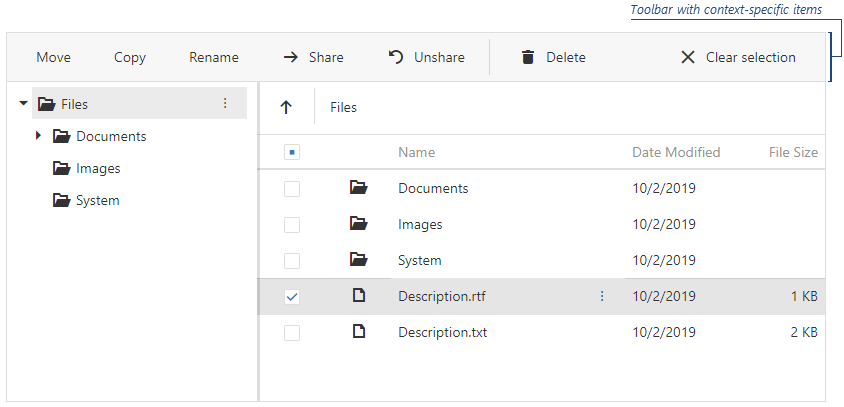
jQuery
$(function () {
$("#file-manager").dxFileManager({
toolbar: {
fileSelectionItems: [
"move", "copy", "rename",
{
widget: "dxButton",
options: {
text: "Share",
icon: "arrowright"
},
location: "before",
onClick: shareItem
},
// ...
"separator", "delete", "refresh", "clear"
]
}
});
});items[]
Configures toolbar items' settings.