DevExtreme jQuery/JS - Migrate to the New Version
After installing a new DevExtreme version, update your projects using the instructions in this article.
Local Files
Replace older DevExtreme files with the latest version. You can find the new files in the DevExtreme zip archive or DevExtreme folder (C:\Program Files\DevExpress 25.2\DevExtreme\Sources\Lib by default).
If you customized the old CSS files, you should make the same changes to the new CSS files and only then use them as a replacement.
CDN Services
Replace the version in CDN links. Relevant links are listed in the CDN Services article.
npm Packages
Run the following commands:
jQuery
npm install devextreme-dist@25.2 --save --save-exact
Angular
npm install devextreme@25.2 --save --save-exact npm install devextreme-angular@25.2 --save --save-exact // If the application is created using the DevExtreme CLI npm install devextreme-themebuilder@25.2 --save --save-exact npm run build-themes
Vue
npm install devextreme@25.2 --save --save-exact npm install devextreme-vue@25.2 --save --save-exact // If the application is created using the DevExtreme CLI npm install devextreme-themebuilder@25.2 --save --save-exact npm run build-themes
React
npm install devextreme@25.2 --save --save-exact npm install devextreme-react@25.2 --save --save-exact // If the application is created using the DevExtreme CLI npm install devextreme-themebuilder@25.2 --save --save-exact npm run build-themes
See Also
Upgrade Themes Created in ThemeBuilder
Follow the steps below to upgrade a theme created in the ThemeBuilder if you saved the theme's metadata:
Open the ThemeBuilder at the Import a Theme from DevExtreme Metadata view.
On the view, click Upload File and select the
.jsonfile that you exported previously. If you copied the metadata rather than exported it as a.jsonfile, paste it in the text area and click Upload Metadata: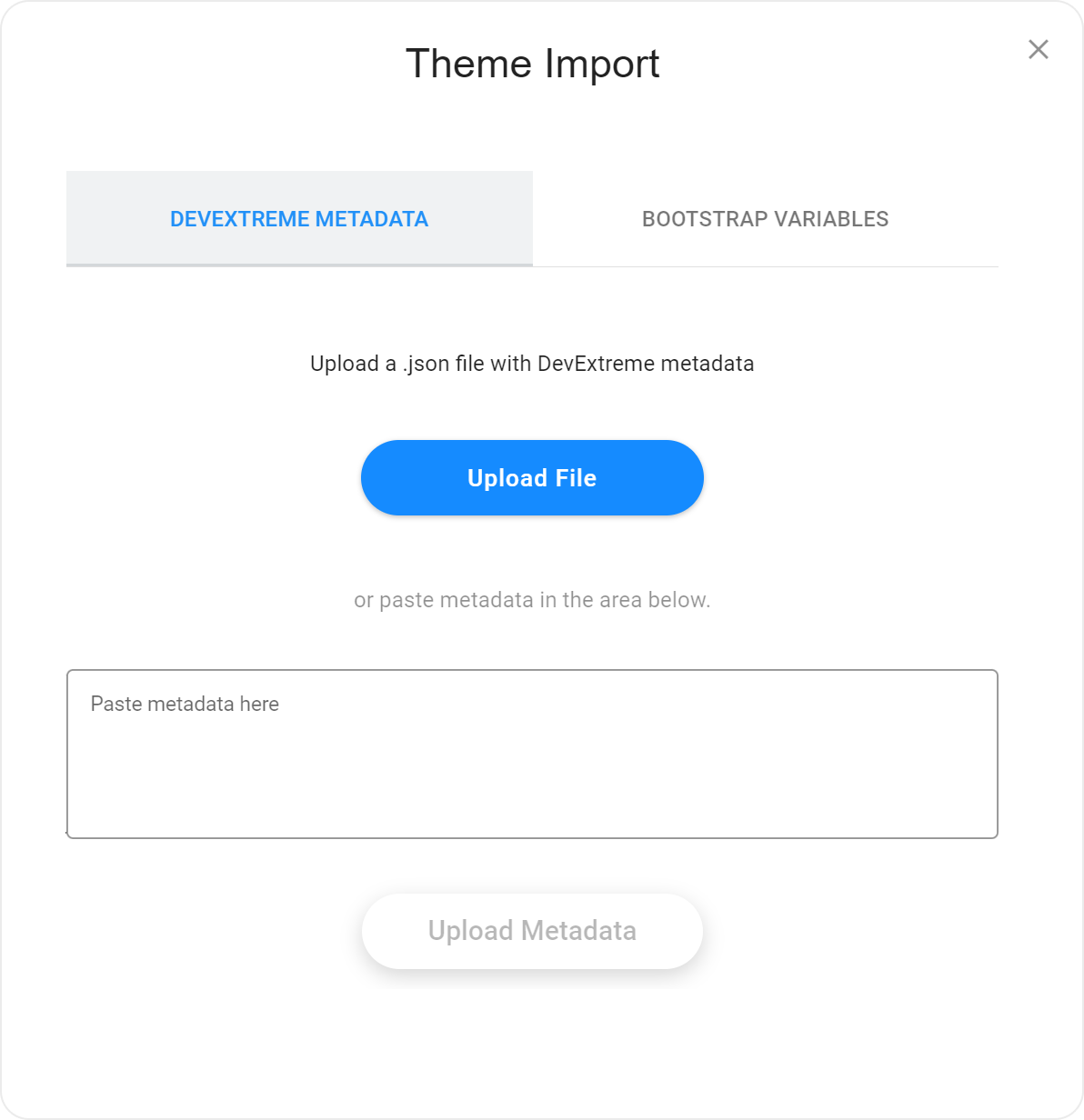
Check that the metadata is applied, perform additional customizations if required, and export the upgraded theme.
Learn What's New
See What's New in v25.1 to learn about the new features, or browse the DevExtreme version history for details on which features any major or minor release implemented and the issues they resolved.
Learn Breaking Changes and Deprecated API
We always do our best to minimize the impact an upgrade has on existing projects. However, it is often necessary to change our tools' UI, API, or behavior to improve them. Take the following into account to ensure that your app works after upgrading:
Breaking Changes
Refer to the breaking changes introduced in v25.1. Follow the instructions given for each change to mitigate its possible impact.Deprecated API
We recommend replacing deprecated properties and methods with their relevant counterparts because they can break your app once they are removed. Run the upgraded app and open the browser's console. A notification suggesting replacements is displayed if your code uses a deprecated API. Update your code to use the replacements instead of the deprecated API.
You can submit a ticket to our Support Center if you experience any problems migrating to the new DevExtreme version.
Deprecated Properties and Methods
| Component | API Member |
|---|---|
| CardView | allowSearch searchTimeout allowSearch searchMode allowSearch searchTimeout allowSearch searchMode |
| ColorBox | fieldComponent fieldRender fieldTemplate |
| DataGrid | allowSearch searchTimeout allowSearch searchMode rowComponent rowDragging.filter rowRender rowTemplate |
| DropDownBox | fieldComponent fieldRender fieldTemplate |
| Gantt | allowSearch searchMode allowSearch searchTimeout |
| LoadPanel | indicatorSrc |
| Map | apiKey.bing providerConfig.useAdvancedMarkers |
| PivotGrid | headerFilter.allowSearch headerFilter.searchTimeout |
| PivotGridFieldChooser | headerFilter.allowSearch headerFilter.searchTimeout |
| SelectBox | fieldComponent fieldRender fieldTemplate |
| TagBox | fieldComponent fieldRender fieldTemplate |
| TreeList | allowSearch searchTimeout allowSearch searchMode rowDragging.filter |
| PivotGridDataSource | fields.headerFilter.allowSearch |
| Utils | errorHandler |
| data | ResolvedData |
| grids | allowSearch searchTimeout allowSearch searchMode allowSearch searchTimeout indicatorSrc filter |
| Object Structures | decimalSeparator thousandsSeparator indicatorSrc |