DevExtreme Angular - Editing
User Interaction
The DataGrid widget allows a user to add, delete and update data. Assign true to the corresponding field of the editing object to enable an operation. You can set a column's allowEditing option to false if its data should not be edited.
jQuery
$(function() {
$("#dataGridContainer").dxDataGrid({
// ...
editing: {
allowUpdating: true,
allowAdding: true,
allowDeleting: true
},
columns: [
{ dataField: 'id', allowEditing: false },
// ...
]
});
});Angular
<dx-data-grid ... >
<dxo-editing
[allowUpdating]="true"
[allowAdding]="true"
[allowDeleting]="true">
</dxo-editing>
<dxi-column dataField="id" [allowEditing]="false"></dxi-column>
</dx-data-grid>
import { DxDataGridModule } from "devextreme-angular";
// ...
export class AppComponent {
// ...
}
@NgModule({
imports: [
// ...
DxDataGridModule
],
// ...
})With the DataGrid you can edit data in several modes. Use the editing.mode option to specify it.
jQuery
$(function() {
$("#dataGridContainer").dxDataGrid({
// ...
editing: {
mode: 'row' // 'batch' | 'cell' | 'form' | 'popup'
}
});
});Angular
<dx-data-grid ... >
<dxo-editing
mode="row"> <!-- 'batch' | 'cell' | 'form' | 'popup' -->
</dxo-editing>
</dx-data-grid>
import { DxDataGridModule } from "devextreme-angular";
// ...
export class AppComponent {
// ...
}
@NgModule({
imports: [
// ...
DxDataGridModule
],
// ...
})The following sections detail the DataGrid's appearance and behavior in each editing mode.
Row Mode
In this mode a user edits data row by row. When a user clicks an "Edit" button, the corresponding row enters the editing state, and the "Save" and "Cancel" buttons appear in the editing column. The widget saves changes only if the "Save" button is clicked. If a user starts editing another row, sorts or filters data, it discards the changes.
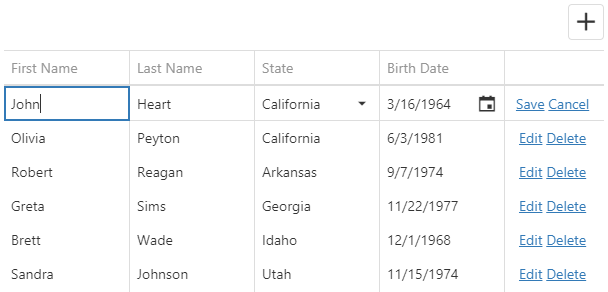
Clicking a "Delete" button invokes the confirmation dialog that allows a user to cancel row deletion. Use the code below to hide this dialog.
jQuery
$(function() {
$("#dataGridContainer").dxDataGrid({
// ...
editing: {
// ...
mode: 'row',
allowDeleting: true,
texts: {
confirmDeleteMessage: null
}
}
});
});Angular
<dx-data-grid ... >
<dxo-editing mode="row" [allowDeleting]="true">
<dxo-texts [confirmDeleteMessage]="null"></dxo-texts>
</dxo-editing>
</dx-data-grid>
import { DxDataGridModule } from "devextreme-angular";
// ...
export class AppComponent {
// ...
}
@NgModule({
imports: [
// ...
DxDataGridModule
],
// ...
})See Also
Cell Mode
In the cell mode, a user edits data cell by cell. Changes are saved once a cell loses the focus, or discarded if a user presses Esc. An added row is saved only when the focus is shifted from it. Choose this mode if any changes should be saved to the data source immediately.
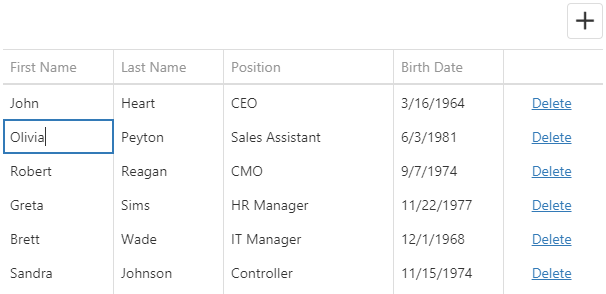
If you validate data, a cell is locked in the editing state until a user enters a valid value or clicks the "Cancel Changes" button.
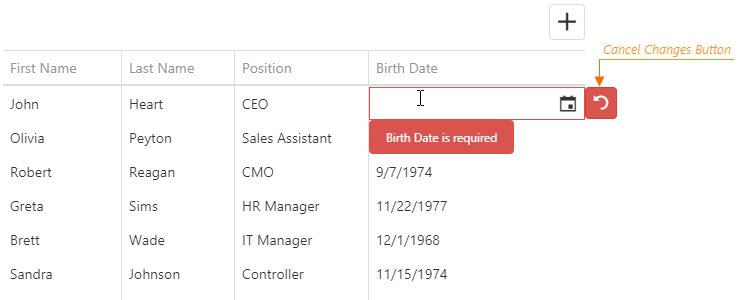
Clicking a "Delete" button invokes the confirmation dialog that allows a user to cancel row deletion. Use the code below to hide this dialog.
jQuery
$(function() {
$("#dataGridContainer").dxDataGrid({
// ...
editing: {
mode: 'cell',
texts: {
confirmDeleteMessage: null
}
}
});
});Angular
<dx-data-grid ... >
<dxo-editing mode="cell" [allowDeleting]="true">
<dxo-texts [confirmDeleteMessage]="null"></dxo-texts>
</dxo-editing>
</dx-data-grid>
import { DxDataGridModule } from "devextreme-angular";
// ...
export class AppComponent {
// ...
}
@NgModule({
imports: [
// ...
DxDataGridModule
],
// ...
})See Also
Batch Mode
In the batch mode, like in the cell mode, a user edits data cell by cell. However, in this mode, the widget stores changes in a buffer until a user clicks the global "Save" button instead of saving them immediately. This mode is useful when you need to defer saving multiple changes.
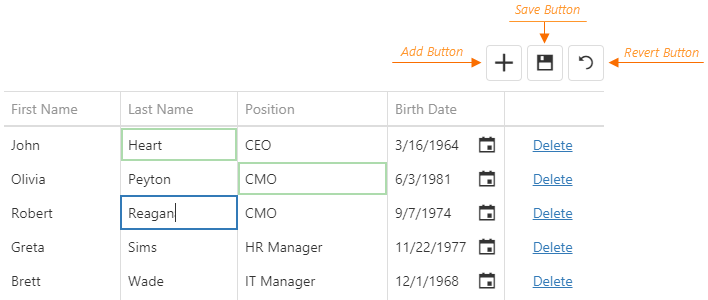
When a user clicks a row's "Delete" button, the widget only marks the row as deleted. Users can restore this row by clicking the "Undelete" button if they have not saved the changes yet. They can also discard all unsaved changes by clicking the "Revert" button.
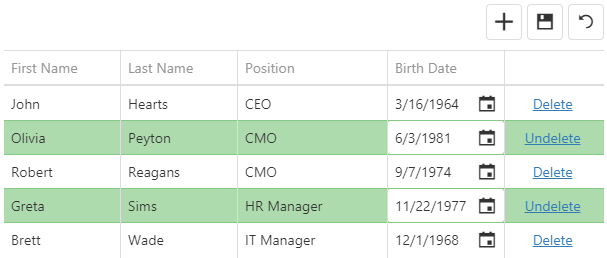
See Also
Form Mode
In form edit mode, row cells become editable form fields. Form fields are sorted like columns in the columns array.

Configure the form using the editing.form object. The DataGrid uses the DevExtreme Form widget, so you can specify any Form options in this object except those listed in its description.
For example, you can specify the items array to reorder editable fields (or "simple items", as they are called in the Form widget), or organize them in groups and tabs.
In the following code, the items with the specified dataField are simple items. Identical dataFields connect a simple item with a column:
jQuery
$(function() {
$("#dataGridContainer").dxDataGrid({
// ...
editing: {
allowUpdating: true,
mode: "form",
form: {
items: [{
itemType: "group",
caption: "Personal Data",
items: [
{ dataField: "Prefix" },
{ dataField: "Full_Name" },
{ dataField: "Position" }
]
// or just
// items: ["Prefix", "Full_Name", "Position"]
}, {
itemType: "group",
caption: "Contacts",
items: ["Email", "Skype"]
}]
}
},
columns: [
{ dataField: "Full_Name" },
{ dataField: "Prefix" },
{ dataField: "Position" },
{ dataField: "Email" },
{ dataField: "Skype" }
]
});
});Angular
<dx-data-grid ... >
<dxo-editing
[allowUpdating]="true"
mode="form">
<dxo-form>
<dxi-item itemType="group" caption="Personal Data">
<dxi-item dataField="Prefix"></dxi-item>
<dxi-item dataField="Full_Name"></dxi-item>
<dxi-item dataField="Position"></dxi-item>
</dxi-item>
<dxi-item itemType="group" caption="Contacts">
<dxi-item dataField="Email"></dxi-item>
<dxi-item dataField="Skype"></dxi-item>
</dxi-item>
</dxo-form>
</dxo-editing>
<dxi-column dataField="Full_Name"></dxi-column>
<dxi-column dataField="Prefix"></dxi-column>
<dxi-column dataField="Position"></dxi-column>
<dxi-column dataField="Email"></dxi-column>
<dxi-column dataField="Skype"></dxi-column>
</dx-data-grid>
import { DxDataGridModule } from "devextreme-angular";
// ...
export class AppComponent {
// ...
}
@NgModule({
imports: [
// ...
DxDataGridModule
],
// ...
})ASP.NET MVC Controls
@(Html.DevExtreme().DataGrid()
// ...
.Editing(e => e
.AllowUpdating(true)
.Mode(GridEditMode.Form)
.Form(f => f
.Items(i => {
i.AddGroup()
.Caption("Personal Data")
.Items(groupItems => {
groupItems.AddSimple().DataField("Prefix");
groupItems.AddSimple().DataField("Full_Name");
groupItems.AddSimple().DataField("Position");
});
i.AddGroup()
.Caption("Contacts")
.Items(groupItems => {
groupItems.AddSimple().DataField("Email");
groupItems.AddSimple().DataField("Skype");
});
})
)
)
.Columns(cols => {
cols.Add().DataField("Full_Name");
cols.Add().DataField("Prefix");
cols.Add().DataField("Position");
cols.Add().DataField("Email");
cols.Add().DataField("Skype");
})
)See Also
You can use a column's formItem object to customize an individual simple item. See an example in its description.
Neither editing.form nor formItem allows you to change the editor type. Use the onEditorPreparing function for this purpose.
If you need to validate form values, specify validation rules as described in the Data Validation article.
Popup Mode
The popup mode is the form mode with the form placed in a popup window.
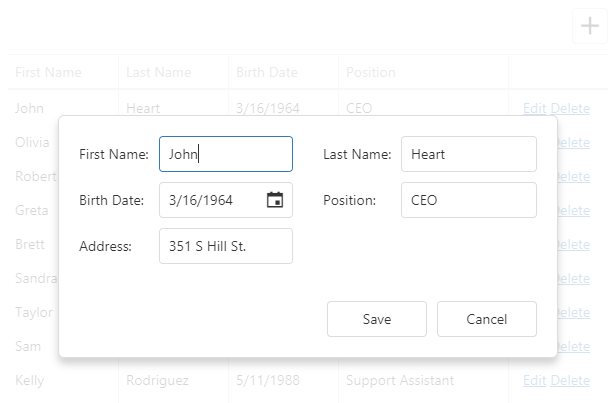
Use the editing.popup object to customize the popup window. This object can contain the Popup widget's fields. However, you should refer to the popup object's description for information on restrictions that apply.
jQuery
$(function() {
$("#dataGridContainer").dxDataGrid({
// ...
editing: {
allowUpdating: true,
mode: "popup",
form: {
labelLocation: "top"
},
popup: {
showTitle: true,
title: "Row in the editing state"
}
}
});
});Angular
<dx-data-grid ... >
<dxo-editing
[allowUpdating]="true"
mode="popup">
<dxo-form labelLocation="top"></dxo-form>
<dxo-popup [showTitle]="true" title="Row in the editing state"></dxo-popup>
</dxo-editing>
</dx-data-grid>
import { DxDataGridModule } from "devextreme-angular";
// ...
export class AppComponent {
// ...
}
@NgModule({
imports: [
// ...
DxDataGridModule
],
// ...
})Since the popup and form modes are very similar, you can use the same columns.formItem and editing.form options to customize items and layout in both modes. See the Form Mode topic for more details on form customization.
See Also
Add
Use the addRow() method to add an empty row.
jQuery
$("#dataGridContainer").dxDataGrid("addRow");Angular
import { ..., ViewChild } from "@angular/core";
import { DxDataGridModule, DxDataGridComponent } from "devextreme-angular";
// ...
export class AppComponent {
@ViewChild(DxDataGridComponent) dataGrid: DxDataGridComponent;
addRow () {
this.dataGrid.instance.addRow();
}
}
@NgModule({
imports: [
// ...
DxDataGridModule
],
// ...
})You can specify initial values for a newly added row in the onInitNewRow event handler.
jQuery
$(function() {
$("#dataGridContainer").dxDataGrid({
// ...
columns: [{
dataField: "Hire_Date",
dataType: "date"
},
// ...
],
onInitNewRow: function(e) {
e.data.Hire_Date = new Date();
}
});
});Angular
<dx-data-grid ...
(onInitNewRow)="onInitNewRow($event)">
<dxi-column dataField="Hire_Date" dataType="date"></dxi-column>
</dx-data-grid>
import { DxDataGridModule } from "devextreme-angular";
// ...
export class AppComponent {
onInitNewRow (e) {
e.data.Hire_Date = new Date();
}
}
@NgModule({
imports: [
// ...
DxDataGridModule
],
// ...
})See Also
Update
The cellValue (rowIndex, visibleColumnIndex, value) method updates a cell's value. This cell can be located using its row and column indexes. If the cell's data field is known, you can pass it instead of the column index. After a value is updated, save it to the data source by calling the saveEditData() method.
jQuery
$(function() {
$("#dataGridContainer").dxDataGrid({ ... });
$("#updateCellButton").dxButton({
text: "Update Cell",
onClick: function() {
$("#dataGridContainer").dxDataGrid("cellValue", 1, "Position", "CTO");
$("#dataGridContainer").dxDataGrid("saveEditData");
}
});
});Angular
import { DxDataGridModule, DxButtonModule } from "devextreme-angular";
// ...
export class AppComponent {
@ViewChild(DxDataGridComponent) dataGrid: DxDataGridComponent;
updateCell () {
this.dataGrid.instance.cellValue(1, "Position", "CTO");
this.dataGrid.instance.saveEditData();
}
}
@NgModule({
imports: [
// ...
DxDataGridModule,
DxButtonModule
],
// ...
})
<dx-data-grid ... ></dx-data-grid>
<dx-button
text="Update Cell"
(onClick)="updateCell()">
</dx-button>The DataGrid widget allows you to process an updated cell value in the columns.setCellValue function before this value is saved to the data source.
jQuery
$(function() {
$("#dataGridContainer").dxDataGrid({
// ...
editing: {
allowUpdating: true,
allowAdding: true
},
columns: [
{ dataField: "ID", visible: false },
{
dataField: "Full_Name",
setCellValue: function (rowData, value) {
rowData.ID = value + Math.random() * 100;
rowData.Full_Name = value;
}
}
// ...
]
});
});Angular
import { DxDataGridModule } from "devextreme-angular";
// ...
export class AppComponent {
setCellValue (rowData, value) {
rowData.ID = value + Math.random() * 100;
rowData.Full_Name = value;
}
}
@NgModule({
imports: [
// ...
DxDataGridModule
],
// ...
})
<dx-data-grid>
<dxo-editing
[allowUpdating]="true"
[allowAdding]="true">
</dxo-editing>
<dxi-column dataField="ID" [visible]="false"></dxi-column>
<dxi-column dataField="Full_Name" [setCellValue]="setCellValue"></dxi-column>
</dx-data-grid>Call the hasEditData() to check if there are any unsaved changes. You can save or cancel them using the saveEditData() or cancelEditData() method, respectively.
jQuery
$(function() {
$("#dataGridContainer").dxDataGrid({ ... });
$("#saveChangesButton").dxButton({
text: "Save changes",
onClick: function() {
var dataGrid = $("#dataGridContainer").dxDataGrid("instance");
if (dataGrid.hasEditData()) {
// Implement your logic here
dataGrid.saveEditData();
}
}
});
});Angular
import { DxDataGridModule, DxButtonModule } from "devextreme-angular";
// ...
export class AppComponent {
@ViewChild(DxDataGridComponent) dataGrid: DxDataGridComponent;
saveEditData () {
if (this.dataGrid.instance.hasEditData()) {
// Implement your logic here
this.dataGrid.instance.saveEditData();
}
}
}
@NgModule({
imports: [
// ...
DxDataGridModule,
DxButtonModule
],
// ...
})
<dx-data-grid ... ></dx-data-grid>
<dx-button
text="Save changes"
(onClick)="saveEditData()">
</dx-button>See Also
Delete
Call the deleteRow(rowIndex) method to delete a specific row from the data source. This method invokes a confirmation dialog that allows a user to cancel deletion. The following code hides this dialog, thus a row is instantly deleted from the data source:
jQuery
$(function() {
var dataGrid = $("#dataGridContainer").dxDataGrid({
// ...
editing: {
mode: "row",
allowDeleting: true,
texts: {
// Hides the confirmation dialog
confirmDeleteMessage: null
}
}
}).dxDataGrid("instance");
$("#deleteRowButton").dxButton({
text: "Delete Row",
onClick: function() {
// Deletes the second row
dataGrid.deleteRow(1);
}
});
});Angular
<dx-data-grid>
<dxo-editing
mode="row"
[allowDeleting]="true">
<dxo-texts [confirmDeleteMessage]="null"></dxo-texts>
</dxo-editing>
</dx-data-grid>
<dx-button
text="Delete Row"
(onClick)="deleteRow()">
</dx-button>
import { DxDataGridModule, DxButtonModule } from "devextreme-angular";
// ...
export class AppComponent {
@ViewChild(DxDataGridComponent) dataGrid: DxDataGridComponent;
deleteRow () {
// Deletes the second row
this.dataGrid.instance.deleteRow(1);
}
}
@NgModule({
imports: [
// ...
DxDataGridModule,
DxButtonModule
],
// ...
})Note that in the batch mode a row is only marked as deleted. To save changes, call the saveEditData() method. Calling the undeleteRow(rowIndex) method cancels row deletion.
jQuery
$("#dataGridContainer").dxDataGrid("undeleteRow", 1);Angular
import { DxDataGridModule } from "devextreme-angular";
// ...
export class AppComponent {
@ViewChild(DxDataGridComponent) dataGrid: DxDataGridComponent;
undeleteRow () {
this.dataGrid.instance.undeleteRow(1);
}
}
@NgModule({
imports: [
// ...
DxDataGridModule
],
// ...
})See Also
Events
The DataGrid widget raises events before and after a row is inserted, updated or removed from the data source. If the event handlers are going to remain unchanged during the widget's lifetime, assign them to corresponding onEventName options:
jQuery
$(function(){
$("#dataGridContainer").dxDataGrid({
// ...
onRowInserting: function(e) {
// Handler of the "rowInserting" event
}
});
});Angular
<dx-data-grid ...
(onRowInserting)="onRowInserting($event)">
</dx-data-grid>
import { DxDataGridModule } from "devextreme-angular";
// ...
export class AppComponent {
onRowInserting (e) {
// Handler of the "rowInserting" event
}
}
@NgModule({
imports: [
// ...
DxDataGridModule
],
// ...
})If you are going to change the event handlers at runtime, or if you need to attach several handlers to a single event, subscribe to this event using the on(eventName, eventHandler) method. This approach is more typical of jQuery.
var rowUpdatingEventHandler1 = function(e) {
// First handler of the "rowUpdating" event
};
var rowUpdatingEventHandler2 = function(e) {
// Second handler of the "rowUpdating" event
};
$("#dataGridContainer").dxDataGrid("instance")
.on("rowUpdating", rowUpdatingEventHandler1)
.on("rowUpdating", rowUpdatingEventHandler2);In addition, the DataGrid raises the initNewRow event when a new row is added and the editingStart event when a row enters the editing state. These events can be handled just like others - using the onEventName option or the on(eventName, eventHandler) method. In the following example, the onInitNewRow event handler specifies initial values for an added row:
jQuery
$(function () {
$("#dataGridContainer").dxDataGrid({
// ...
onInitNewRow: function(e) { // Handler of the "initNewRow" event
// Sets an initial value for the "Hire_Date" field
e.data.Hire_Date = new Date();
}
});
});Angular
<dx-data-grid ...
(onInitNewRow)="onInitNewRow($event)">
</dx-data-grid>
import { DxDataGridModule } from "devextreme-angular";
// ...
export class AppComponent {
onInitNewRow (e) { // Handler of the "initNewRow" event
// Sets an initial value for the "Hire_Date" field
e.data.Hire_Date = new Date();
}
}
@NgModule({
imports: [
// ...
DxDataGridModule
],
// ...
})See Also
Customize Editors
The columns's dataType defines a cell's editor that can be configured using the editorOptions object. However, this object cannot be used to change the editor's type or onValueChanged event handler. Instead, use the onEditorPreparing function as shown in the following code. The function's parameter provides the editorName and editorOptions fields for changing the used editor and its configuration.
jQuery
$(function() {
$("#dataGridContainer").dxDataGrid({
// ...
columns: [{
dataField: "Note",
editorOptions: {
height: 200
}
}, // ...
],
onEditorPreparing: function(e) {
if (e.dataField == "Note") {
e.editorName = "dxTextArea"; // Changes the editor's type
e.editorOptions.onValueChanged = function (args) {
// Implement your logic here
e.setValue(args.value); // Updates the cell value
}
}
}
});
});Angular
<dx-data-grid ...
(onEditorPreparing)="onEditorPreparing($event)">
<dxi-column
dataField="Note"
[editorOptions]="{ height: 200 }">
</dxi-column>
</dx-data-grid>
import { DxDataGridModule, DxTextAreaModule } from "devextreme-angular";
// ...
export class AppComponent {
onEditorPreparing (e) {
if (e.dataField == "Note") {
e.editorName = "dxTextArea"; // Changes the editor's type
e.editorOptions.onValueChanged = function (args) {
// Implement your logic here
e.setValue(args.value); // Updates the cell value
}
}
}
}
@NgModule({
imports: [
// ...
DxDataGridModule,
DxTextAreaModule
],
// ...
})ASP.NET MVC Controls
@(Html.DevExtreme().DataGrid()
// ...
.Columns(cols => {
// ...
cols.Add().DataField("Note")
.EditorOptions(new { height = 200 });
})
.OnEditorPreparing("dataGrid_editorPreparing")
)
<script type="text/javascript">
function dataGrid_editorPreparing(e) {
if (e.dataField == "Note") {
e.editorName = "dxTextArea"; // Changes the editor's type
e.editorOptions.onValueChanged = function (args) {
// Implement your logic here
e.setValue(args.value); // Updates the cell value
}
}
}
</script>Implement the column's editCellTemplate for more extensive customization. In this template, you should specify your custom component's appearance and behavior in full. The following code uses the template to substitute the Switch widget for a default editor. This configuration may be useful in batch editing mode.
jQuery
$(function() {
$("#dataGridContainer").dxDataGrid({
// ...
columns: [{
dataField: "isChecked",
editCellTemplate: function(cellElement, cellInfo) {
$("<div />").dxSwitch({
width: 50,
switchedOnText: "YES",
switchedOffText: "NO",
value: cellInfo.value,
onValueChanged: function(e) {
cellInfo.setValue(e.value);
}
}).appendTo(cellElement);
}
}],
editing: {
mode: "batch",
allowUpdating: true
}
});
});Angular
<dx-data-grid ... >
<dxi-column
dataField="isChecked"
editCellTemplate="editCellTemplate">
</dxi-column>
<div *dxTemplate="let cellInfo of 'editCellTemplate'">
<dx-switch
[width]="50"
switchedOnText="YES"
switchedOffText="NO"
[(value)]="cellInfo.value"
(onValueChanged)="setEditedValue($event, cellInfo)">
</dx-switch>
</div>
<dxo-editing mode="batch" [allowUpdating]="true"></dxo-editing>
</dx-data-grid>
import { DxDataGridModule, DxSwitchModule } from "devextreme-angular";
// ...
export class AppComponent {
setEditedValue (valueChangedEventArg, cellInfo) {
cellInfo.setValue(valueChangedEventArg.value);
}
}
@NgModule({
imports: [
// ...
DxDataGridModule,
DxSwitchModule
],
// ...
})ASP.NET MVC Controls
@(Html.DevExtreme().DataGrid()
// ...
.Columns(cols => {
// ...
cols.Add().DataField("isChecked")
.EditCellTemplate(new TemplateName("edit-cells"));
})
.Editing(m => m.Mode(GridEditMode.Batch).AllowUpdating(true))
)
@using (Html.DevExtreme().NamedTemplate("edit-cells")) {
@(Html.DevExtreme().Switch()
.Width(50)
.SwitchedOnText("YES")
.SwitchedOffText("NO")
.Value(new JS("value"))
.OnValueChanged("function(e) { setValue(e.value) }")
)
}Editors are displayed in cells in the normal state too if you set the columns.showEditorAlways option to true.
jQuery
$(function() {
$("#dataGridContainer").dxDataGrid({
// ...
columns: [{
dataField: "Hidden",
dataType: "boolean",
showEditorAlways: true
}]
});
});Angular
<dx-data-grid ... >
<dxi-column
dataField="Hidden"
dataType="boolean"
[showEditorAlways]="true">
</dxi-column>
</dx-data-grid>
import { DxDataGridModule } from "devextreme-angular";
// ...
export class AppComponent {
// ...
}
@NgModule({
imports: [
// ...
DxDataGridModule
],
// ...
})ASP.NET MVC Controls
@(Html.DevExtreme().DataGrid()
// ...
.Columns(cols => {
// ...
cols.Add().DataField("Hidden")
.DataType(GridColumnDataType.Boolean)
.ShowEditorAlways(true);
})
)See Also
Data Validation
User input is validated against a set of validation rules. You can configure them in a column's validationRules array. Validation rules are attached to the editors and do not depend on the current edit mode.
jQuery
$(function() {
$("#dataGridContainer").dxDataGrid({
// ...
columns: [{
dataField: "Full_Name",
validationRules: [{ type: "required" }]
}, {
dataField: "Login",
validationRules: [{
type: "stringLength",
min: 3,
message: "Login should be longer than 3 symbols"
}]
},
// ...
]
});
});Angular
<dx-data-grid ... >
<dxi-column dataField="Full_Name">
<dxi-validation-rule type="required"></dxi-validation-rule>
</dxi-column>
<dxi-column dataField="Login">
<dxi-validation-rule
type="stringLength"
[min]="3"
message="Login should be longer than 3 symbols" >
</dxi-validation-rule>
</dxi-column>
</dx-data-grid>
import { DxDataGridModule } from "devextreme-angular";
// ...
export class AppComponent {
// ...
}
@NgModule({
imports: [
// ...
DxDataGridModule
],
// ...
})The onRowValidating handler allows you to perform an action before a notification that a validation rule has been broken is displayed. For instance, you can perform additional checks in this handler and change the validation result by changing the handler parameter's isValid field.
jQuery
$(function() {
$("#dataGridContainer").dxDataGrid({
// ...
onRowValidating: function (e) {
if (e.isValid && e.newData.Login === "Administrator") {
e.isValid = false;
e.errorText = "Your cannot log in as Administrator";
}
}
});
});Angular
import { DxDataGridModule } from "devextreme-angular";
// ...
export class AppComponent {
barAdministratorLogin (e) {
if (e.isValid && e.newData.Login === "Administrator") {
e.isValid = false;
e.errorText = "Your cannot log in as Administrator";
}
}
}
@NgModule({
imports: [
// ...
DxDataGridModule
],
// ...
})
<dx-data-grid ...
(onRowValidating)="barAdministratorLogin($event)">
</dx-data-grid>See Also
If you have technical questions, please create a support ticket in the DevExpress Support Center.