User Interaction
With the TreeList widget, a user can sort by single and multiple columns. Use the sorting.mode option to specify the current sorting mode.
jQuery
$(function() {
$("#treeListContainer").dxTreeList({
sorting: {
mode: "single" // or "multiple" | "none"
}
});
});Angular
<dx-tree-list ... >
<dxo-sorting
mode="single"> <!-- or "multiple" | "none" -->
</dxo-sorting>
</dx-tree-list>
import { DxTreeListModule } from "devextreme-angular";
// ...
export class AppComponent {
// ...
}
@NgModule({
imports: [
// ...
DxTreeListModule
],
// ...
})In single mode, the user can click a column header to sort by the column. Subsequent clicks on the same header reverse the sort order. When the user sorts by a column, the sorting settings of other columns are canceled.
In multiple mode, the user clicks a column header while pressing the Shift key to sort by the column. Sorting settings of other columns remain intact.
In both modes, the user can use the column header's context menu to apply sorting. Note that no matter how user applies sorting, rows are sorted within their hierarchical level.
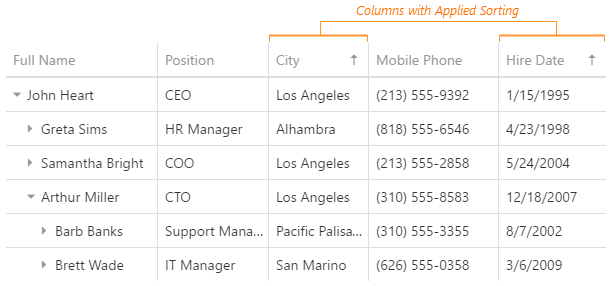
To cancel a column's sorting settings, the user clicks the column's header while pressing Ctrl or uses the context menu:
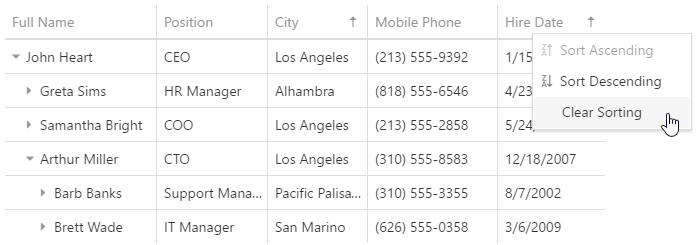
To disable sorting in the whole widget, set the sorting.mode option to "none"; to disable sorting only in a specific column, use its allowSorting option.
jQuery
$(function() {
$("#treeListContainer").dxTreeList({
columns: [{
// ...
allowSorting: false
}]
});
});Angular
<dx-tree-list ... >
<dxi-column [allowSorting]="false"></dxi-column>
</dx-tree-list>
import { DxTreeListModule } from "devextreme-angular";
// ...
export class AppComponent {
// ...
}
@NgModule({
imports: [
// ...
DxTreeListModule
],
// ...
})See Also
Initial and Runtime Sorting
Rows are sorted according to the data source by default. Set the sortOrder option to sort rows in the required order. Specify the sortIndex option as well to sort by multiple columns. Otherwise, each sorted column gets a sort index according to its position in the columns array. For example, the following code sorts rows first by the "Surname", then by the "Name" column:
jQuery
$(function() {
$("#treeListContainer").dxTreeList({
// ...
columns: [
{ dataField: "Name", sortIndex: 1, sortOrder: "asc" },
{ dataField: "Surname", sortIndex: 0, sortOrder: "asc" },
// ...
]
});
});Angular
<dx-tree-list ... >
<dxi-column dataField="Name" [sortIndex]="1" sortOrder="asc"></dxi-column>
<dxi-column dataField="Surname" [sortIndex]="0" sortOrder="asc"></dxi-column>
</dx-tree-list>
import { DxTreeListModule } from "devextreme-angular";
// ...
export class AppComponent {
// ...
}
@NgModule({
imports: [
// ...
DxTreeListModule
],
// ...
})Change the sortOrder and sortIndex options using the columnOption method to sort at runtime.
jQuery
var treeList = $("#treeListContainer").dxTreeList("instance");
treeList.columnOption("Surname", {
sortOrder: "desc",
sortIndex: 2
});Angular
import { ..., ViewChild } from "@angular/core";
import { DxTreeListModule, DxTreeListComponent } from "devextreme-angular";
// ...
export class AppComponent {
@ViewChild(DxTreeListComponent, { static: false }) treeList: DxTreeListComponent;
// Prior to Angular 8
// @ViewChild(DxTreeListComponent) treeList: DxTreeListComponent;
sortBySurnames () {
this.treeList.instance.columnOption("Surname", {
sortOrder: "desc",
sortIndex: 2
});
}
}
@NgModule({
imports: [
// ...
DxTreeListModule
],
// ...
})Custom Sorting
Implement a custom sorting routine using the calculateSortValue option if standard sorting does not meet your requirements. It accepts the name of the data source field that provides values to be used in sorting...
jQuery
$(function() {
$("#treeListContainer").dxTreeList({
columns: [{
dataField: "Position", // provides values for the column
calculateSortValue: "isOnVacation" // provides values to be used in sorting
}]
});
});Angular
<dx-tree-list ... >
<dxi-column
dataField="Position" <!--provides values for the column -->
calculateSortValue="isOnVacation"> <!-- provides values to be used in sorting -->
</dxi-column>
</dx-tree-list>
import { DxTreeListModule } from "devextreme-angular";
// ...
export class AppComponent {
// ...
}
@NgModule({
imports: [
// ...
DxTreeListModule
],
// ...
})...or a function that returns such a value.
jQuery
$(function() {
var treeList = $("#treeListContainer").dxTreeList({
columns: [{
dataField: 'Position',
sortOrder: "asc",
calculateSortValue: function (rowData) {
if (rowData.Position == "CEO")
return treeList.columnOption('Position', 'sortOrder') == 'asc' ? "aaa" : "zzz"; // CEOs are always displayed at the top
else
return rowData.Position; // Others are sorted as usual
}
}]
}).dxTreeList("instance");
});Angular
import { DxTreeListModule } from "devextreme-angular";
// ...
export class AppComponent {
customSortingFunction (rowData) {
let column = this as any;
if (rowData.Position == "CEO")
return column.sortOrder == 'asc' ? "aaa" : "zzz"; // CEOs are always displayed at the top
else
return rowData.Position; // Others are sorted as usual
}
}
@NgModule({
imports: [
// ...
DxTreeListModule
],
// ...
})
<dx-tree-list ... >
<dxi-column
dataField="Position"
sortOrder="asc"
[calculateSortValue]="customSortingFunction">
</dxi-column>
</dx-tree-list>Clear Sorting Settings
You can clear sorting settings for all columns by calling the clearSorting() method, or for a specific column - by setting its sortIndex option to undefined using the columnOption method.
jQuery
var treeList = $("#treeListContainer").dxTreeList("instance");
treeList.columnOption("Name", "sortIndex", undefined);
treeList.clearSorting();Angular
import { ..., ViewChild } from "@angular/core";
import { DxTreeListModule, DxTreeListComponent } from "devextreme-angular";
// ...
export class AppComponent {
@ViewChild(DxTreeListComponent, { static: false }) treeList: DxTreeListComponent;
// Prior to Angular 8
// @ViewChild(DxTreeListComponent) treeList: DxTreeListComponent;
clearSortingByNames () {
this.treeList.instance.columnOption("Name", "sortIndex", undefined);
}
clearAllSorting () {
this.treeList.instance.clearSorting();
}
}
@NgModule({
imports: [
// ...
DxTreeListModule
],
// ...
})