JavaScript/jQuery Chart - RangeBarSeries
Describes settings supported by a series of the range bar type.
All the settings in this section are specified as follows:
The commonSeriesSettings object
Specifies settings for all series in a Chart.The commonSeriesSettings.rangebar object
Specifies settings for all series of the rangebar type.An object in the series array
Specifies settings for an individual series.
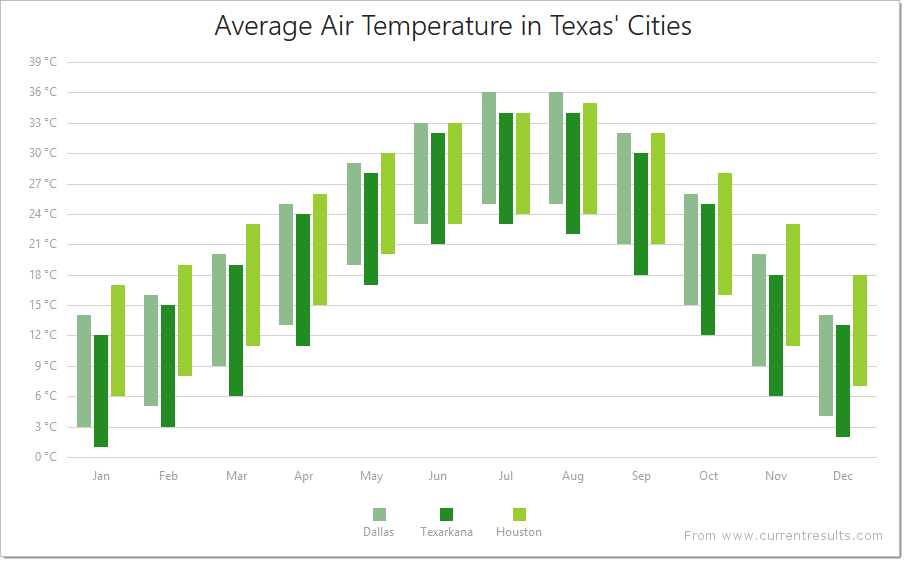
aggregation
Configures data aggregation for the series.
Displaying all the points of a Chart with many series points can affect performance. In this case, aggregate the series points or replace a group of them with a single point. The group includes only those points that fall within the same interval on the argument axis. See aggregationInterval and aggregationGroupWidth for details on dividing the axis into intervals.
The Chart provides several aggregation methods, which differ depending on the series type, and a capability to implement a custom aggregate function. To enable data aggregation for the series, set the aggregation.enabled property to true.
See Also
- Points Aggregation Demo: Multi-Series Chart | Financial Chart
- Data Aggregation
- autoHidePointMarkers
argumentField
Specifies which data source field provides arguments for series points.
Each point in a range-like series has one argument and two values. Arguments are provided by the argumentField; values are provided by the rangeValue1Field and rangeValue2Field.
Commonly, when a chart contains several series, many of them have the same argument field. In this case, assign the name of this field to the argumentField property of the commonSeriesSettings object. If a series must have a unique argument field, specify the same property, but do so in the series object within the series array.
barOverlapGroup
Allows you to group bar series so that bars with the same argument overlap.
Set this property to identical values for the series you want to collect in a single group.
The following image shows a regular bar chart with two series...
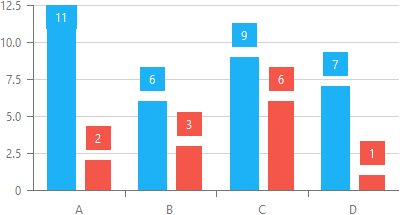
...and here the same series are collected in a barOverlapGroup:
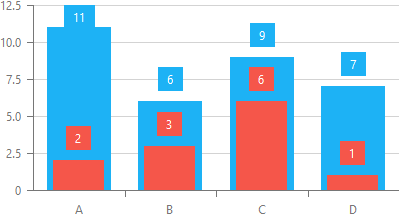
barPadding
Controls the padding and consequently the width of all bars in a series using relative units. Ignored if the barWidth property is set.
This property accepts a bar width-to-empty space ratio (between 0 and 1). For instance, when barPadding is 0, the component displays full-width bars. When the property is 0.5, the Chart displays half-width bars.
See Also
barWidth
Specifies a fixed width for all bars in a series, measured in pixels. Takes precedence over the barPadding property.
A bar's maximum width is limited. In single-series charts, it cannot be greater than the interval between two major ticks. In multi-series charts, it depends on the number of bars in the parent group and this group's actual width. See the Specify the Bar Width article for more information.
See Also
- barGroupWidth
- series.minBarSize
border
Configures the series border (in area-like series) or the series point border (in bar-like and bubble series).
Declared in commonSeriesSettings, the border settings apply to all series in the chart. Declared in a series configuration object, the border settings apply to this particular series only. The series-specific border settings override the common ones.
color
Specifies the color of the series.
Specified in the commonSeriesSettings object, this property colors all series in the chart. To color an individual series, specify this property in the series object within the series array.
This property supports the following colors:
- Hexadecimal colors
- RGB colors
- RGBA colors
- Predefined/cross-browser color names
- Predefined SVG colors
- Paint server address
You can also specify a custom pattern or gradient instead of a plain color. Call the registerPattern() or registerGradient() method to obtain a fill ID. Assign that value to the fillId field.
This functionality is available for the following Chart series:
- Area
- Stacked area
- Full-stacked area
- Spline area
- Stacked spline area
- Full-stacked spline area
- Range area
- Step area
- Bar
- Stacked bar
- Full-stacked bar
- Range bar
- Bubble
jQuery
$(function(){
$("#chartContainer").dxChart({
// ...
series: {
// ...
color: {
fillId: customPatternId
}
}
});
});Angular
<dx-chart ... >
<dxi-chart-series
[color]="fill"
>
</dxi-chart-series>
</dx-chart>
// ...
export class AppComponent {
// ...
fill = {
fillId: this.customPatternId
};
} Vue
<template>
<DxChart ... >
<DxSeries :color="fill" />
</DxSeries>
</DxChart>
</template>
<script>
import DxChart, { DxSeries, DxSelectionStyle } from 'devextreme-vue/chart';
// ...
export default {
components: {
DxChart,
DxSeries,
DxSelectionStyle
},
data() {
return {
// ...
fill: {
fillId: this.customPatternId
}
}
}
}
</script>
<template>
<DxChart ... >
<DxSeries :color="fill" />
</DxChart>
</template>
<script setup>
import DxChart, { DxSeries, DxSelectionStyle } from 'devextreme-vue/chart';
// ...
const fill = {
fillId: customPatternId
};
</script>React
import React from 'react';
import Chart, { Series, SelectionStyle } from 'devextreme-react/chart';
// ...
const fill = {
fillId: customPatternId
};
export default function App() {
return (
<Chart ... >
<Series color={fill} />
</Chart>
);
} hoverMode
Specifies series elements to be highlighted when a user points to a series.
When a user points to a series, it may react in one of the following ways depending on the value of the hoverMode property.
| hoverMode | Result |
|---|---|
| "onlyPoint" | 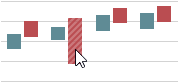 |
| "allSeriesPoints" | 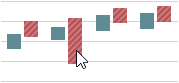 |
| "allArgumentPoints" | 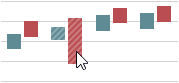 |
| "none" | 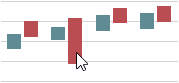 |
See Also
- hoverStyle - specifies the appearance of series in the hover state.
hoverStyle
Configures the appearance adopted by the series when a user points to it.
Declared in commonSeriesSettings, hoverStyle applies to all series in the chart. Declared in a series configuration object, hoverStyle applies to this particular series only. The series-specific hoverStyle overrides the common one.
ignoreEmptyPoints
Specifies whether the series should ignore empty data points.
Empty or null data items do not generate series points. As a result, the Chart displays data with gaps. To remove this space, enable the ignoreEmptyPoints property.
label
Configures point labels.
Declared in commonSeriesSettings, the label settings apply to all point labels in the chart. Declared in a series configuration object, the label settings apply only to the point labels that belong to this particular series. The series-specific label settings override the common ones.
jQuery
$(function() {
$("#chartContainer").dxChart({
// ...
series: [{
label: {
// Settings for all point labels of an individual series
}
}, {
// ...
}],
commonSeriesSettings: {
label: {
// Settings for all point labels in the Chart
}
}
});
});Angular
<dx-chart ... >
<dxi-chart-series>
<dxo-chart-label ... >
<!-- Settings for all point labels of an individual series -->
</dxo-chart-label>
</dxi-chart-series>
<dxo-chart-common-series-settings ... >
<dxo-chart-label ... >
<!-- Settings for all point labels in the Chart -->
</dxo-chart-label>
</dxo-chart-common-series-settings>
</dx-chart>
import { Component } from '@angular/core';
@Component({
selector: 'app-root',
templateUrl: './app.component.html',
styleUrls: ['./app.component.css']
})
export class AppComponent {
// ...
}
import { BrowserModule } from '@angular/platform-browser';
import { NgModule } from '@angular/core';
import { AppComponent } from './app.component';
import { DxChartModule } from 'devextreme-angular';
@NgModule({
declarations: [
AppComponent
],
imports: [
BrowserModule,
DxChartModule
],
providers: [ ],
bootstrap: [AppComponent]
})
export class AppModule { }Vue
<template>
<DxChart ... >
<DxSeries ... >
<DxLabel ...>
<!-- Settings for all point labels of an individual series -->
</DxLabel>
</DxSeries>
<DxCommonSeriesSettings ... >
<DxLabel ... >
<!-- Settings for all point labels in the Chart -->
</DxLabel>
</DxCommonSeriesSettings>
</DxChart>
</template>
<script>
import DxChart, {
DxSeries,
DxLabel,
DxCommonSeriesSettings
} from 'devextreme-vue/chart';
export default {
components: {
DxChart,
DxSeries,
DxLabel,
DxCommonSeriesSettings
},
// ...
}
</script>React
import React from 'react';
import Chart, {
Series,
Label,
CommonSeriesSettings
} from 'devextreme-react/chart';
class App extends React.Component {
render() {
return (
<Chart ... >
<Series ... >
<Label ... >
// Settings for all point labels of an individual series
</Label>
</Series>
<CommonSeriesSettings ... >
<Label ... >
// Settings for all point labels in the Chart
</Label>
</CommonSeriesSettings>
</Chart>
);
}
}
export default App;See Also
maxLabelCount
Specifies a limit for the number of point labels.
If the number of points in a series increases over time, there comes a time when it becomes so massive that displaying labels for them makes the chart too cluttered. In this instance, to keep the chart clear to the viewer, specify a limit for the number of point labels using the maxLabelCount property. Once this limit is exceeded, all point labels of the series will be hidden.
minBarSize
Specifies the minimal possible height (or length if the chart is rotated) of a bar in pixels. Applies only to bar-like series.
If the disparity between the smallest and largest values in the data source is considerable, small values are visualized by tiny bars that may be difficult to interact with. In this case, specify the minimal possible height (or length if the chart is rotated) for bars using the minBarSize property.
See Also
pane
If this property is not specified, the series will belong to the default pane.
See Also
- panes - declares a collection of panes.
rangeValue1Field
Coupled with the rangeValue2Field property, specifies which data source field provides values for a range-like series.
Each point in a range-like series has one argument and two values. Arguments are provided by the argumentField; values are provided by the rangeValue1Field, rangeValue2Field.
If you use a series template, specify the value field properties in the commonSeriesSettings object. Otherwise, do this in the series object within the series array.
rangeValue2Field
Coupled with the rangeValue1Field property, specifies which data source field provides values for a range-like series.
Each point in a range-like series has one argument and two values. Arguments are provided by the argumentField; values are provided by the rangeValue1Field, rangeValue2Field.
If you use a series template, specify the value field properties in the commonSeriesSettings object. Otherwise, do this in the series object within the series array.
selectionMode
Specifies series elements to be highlighted when a user selects a range bar.
When a user selects a range bar, its series may react in one of the following ways depending on the value of the selectionMode property.
| selectionMode | Result |
|---|---|
| "onlyPoint" | 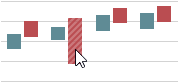 |
| "allSeriesPoints" | 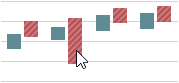 |
| "allArgumentPoints" | 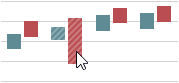 |
| "none" | 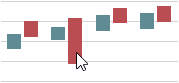 |
See Also
- pointSelectionMode - specifies whether only one or several range bars can stay selected.
- series.selectionStyle - specifies the appearance of range bars in the selected state.
- pointSelectionChanged - an event that fires after the selection state of a range bar has been changed.
selectionStyle
Configures the appearance adopted by the series when a user selects it.
Declared in commonSeriesSettings, selectionStyle applies to all series in the chart. Declared in a series configuration object, selectionStyle applies to this particular series only. The series-specific selectionStyle overrides the common one.
tagField
Specifies which data source field provides auxiliary data for series points.
This property allows you to associate virtually any required data with a series point. This data will be stored in the tag field of the Point object.
Commonly, a chart contains several series, and many of them have the same tagField value. In this case, specify the tagField property in the commonSeriesSettings object. If a series must have a unique tagField value, specify the same property, but do so in the series object within the series array.
See Also
- series.tag - associates data with an entire series.
visible
Specifies whether the series is visible or not.