JavaScript/jQuery Chart - StockSeries
Describes settings supported by a series of the stock type.
All the settings in this section are specified as follows:
The commonSeriesSettings object
Specifies settings for all series in a Chart.The commonSeriesSettings.stock object
Specifies settings for all series of the stock type.An object in the series array
Specifies settings for an individual series.
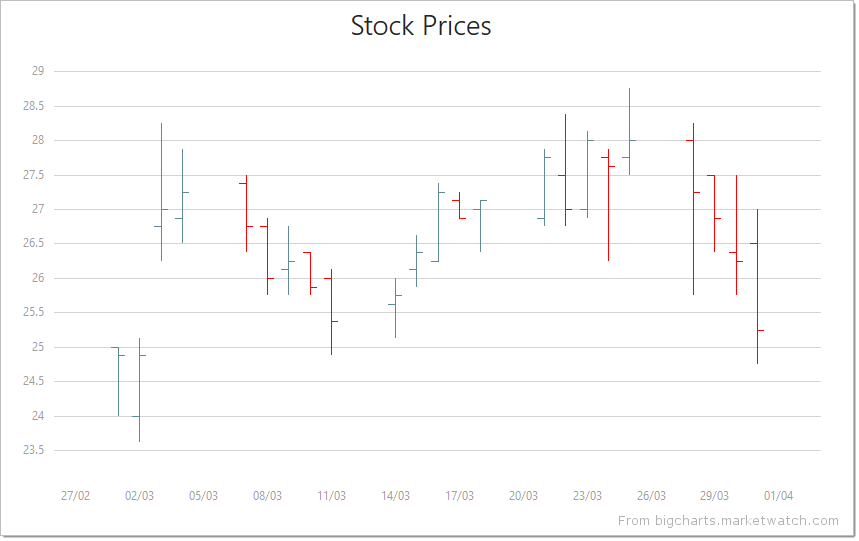
aggregation
Configures data aggregation for the series.
Displaying all the points of a Chart with many series points can affect performance. In this case, aggregate the series points or replace a group of them with a single point. The group includes only those points that fall within the same interval on the argument axis. See aggregationInterval and aggregationGroupWidth for details on dividing the axis into intervals.
The Chart provides several aggregation methods, which differ depending on the series type, and a capability to implement a custom aggregate function. To enable data aggregation for the series, set the aggregation.enabled property to true.
See Also
- Points Aggregation Demo: Multi-Series Chart | Financial Chart
- Data Aggregation
- autoHidePointMarkers
argumentField
Specifies which data source field provides arguments for series points.
Each point in a financial series has one argument and four values. Arguments are provided by the argumentField; values are provided by the openValueField, closeValueField, highValueField and lowValueField.
Commonly, when a chart contains several series, many of them have the same argument field. In this case, assign the name of this field to the argumentField property of the commonSeriesSettings object. If a series must have a unique argument field, specify the same property, but do so in the series object within the series array.
closeValueField
Specifies which data source field provides close values for points of a financial series.
Each point in a financial series has one argument and four values. Arguments are provided by the argumentField; values are provided by the openValueField, closeValueField, highValueField and lowValueField.
If you use a series template, specify the value field properties in the commonSeriesSettings object. Otherwise, do this in the series object within the series array.
color
Specifies the color of the series.
Specified in the commonSeriesSettings object, this property colors all series in the chart. To color an individual series, specify this property in the series object within the series array.
This property supports the following colors:
- Hexadecimal colors
- RGB colors
- RGBA colors
- Predefined/cross-browser color names
- Predefined SVG colors
- Paint server address
You can also specify a custom pattern or gradient instead of a plain color. Call the registerPattern() or registerGradient() method to obtain a fill ID. Assign that value to the fillId field.
This functionality is available for the following Chart series:
- Area
- Stacked area
- Full-stacked area
- Spline area
- Stacked spline area
- Full-stacked spline area
- Range area
- Step area
- Bar
- Stacked bar
- Full-stacked bar
- Range bar
- Bubble
jQuery
$(function(){
$("#chartContainer").dxChart({
// ...
series: {
// ...
color: {
fillId: customPatternId
}
}
});
});Angular
<dx-chart ... >
<dxi-chart-series
[color]="fill"
>
</dxi-chart-series>
</dx-chart>
// ...
export class AppComponent {
// ...
fill = {
fillId: this.customPatternId
};
} Vue
<template>
<DxChart ... >
<DxSeries :color="fill" />
</DxSeries>
</DxChart>
</template>
<script>
import DxChart, { DxSeries, DxSelectionStyle } from 'devextreme-vue/chart';
// ...
export default {
components: {
DxChart,
DxSeries,
DxSelectionStyle
},
data() {
return {
// ...
fill: {
fillId: this.customPatternId
}
}
}
}
</script>
<template>
<DxChart ... >
<DxSeries :color="fill" />
</DxChart>
</template>
<script setup>
import DxChart, { DxSeries, DxSelectionStyle } from 'devextreme-vue/chart';
// ...
const fill = {
fillId: customPatternId
};
</script>React
import React from 'react';
import Chart, { Series, SelectionStyle } from 'devextreme-react/chart';
// ...
const fill = {
fillId: customPatternId
};
export default function App() {
return (
<Chart ... >
<Series color={fill} />
</Chart>
);
} highValueField
Specifies which data source field provides high values for points of a financial series.
Each point in a financial series has one argument and four values. Arguments are provided by the argumentField; values are provided by the openValueField, closeValueField, highValueField and lowValueField.
If you use a series template, specify the value field properties in the commonSeriesSettings object. Otherwise, do this in the series object within the series array.
hoverMode
Specifies series elements to be highlighted when a user pauses on a series.
When a user pauses on a series, it may react in one of the following ways depending on the value of the hoverMode property.
- onlyPoint
Only the series point that a user pauses on changes its style. - allSeriesPoints
All points in the series change their style. - allArgumentPoints
The series point that a user pauses on changes its style. Points with the same argument do it as well. - none
The series does not react to pointing to it.
See Also
- hoverStyle - specifies the appearance of series in the hover state.
hoverStyle
Configures the appearance adopted by the series when a user points to it.
Declared in commonSeriesSettings, hoverStyle applies to all series in the chart. Declared in a series configuration object, hoverStyle applies to this particular series only. The series-specific hoverStyle overrides the common one.
ignoreEmptyPoints
Specifies whether the series should ignore empty data points.
Empty or null data items do not generate series points. As a result, the Chart displays data with gaps. To remove this space, enable the ignoreEmptyPoints property.
label
Configures point labels.
Declared in commonSeriesSettings, the label settings apply to all point labels in the chart. Declared in a series configuration object, the label settings apply only to the point labels that belong to this particular series. The series-specific label settings override the common ones.
jQuery
$(function() {
$("#chartContainer").dxChart({
// ...
series: [{
label: {
// Settings for all point labels of an individual series
}
}, {
// ...
}],
commonSeriesSettings: {
label: {
// Settings for all point labels in the Chart
}
}
});
});Angular
<dx-chart ... >
<dxi-chart-series>
<dxo-chart-label ... >
<!-- Settings for all point labels of an individual series -->
</dxo-chart-label>
</dxi-chart-series>
<dxo-chart-common-series-settings ... >
<dxo-chart-label ... >
<!-- Settings for all point labels in the Chart -->
</dxo-chart-label>
</dxo-chart-common-series-settings>
</dx-chart>
import { Component } from '@angular/core';
@Component({
selector: 'app-root',
templateUrl: './app.component.html',
styleUrls: ['./app.component.css']
})
export class AppComponent {
// ...
}
import { BrowserModule } from '@angular/platform-browser';
import { NgModule } from '@angular/core';
import { AppComponent } from './app.component';
import { DxChartModule } from 'devextreme-angular';
@NgModule({
declarations: [
AppComponent
],
imports: [
BrowserModule,
DxChartModule
],
providers: [ ],
bootstrap: [AppComponent]
})
export class AppModule { }Vue
<template>
<DxChart ... >
<DxSeries ... >
<DxLabel ...>
<!-- Settings for all point labels of an individual series -->
</DxLabel>
</DxSeries>
<DxCommonSeriesSettings ... >
<DxLabel ... >
<!-- Settings for all point labels in the Chart -->
</DxLabel>
</DxCommonSeriesSettings>
</DxChart>
</template>
<script>
import DxChart, {
DxSeries,
DxLabel,
DxCommonSeriesSettings
} from 'devextreme-vue/chart';
export default {
components: {
DxChart,
DxSeries,
DxLabel,
DxCommonSeriesSettings
},
// ...
}
</script>React
import React from 'react';
import Chart, {
Series,
Label,
CommonSeriesSettings
} from 'devextreme-react/chart';
class App extends React.Component {
render() {
return (
<Chart ... >
<Series ... >
<Label ... >
// Settings for all point labels of an individual series
</Label>
</Series>
<CommonSeriesSettings ... >
<Label ... >
// Settings for all point labels in the Chart
</Label>
</CommonSeriesSettings>
</Chart>
);
}
}
export default App;See Also
lowValueField
Specifies which data source field provides low values for points of a financial series.
Each point in a financial series has one argument and four values. Arguments are provided by the argumentField; values are provided by the openValueField, closeValueField, highValueField and lowValueField.
If you use a series template, specify the value field properties in the commonSeriesSettings object. Otherwise, do this in the series object within the series array.
maxLabelCount
Specifies a limit for the number of point labels.
If the number of points in a series increases over time, there comes a time when it becomes so massive that displaying labels for them makes the chart too cluttered. In this instance, to keep the chart clear to the viewer, specify a limit for the number of point labels using the maxLabelCount property. Once this limit is exceeded, all point labels of the series will be hidden.
openValueField
Specifies which data source field provides open values for points of a financial series.
Each point in a financial series has one argument and four values. Arguments are provided by the argumentField; values are provided by the openValueField, closeValueField, highValueField and lowValueField.
If you use a series template, specify the value field properties in the commonSeriesSettings object. Otherwise, do this in the series object within the series array.
pane
If this property is not specified, the series will belong to the default pane.
See Also
- panes - declares a collection of panes.
reduction
Specifies reduction properties for financial series.
Each point in a financial series has four values or "prices": high, low, open and close. To mirror the changes on the market more clearly, the UI component compares the price of every point with the price of the previous point. Those points whose price has decreased are painted in a specific color. To specify whether high, low, open or close prices of points should be compared, use the level property.
selectionMode
Specifies series elements to be highlighted when a user selects a point.
When a user selects a point, its series may react in one of the following ways depending on the value of the selectionMode property.
- onlyPoint
Only the selected series point changes its style. - allSeriesPoints
All points in the series change their style. - allArgumentPoints
The selected series point changes its style. Points with the same argument do it as well. - none
The series does not react in any way.
See Also
- pointSelectionMode - specifies whether only one or several series points can stay selected.
- series.selectionStyle - specifies the appearance of series points in the selected state.
- pointSelectionChanged - an event that fires after the selection state of a series point has been changed.
selectionStyle
Configures the appearance adopted by the series when a user selects it.
Declared in commonSeriesSettings, selectionStyle applies to all series in the chart. Declared in a series configuration object, selectionStyle applies to this particular series only. The series-specific selectionStyle overrides the common one.
tagField
Specifies which data source field provides auxiliary data for series points.
This property allows you to associate virtually any required data with a series point. This data will be stored in the tag field of the Point object.
Commonly, a chart contains several series, and many of them have the same tagField value. In this case, specify the tagField property in the commonSeriesSettings object. If a series must have a unique tagField value, specify the same property, but do so in the series object within the series array.
See Also
- series.tag - associates data with an entire series.
visible
Specifies whether the series is visible or not.
See Also
width
Specifies the width of the series line in pixels. Applies only to line-like series.