JavaScript/jQuery PolarChart - ScatterSeries
An object defining a series of the scatter type.
All the settings in this section are specified as follows:
The commonSeriesSettings object
Specifies settings for all series in a PolarChart.The commonSeriesSettings.scatter object
Specifies settings for all series of the scatter type.An object in the series array
Specifies settings for an individual series.
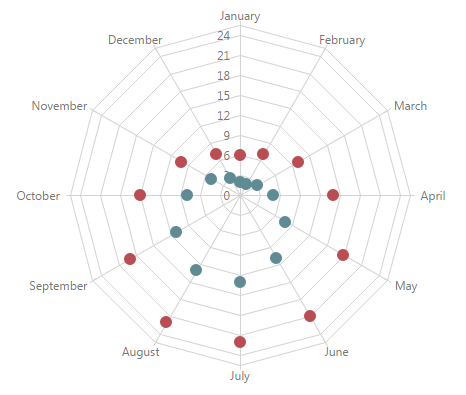
argumentField
Specifies the data source field that provides arguments for series points.
When defining series using the series configuration object, set the argumentField property to the corresponding field from the data source for each series individually. If the field that supplies arguments for data points is called in a similar way for several series, there is no need to set the field name for each series individually. Instead, set the field name for the argumentField property of the commonSeriesSettings configuration object at once.
color
Specifies a series color.
Specified in the commonSeriesSettings object, this property colors all series in the chart. To color an individual series, specify this property in the series object within the series array.
This property supports the following colors:
- Hexadecimal colors
- RGB colors
- RGBA colors
- Predefined/cross-browser color names
- Predefined SVG colors
- Paint server address
ignoreEmptyPoints
Specifies whether the series should ignore null data points.
Data points that have the null value do not produce actual series points. Because of this, series may be drawn with unnecessary gaps where missing points should have been. To remove these gaps, set the ignoreEmptyPoints property to true.
label
An object defining the label configuration properties.
Each series point can be accompanied by a text label that represents data related to the point. These are called series point labels. Use the label object's properties to set label properties for all chart series at once.
Specify the label object's properties within the commonSeriesSettings configuration object to set label properties for all chart series at once.
If you have several series of a single type, you can set label properties to the values specific to this series type using the corresponding object (area, line, etc.) within the commonSeriesSettings configuration object. The values that are set within series-type-specific configuration objects override the corresponding common values.
If you need to set a label property for an individual series, use the label object within the series object of the series array. The values that are set individually override the corresponding common values.
maxLabelCount
Specifies how many points are acceptable to be in a series to display all labels for these points. Otherwise, the labels will not be displayed.
When there are several series in a chart and series with a large number of points, the point labels may overlap each other and make a chart difficult to read. In this instance, it is better to display the point labels depending on their quantity. To specify the maximum amount of the labels to be displayed, set the required number to the maxLabelCount field. If the number of the points on a series exceeded the number assigned to the maxLabelCount field, the point labels for this series will not be displayed.
point
An object defining configuration properties for points in line and area series.
To specify point properties for all line and area series at once, use the properties of the point object defined within the commonSeriesSettings configuration object.
If you have several series of a single type, you can set point properties to the values specific to this series type using the corresponding object (area, line etc.) within the commonSeriesSettings configuration object. The values that are set within series-type-specific configuration objects override their corresponding common values.
If you need to set a point property for an individual series, use the point object within the series object of the series array. The values that are set individually override their corresponding common values.
showInLegend
Specifies whether or not to show the series in the chart's legend.
tagField
Specifies the name of the data source field that provides data about a point.
When setting a common data source via the dataSource property, you can pass information about a point. For this purpose, add a separate field to the data source in addition to the argument and value fields. To set the specified data to the point instance, set the series' tagField property to the name of the field with the information. In this instance, when clicking a point in the chart, you can access the data associated with this point using the point's instance.
When defining series using the series configuration object, set the tagField property to the corresponding field from the data source for each series individually. If the field that supplies data about points is called similarly in several series, there is no need to set its name for each series individually. Instead, set it for the tagField property of the commonSeriesSettings configuration object.
You can also associate data with a series instance. To learn how to do this, refer to the description of the tag property of the series configuration object.
valueErrorBar
Configures error bars.
Error bars are used on charts to indicate an error or an uncertainty in a reported measurement. They give a general idea of how precise a measurement is.
In PolarChart, an error bar is a vertical bar with two marks at its edges. An error bar accompanies a series point. Error bars can be generated either from concrete or calculated values. To generate one error bar, two values, high and low, are needed. If the data source of your chart provides concrete high and low values, assign the required data source fields to the highValueField and lowValueField properties.
Alternatively, you can calculate the high and low error bar values automatically. For this purpose, choose one of error bar types and specify the value to be used in calculation.
valueField
Specifies the data source field that provides values for series points.
When defining series using the series configuration object, set the valueField property for each series individually to the corresponding field from the data source. In case you use series templates, specify the valueField property of the commonSeriesSettings configuration object.
visible
Specifies the visibility of a series.
When this property is set to false for a series, the series appears invisible. If you require all the series to appear so, assign the same value to the visible property within the commonSeriesSettings configuration object.
In addition, you can show/hide series at runtime by using the show() or hide() method of a particular series respectively.
If you have technical questions, please create a support ticket in the DevExpress Support Center.