jQuery DataGrid - export
A user can click the Export button to save an Excel file with the exported data. Data types, sort, filter, and group settings are maintained.
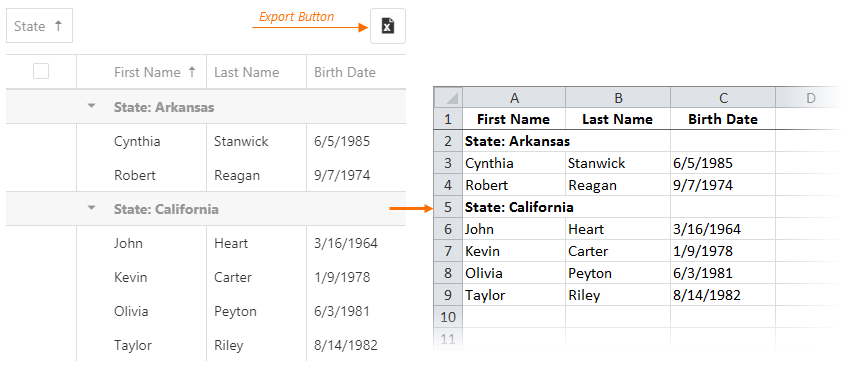
The following instructions show how to enable and configure client-side export:
Install or reference the required libraries
This feature requires ExcelJS v4+ and FileSaver v2.0.2+.jQuery
HTML<head> <!-- ... --> <script src="https://cdnjs.cloudflare.com/ajax/libs/babel-polyfill/7.4.0/polyfill.min.js"></script> <script src="https://cdnjs.cloudflare.com/ajax/libs/exceljs/4.1.1/exceljs.min.js"></script> <script src="https://cdnjs.cloudflare.com/ajax/libs/FileSaver.js/2.0.2/FileSaver.min.js"></script> <!-- reference the DevExtreme sources here --> </head>Angular
Installation commandtsconfig.app.jsonnpm install --save exceljs file-saver
{ "compilerOptions": { // ... "paths": { // ... "exceljs": [ "node_modules/exceljs/dist/exceljs.min.js" ] } } }Vue
npm install --save exceljs file-saver
React
npm install --save exceljs file-saver
Enable the export UI
Set the export.enabled property to true. This property enables export for all columns. Set a column's allowExporting property to false to prevent it from being exported:jQuery
JavaScript$(function () { $("#dataGridContainer").dxDataGrid({ export: { enabled: true }, columns: [{ ... allowExporting: false }, // ... ] }); });Angular
app.component.htmlapp.component.tsapp.module.ts<dx-data-grid ... > <dxo-export [enabled]="true"></dxo-export> <dxi-column ... [allowExporting]="false"> </dxi-column> </dx-data-grid>import { Component } from '@angular/core'; @Component({ selector: 'app-root', templateUrl: './app.component.html', styleUrls: ['./app.component.css'] }) export class AppComponent { // ... }import { BrowserModule } from '@angular/platform-browser'; import { NgModule } from '@angular/core'; import { AppComponent } from './app.component'; import { DxDataGridModule } from 'devextreme-angular'; @NgModule({ declarations: [ AppComponent ], imports: [ BrowserModule, DxDataGridModule ], providers: [ ], bootstrap: [AppComponent] }) export class AppModule { }Vue
App.vue<template> <DxDataGrid ... > <DxExport :enabled="true" /> <DxColumn ... :allow-exporting="false" /> </DxDataGrid> </template> <script> import 'devextreme/dist/css/dx.light.css'; import { DxDataGrid, DxExport, DxColumn } from 'devextreme-vue/data-grid'; export default { components: { DxDataGrid, DxExport, DxColumn } } </script>React
App.jsimport React from 'react'; import 'devextreme/dist/css/dx.light.css'; import DataGrid, { Export, Column } from 'devextreme-react/data-grid'; class App extends React.Component { render() { return ( <DataGrid ... > <Export enabled={true} /> <Column ... allowExporting={false} /> </DataGrid> ); } } export default App;Export the DataGrid
Implement the onExporting handler and call the exportDataGrid(options) method in it. In the code below, this method exports the DataGrid as is, but you can use ExcelExportDataGridProps to configure export settings, including cell customization. The DataGrid is exported to an Excel worksheet that is created using the ExcelJS API. To save the Excel document, call the FileSaver's saveAs method. Thee.cancelparameter disables the deprecated built-in export implementation with fewer capabilities.jQuery
JavaScript$('#gridContainer').dxDataGrid({ export: { enabled: true }, onExporting: function(e) { var workbook = new ExcelJS.Workbook(); var worksheet = workbook.addWorksheet('Main sheet'); DevExpress.excelExporter.exportDataGrid({ worksheet: worksheet, component: e.component, customizeCell: function(options) { var excelCell = options; excelCell.font = { name: 'Arial', size: 12 }; excelCell.alignment = { horizontal: 'left' }; } }).then(function() { workbook.xlsx.writeBuffer().then(function(buffer) { saveAs(new Blob([buffer], { type: 'application/octet-stream' }), 'DataGrid.xlsx'); }); }); e.cancel = true; } });Angular
app.component.htmlapp.component.tsapp.module.ts<dx-data-grid ... (onExporting)="onExporting($event)"> <dxo-export [enabled]="true"></dxo-export> </dx-data-grid>import { Component } from '@angular/core'; import { exportDataGrid } from 'devextreme/excel_exporter'; import { Workbook } from 'exceljs'; import saveAs from 'file-saver'; @Component({ selector: 'app-root', templateUrl: './app.component.html', styleUrls: ['./app.component.css'] }) export class AppComponent { onExporting(e) { const workbook = new Workbook(); const worksheet = workbook.addWorksheet('Main sheet'); exportDataGrid({ component: e.component, worksheet: worksheet, customizeCell: function(options) { const excelCell = options; excelCell.font = { name: 'Arial', size: 12 }; excelCell.alignment = { horizontal: 'left' }; } }).then(function() { workbook.xlsx.writeBuffer() .then(function(buffer: BlobPart) { saveAs(new Blob([buffer], { type: 'application/octet-stream' }), 'DataGrid.xlsx'); }); }); e.cancel = true; } }import { BrowserModule } from '@angular/platform-browser'; import { NgModule } from '@angular/core'; import { AppComponent } from './app.component'; import { DxDataGridModule } from 'devextreme-angular'; @NgModule({ declarations: [ AppComponent ], imports: [ BrowserModule, DxDataGridModule ], providers: [ ], bootstrap: [AppComponent] }) export class AppModule { }Vue
App.vue<template> <DxDataGrid ... @exporting="onExporting"> <DxExport :enabled="true" /> </DxDataGrid> </template> <script> import 'devextreme/dist/css/dx.light.css'; import { DxDataGrid, DxExport } from 'devextreme-vue/data-grid'; import { exportDataGrid } from 'devextreme/excel_exporter'; import { Workbook } from 'exceljs'; import saveAs from 'file-saver'; export default { components: { DxDataGrid, DxExport }, methods: { onExporting(e) { const workbook = new Workbook(); const worksheet = workbook.addWorksheet('Main sheet'); exportDataGrid({ component: e.component, worksheet: worksheet, customizeCell: function(options) { const excelCell = options; excelCell.font = { name: 'Arial', size: 12 }; excelCell.alignment = { horizontal: 'left' }; } }).then(function() { workbook.xlsx.writeBuffer() .then(function(buffer) { saveAs(new Blob([buffer], { type: 'application/octet-stream' }), 'DataGrid.xlsx'); }); }); e.cancel = true; } } } </script>React
App.jsimport React from 'react'; import 'devextreme/dist/css/dx.light.css'; import { Workbook } from 'exceljs'; import saveAs from 'file-saver'; import DataGrid, { Export } from 'devextreme-react/data-grid'; import { exportDataGrid } from 'devextreme/excel_exporter'; class App extends React.Component { render() { return ( <DataGrid ... onExporting={this.onExporting}> <Export enabled={true} /> </DataGrid> ); } onExporting(e) { const workbook = new Workbook(); const worksheet = workbook.addWorksheet('Main sheet'); exportDataGrid({ component: e.component, worksheet: worksheet, customizeCell: function(options) { const excelCell = options; excelCell.font = { name: 'Arial', size: 12 }; excelCell.alignment = { horizontal: 'left' }; } }).then(function() { workbook.xlsx.writeBuffer() .then(function(buffer) { saveAs(new Blob([buffer], { type: 'application/octet-stream' }), 'DataGrid.xlsx'); }); }); e.cancel = true; } } export default App;
The following restrictions apply when users export DataGrid:
Only XLSX files are supported out of the box. To export DataGrid to CSV, call the exportDataGrid(options) method as shown in the following ticket: Export PivotGrid into CSV file. Refer to the CSV Injection section to take the threat of a CSV Injection Attack into account.
Excel limits the number of grouping levels to 7, while in the DataGrid it is unlimited.
Only visible columns are exported. See the onExporting property description for a workaround.
Detail rows are not exported.
Group rows are always exported in an expanded state and the isExpanded property is ignored.
Customizations made in the cellTemplate, groupCellTemplate, headerCellTemplate, and rowTemplate are omitted, but you can recreate them in the exported file using the ExcelJS API. Use the customizeCell function to do this. View Demo
Data mapping is ignored. Use calculated columns instead.
allowExportSelectedData
When this property is set to true, a click on ![]() invokes a menu that contains the "Export selected rows" command.
invokes a menu that contains the "Export selected rows" command.
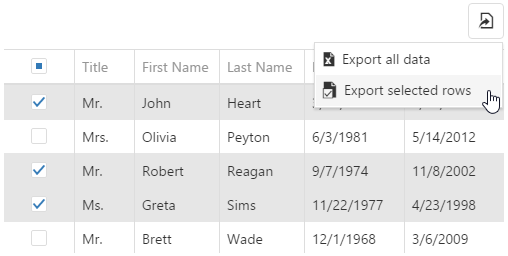
See Also
- export.texts.exportSelectedRows - customizes the text of the "Export selected rows" command.
- selection.mode - enables selection in the UI component.
customizeExcelCell

Since v20.1, we recommend ExcelJS-based export which does not use this property.
| Name | Type | Description |
|---|---|---|
| backgroundColor |
The cell background color specified as a "#RRGGBBAA" value. |
|
| component |
The UI component's instance. |
|
| fillPatternColor |
The foreground color of the cell fill pattern specified as a "#RRGGBBAA" value. |
|
| fillPatternType | 'darkDown' | 'darkGray' | 'darkGrid' | 'darkHorizontal' | 'darkTrellis' | 'darkUp' | 'darkVertical' | 'gray0625' | 'gray125' | 'lightDown' | 'lightGray' | 'lightGrid' | 'lightHorizontal' | 'lightTrellis' | 'lightUp' | 'lightVertical' | 'mediumGray' | 'none' | 'solid' |
The cell fill pattern. |
| font |
The cell font. |
|
| gridCell |
A DataGrid cell that corresponds to the Excel cell. |
|
| horizontalAlignment | 'center' | 'centerContinuous' | 'distributed' | 'fill' | 'general' | 'justify' | 'left' | 'right' |
The horizontal cell alignment. |
| numberFormat |
The format that specifies how the cell value is displayed. |
|
| value | | | |
The cell value. |
| verticalAlignment | 'bottom' | 'center' | 'distributed' | 'justify' | 'top' |
The vertical cell alignment. |
| wrapTextEnabled |
Specifies whether the cell text should be line-wrapped. |
The following table shows the available fill patterns:
|
|
excelFilterEnabled

Since v20.1, we recommend ExcelJS-based export which does not use this property.
excelWrapTextEnabled

Since v20.1, we recommend ExcelJS-based export which does not use this property.
When this property is not set, the value of the grid's wordWrapEnabled property is used.
fileName

Since v20.1, we recommend ExcelJS-based export which does not use this property.
ignoreExcelErrors

Since v20.1, we recommend ExcelJS-based export which does not use this property.
proxyUrl

Specifies the URL of the server-side proxy that streams the resulting file to the end user to enable exporting in the Safari browser.
Generally, exporting is performed using client-side API in browsers. However, the Safari (integrated in Mac OS) browser does not implement an API for saving files. In this instance, the DataGrid UI component can POST the content to a server-side proxy, which will stream the file back to the end user. To enable this functionality, set the export.proxyUrl property to the proxy, which will stream the file to the end user. When implementing the proxy, take the following information into account.
- Your proxy will receive a POST request with the following parameters in the request body: fileName, contentType (the MIME type of the file) and base64 (the base-64 encoded file content).
- The proxy should return the decoded file with the "Content-Disposition" header set to attachment; filename="
" .

















