jQuery/JS Common - Object Structures - PivotGridExportOptions
Properties that can be passed to the exportPivotGrid(options) method from the excelExporter module.
component
A PivotGrid instance. This setting is required.
customizeCell
Customizes an Excel cell after creation.
An object passed to this callback function.
| Name | Type | Description |
|---|---|---|
| excelCell |
An DevExtreme ExcelJS object that describes an Excel cell. Use the object's properties to customize the cell. For information on these properties, refer to the following DevExtreme ExcelJS documentation sections: |
|
| pivotCell |
A PivotGrid cell. |
In the following code, the customizeCell function customizes font and alignment in cells that display regular summaries (whose rowType is "D"):
jQuery
$(function() {
$("#pivotGridContainer").dxPivotGrid({
// ...
export: {
enabled: true
},
onExporting(e) {
const workbook = new ExcelJS.Workbook();
const worksheet = workbook.addWorksheet('Companies');
DevExpress.excelExporter.exportPivotGrid({
component: e.component,
worksheet: worksheet,
topLeftCell: { row: 2, column: 2 },
customizeCell: function(options) {
const { pivotCell, excelCell } = options;
if(pivotCell.rowType === 'D') {
excelCell.font = { color: { argb: 'FF0000FF' }, underline: true };
excelCell.alignment = { horizontal: 'left' };
}
}
}).then(function() {
workbook.xlsx.writeBuffer().then(function(buffer) {
saveAs(new Blob([buffer], { type: "application/octet-stream" }), "Companies.xlsx");
});
});
}
});
});
<head>
<!-- ... -->
<script src="https://cdnjs.cloudflare.com/ajax/libs/babel-polyfill/7.4.0/polyfill.min.js"></script>
<script src="https://cdn.jsdelivr.net/npm/devextreme-exceljs-fork@4.4.1/dist/dx-exceljs-fork.min.js"></script>
<script src="https://cdnjs.cloudflare.com/ajax/libs/FileSaver.js/2.0.2/FileSaver.min.js"></script>
<!-- reference the DevExtreme sources here -->
</head>Angular
<dx-pivot-grid ...
(onExporting)="onExporting($event)">
<dxo-pivot-grid-export [enabled]="true"></dxo-pivot-grid-export>
</dx-pivot-grid>
import { Component } from '@angular/core';
import { exportPivotGrid } from 'devextreme/excel_exporter';
import { Workbook } from 'devextreme-exceljs-fork';
import saveAs from 'file-saver';
@Component({
selector: 'app-root',
templateUrl: './app.component.html',
styleUrls: ['./app.component.css']
})
export class AppComponent {
onExporting(e) {
const workbook = new Workbook();
const worksheet = workbook.addWorksheet('Companies');
exportPivotGrid({
component: e.component,
worksheet: worksheet,
topLeftCell: { row: 2, column: 2 },
customizeCell: function(options) {
const { pivotCell, excelCell } = options;
if(pivotCell.rowType === 'D') {
excelCell.font = { color: { argb: 'FF0000FF' }, underline: true };
excelCell.alignment = { horizontal: 'left' };
}
}
}).then(function() {
workbook.xlsx.writeBuffer().then(function(buffer: BlobPart) {
saveAs(new Blob([buffer], { type: "application/octet-stream" }), "Companies.xlsx");
});
});
}
}
import { BrowserModule } from '@angular/platform-browser';
import { NgModule } from '@angular/core';
import { AppComponent } from './app.component';
import { DxPivotGridModule } from 'devextreme-angular';
@NgModule({
declarations: [
AppComponent
],
imports: [
BrowserModule,
DxPivotGridModule
],
providers: [ ],
bootstrap: [AppComponent]
})
export class AppModule { }Vue
<template>
<DxPivotGrid ...
@exporting="onExporting">
<DxExport
:enabled="true"
/>
</DxPivotGrid>
</template>
<script>
import 'devextreme/dist/css/dx.light.css';
import { DxPivotGrid, DxExport } from 'devextreme-vue/pivot-grid';
import { exportPivotGrid } from 'devextreme/excel_exporter';
import { Workbook } from 'devextreme-exceljs-fork';
import saveAs from 'file-saver';
export default {
components: {
DxPivotGrid,
DxExport
},
methods: {
onExporting(e) {
const workbook = new Workbook();
const worksheet = workbook.addWorksheet('Companies');
exportPivotGrid({
component: e.component,
worksheet: worksheet,
topLeftCell: { row: 2, column: 2 },
customizeCell: function(options) {
const { pivotCell, excelCell } = options;
if(pivotCell.rowType === 'D') {
excelCell.font = { color: { argb: 'FF0000FF' }, underline: true };
excelCell.alignment = { horizontal: 'left' };
}
}
}).then(function() {
workbook.xlsx.writeBuffer().then(function(buffer) {
saveAs(new Blob([buffer], { type: "application/octet-stream" }), "Companies.xlsx");
});
});
}
}
}
</script>React
import React from 'react';
import 'devextreme/dist/css/dx.light.css';
import PivotGrid, { Export } from 'devextreme-react/pivot-grid';
import { Workbook } from 'devextreme-exceljs-fork';
import saveAs from 'file-saver';
import { exportPivotGrid } from 'devextreme/excel_exporter';
export default function App() {
return (
<PivotGrid ...
onExporting={onExporting}>
<Export enabled={true} />
</PivotGrid>
);
}
function onExporting(e) {
const workbook = new Workbook();
const worksheet = workbook.addWorksheet('Companies');
exportPivotGrid({
component: e.component,
worksheet: worksheet,
topLeftCell: { row: 2, column: 2 },
customizeCell: function(options) {
const { pivotCell, excelCell } = options;
if(pivotCell.rowType === 'D') {
excelCell.font = { color: { argb: 'FF0000FF' }, underline: true };
excelCell.alignment = { horizontal: 'left' };
}
}
}).then(function() {
workbook.xlsx.writeBuffer().then(function(buffer) {
saveAs(new Blob([buffer], { type: "application/octet-stream" }), "Companies.xlsx");
});
});
}encodeExecutableContent
Specifies if the CSV export routine saves potentially dangerous content as plain text data.
Exported spreadsheet documents can be unsafe because executable content (such as formulas) may include malicious code. A spreadsheet application can execute this code if a user opens such a file and confirms that the application can load and execute dynamic content.
Enable this property to ensure that exported CSV files are safe for loading in third-party spreadsheet applications.
exportColumnFieldHeaders
Specifies whether to export headers of the column fields on the field panel.
exportDataFieldHeaders
Specifies whether to export headers of the data fields on the field panel.
exportFilterFieldHeaders
Specifies whether to export headers of the filter fields on the field panel.
exportRowFieldHeaders
Specifies whether to export headers of the row fields on the field panel.
keepColumnWidths
Specifies whether Excel columns should have the same width as their source UI component's columns.
mergeColumnFieldValues
Specifies whether to merge neighbouring cells in the column field if they have the same values.
The following image shows the exported pivot grid if you set this property to true or leave it unspecified:

In the image below, the mergeColumnFieldValues property is set to false:

mergeRowFieldValues
Specifies whether to merge neighbouring cells in the row field if they have the same values.
The following image shows exported pivot grid if you set this property to true or leave it unspecified:
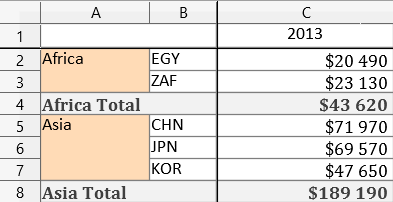
In the image below, the mergeRowFieldValues property is set to false:
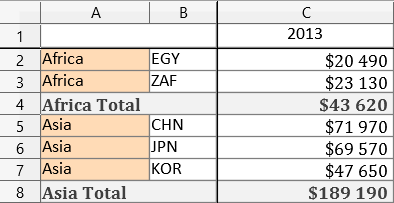
topLeftCell
A cell used as a start position for export.
The cell is specified using coordinates in the Excel document. For example, the following code specifies cell B2:
DevExpress.excelExporter.exportPivotGrid({
// ...
topLeftCell: { row: 2, column: 2 }
});You can also specify the topLeftCell using the Excel notation:
DevExpress.excelExporter.exportPivotGrid({
// ...
topLeftCell: "B2"
});worksheet
An Excel worksheet to which the grid should be exported.
A worksheet is a part of a workbook. Refer to the DevExtreme ExcelJS documentation for information on how to create a workbook and add a worksheet to it.
If you have technical questions, please create a support ticket in the DevExpress Support Center.