Vue PolarChart - StackedBarSeries
An object defining a series of the stackedBar type.
All the settings in this section are specified as follows:
The commonSeriesSettings object
Specifies settings for all series in a PolarChart.The commonSeriesSettings.stackedbar object
Specifies settings for all series of the stackedbar type.An object in the series array
Specifies settings for an individual series.
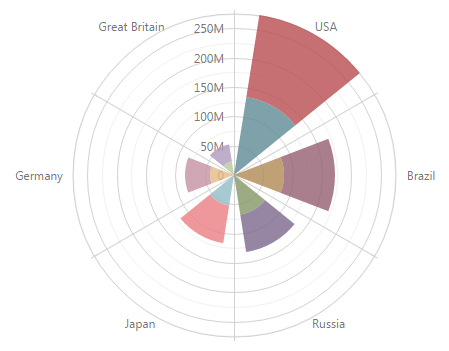
argumentField
Specifies the data source field that provides arguments for series points.
When defining series using the series configuration object, set the argumentField property to the corresponding field from the data source for each series individually. If the field that supplies arguments for data points is called in a similar way for several series, there is no need to set the field name for each series individually. Instead, set the field name for the argumentField property of the commonSeriesSettings configuration object at once.
barPadding
Controls the padding and consequently the angular width of all bars in a series using relative units. Ignored if the barWidth property is set.
This property accepts a value from 0 to 1 that specifies the correlation between the empty space on a bar's sides and the bar's angular width: 0 - the bar occupies the whole allocated sector; 1 - virtually hides the bar leaving the whole sector empty.
See Also
barWidth
Specifies a fixed angular width for all bars in a series, measured in degrees. Takes precedence over the barPadding property.
A bar's maximum width is limited. In single-series charts, it cannot be greater than the interval between two major ticks. In multi-series charts, it depends on the number of bars in the parent group and this group's actual width. See the Specify the Bar Width article for more information.
See Also
- barGroupWidth
- series.minBarSize
border
An object that defines the series border configuration properties.
You can configure border settings in the following objects:
- commonSeriesSettings
Configures the border object for all supported series. - commonSeriesSettings.area, commonSeriesSettings.bar, commonSeriesSettings.stackedbar
Configure the border object for all series of a specific type. These objects overwrite border configuration in commonSeriesSettings. - series
Configures the border object for a specific series. Overwrites border configuration in commonSeriesSettings and series-specific objects.
jQuery
$(() => {
$("#polarChartContainer").dxPolarChart({
commonSeriesSettings: {
border: {
visible: true,
color: "black",
dashStyle: "longDashdot",
width: 1,
}
}
})
})Angular
<dx-polar-chart>
<dxo-polar-chart-common-series-settings>
<dxo-polar-chart-border
[visible]="true"
color="black"
dashStyle="longDashdot"
width="1"
></dxo-polar-chart-border>
</dxo-polar-chart-common-series-settings>
</dx-polar-chart>Vue
<template>
<DxPolarChart>
<DxCommonSeriesSettings>
<DxBorder
:visible="true"
color="black"
dashStyle="longDashdot"
width="1"
/>
</DxCommonSeriesSettings>
</DxPolarChart>
</template>React
function App() {
return (
<PolarChart>
<CommonSeriesSettings>
<Border
visible={true}
color="black"
dashStyle="longDashdot"
width="1"
/>
</CommonSeriesSettings>
</PolarChart>
)
}color
Specifies a series color.
Specified in the commonSeriesSettings object, this property colors all series in the chart. To color an individual series, specify this property in the series object within the series array.
This property supports the following colors:
- Hexadecimal colors
- RGB colors
- RGBA colors
- Predefined/cross-browser color names
- Predefined SVG colors
- Paint server address
You can also specify a custom pattern or gradient instead of a plain color. Follow the steps below:
Call the registerPattern() or registerGradient() method to obtain a fill ID.
Set the
fillIdfield to the obtained ID in the color configuration object.Specify the
basecolor for labels and connectors.
jQuery
$(function(){
$("#polarChartContainer").dxPolarChart({
// ...
series: {
// ...
color: {
base: "#000000",
fillId: customPatternId
}
}
});
});Angular
<dx-polar-chart ... >
<dxi-polar-chart-series ...
[color]="customPattern"
>
</dxi-polar-chart-series>
</dx-polar-chart>
// ...
export class AppComponent {
// ...
customPattern = {
base: "#000000",
fillId: this.customPatternId
};
} Vue
<template>
<DxPolarChart ... >
<DxSeries :color="customPattern" />
</DxPolarChart>
</template>
<script>
import DxPolarChart, { DxSeries } from 'devextreme-vue/chart';
// ...
export default {
components: {
DxPolarChart,
DxSeries
},
data() {
return {
// ...
customPattern: {
base: "#000000",
fillId: this.customPatternId
}
}
}
}
</script>
<template>
<DxPolarChart ... >
<DxSeries :color="customPattern" />
</DxPolarChart>
</template>
<script setup>
import DxPolarChart, { DxSeries } from 'devextreme-vue/chart';
// ...
const customPattern = {
base: "#000000",
fillId: customPatternId
};
</script>React
import React from 'react';
import PolarChart, { Series } from 'devextreme-react/chart';
// ...
const customPattern = {
base: "#000000",
fillId: customPatternId
};
export default function App() {
return (
<PolarChart ... >
<Series color={customPattern} />
</PolarChart>
);
} hoverMode
Specifies series elements to be highlighted when a user points to the series.
When a user points to the series, it may react in one of the following ways depending on the value of the hoverMode property.
- onlyPoint
Only the series point that a user pauses on changes its style. - allSeriesPoints
All points in the series change their style. - allArgumentPoints
The series point that a user pauses on changes its style. Points with the same argument do it as well. - none
The series does not react to pointing to it.
See Also
hoverStyle
An object defining configuration properties for a hovered series.
To set a custom 'hover' style for all series at once, use the hoverStyle object within the commonSeriesSettings configuration object.
If you have several series of one type, you can set hover style properties to the values specific to this type using the corresponding object (area, line or another) within the commonSeriesSettings configuration object. The values that are set within series-type-specific configuration objects override the corresponding common values.
In case you have to set a hover style property for an individual series, use the hoverStyle object within the series object of the series array. The values that are set individually override corresponding common values.
ignoreEmptyPoints
Specifies whether the series should ignore null data points.
Data points that have the null value do not produce actual series points. Because of this, series may be drawn with unnecessary gaps where missing points should have been. To remove these gaps, set the ignoreEmptyPoints property to true.
label
An object defining the label configuration properties.
Each series point can be accompanied by a text label that represents data related to the point. These are called series point labels. Use the label object's properties to set label properties for all chart series at once.
Specify the label object's properties within the commonSeriesSettings configuration object to set label properties for all chart series at once.
If you have several series of a single type, you can set label properties to the values specific to this series type using the corresponding object (area, line, etc.) within the commonSeriesSettings configuration object. The values that are set within series-type-specific configuration objects override the corresponding common values.
If you need to set a label property for an individual series, use the label object within the series object of the series array. The values that are set individually override the corresponding common values.
maxLabelCount
Specifies how many points are acceptable to be in a series to display all labels for these points. Otherwise, the labels will not be displayed.
When there are several series in a chart and series with a large number of points, the point labels may overlap each other and make a chart difficult to read. In this instance, it is better to display the point labels depending on their quantity. To specify the maximum amount of the labels to be displayed, set the required number to the maxLabelCount field. If the number of the points on a series exceeded the number assigned to the maxLabelCount field, the point labels for this series will not be displayed.
minBarSize
Specifies the minimal length of a displayed bar in pixels.
When you visualize data with small and large numbers using a bar-like series, the small numbers are represented by very small bars. It makes them difficult to click, select or hover over. In such a case, use the minBarSize property to set the minimal length of a displayed bar.
selectionMode
Specifies series elements to be highlighted when a user selects the series.
When a user selects the series, it may react in one of the following ways depending on the value of the selectionMode property.
- onlyPoint
Only the selected series point changes its style. - allSeriesPoints
All points in the selected series change their style. - allArgumentPoints
The selected series point changes its style. Points with the same argument do it as well. - none
The series does not react to selection.
See Also
selectionStyle
An object defining configuration properties for a selected series.
The PolarChart UI component comes with API members that allow you to select a series in code. To set a custom 'selected' style for all series at once, use the selectionStyle object within the commonSeriesSettings configuration object.
If you have several series of one type, you can set selection style properties to the values specific to this type using the corresponding object (area, line or another) within the commonSeriesSettings configuration object. The values that are set within series-type-specific configuration objects override the corresponding common values.
In case you have to set a selection style property for an individual series, use the selectionStyle object within the series object of the series array. The values that are set individually override corresponding common values.
stack
Specifies the name of the stack where the values of the stackedBar series must be located.
By default, this property is set to 'default' for all series of the stackedBar types. So values of all series are located in one stack for each argument value. You can set the stack property to another value for one group of the series and leave the 'default' value for the other group of series. In this instance, series will be divided into two stacks for each argument. In this manner, you can divide series between the required number of logical stacks.
You can set this property for a series individually, for all stackedBar series or for all series in the chart. For this purpose choose the appropriate configuration object for this property: series, commonSeriesSettings.stackedBar or commonSeriesSettings.
tagField
Specifies the name of the data source field that provides data about a point.
When setting a common data source via the dataSource property, you can pass information about a point. For this purpose, add a separate field to the data source in addition to the argument and value fields. To set the specified data to the point instance, set the series' tagField property to the name of the field with the information. In this instance, when clicking a point in the chart, you can access the data associated with this point using the point's instance.
When defining series using the series configuration object, set the tagField property to the corresponding field from the data source for each series individually. If the field that supplies data about points is called similarly in several series, there is no need to set its name for each series individually. Instead, set it for the tagField property of the commonSeriesSettings configuration object.
You can also associate data with a series instance. To learn how to do this, refer to the description of the tag property of the series configuration object.
valueField
Specifies the data source field that provides values for series points.
When defining series using the series configuration object, set the valueField property for each series individually to the corresponding field from the data source. In case you use series templates, specify the valueField property of the commonSeriesSettings configuration object.
visible
Specifies the visibility of a series.
When this property is set to false for a series, the series appears invisible. If you require all the series to appear so, assign the same value to the visible property within the commonSeriesSettings configuration object.
In addition, you can show/hide series at runtime by using the show() or hide() method of a particular series respectively.
If you have technical questions, please create a support ticket in the DevExpress Support Center.