React Form - GroupItem
A group form item is a section consisting of a caption and child form items. You can customize the layout properties for each group separately.
See Also
captionComponent
An alias for the captionTemplate property specified in React. Accepts a custom component. Refer to Using a Custom Component for more information.
captionRender
An alias for the captionTemplate property specified in React. Accepts a rendering function. Refer to Using a Rendering Function for more information.
captionTemplate
This property overrides the caption option.
The following code example adds an icon to caption content:
jQuery
$(function() {
$("#formContainer").dxForm({
// ...
items: [{
itemType: "group",
caption: "Personal Data",
captionTemplate: (data, $element) => {
$('<i class="dx-icon dx-icon-user"></i>').appendTo($element);
$(`<span>${data.caption}</span>`).appendTo($element);
},
items: ["firstName", "lastName", "position"]
}]
});
});Angular
<dx-form ... >
<dxi-item
itemType="group"
caption="Personal Data"
captionTemplate="caption-template"
>
<dxi-item dataField="firstName"></dxi-item>
<dxi-item dataField="lastName"></dxi-item>
<dxi-item dataField="position"></dxi-item>
</dxi-item>
<div *dxTemplate="let data of 'caption-template'">
<i class="dx-icon dx-icon-user"></i>
{{ data.caption }}
</div>
</dx-form>Vue
<template>
<DxForm ... >
<DxGroupItem
caption="Personal Data"
caption-template="caption-template"
>
<DxSimpleItem data-field="firstName" />
<DxSimpleItem data-field="lastName" />
<DxSimpleItem data-field="position" />
</DxGroupItem>
<template #caption-template="{ data }">
<i class="dx-icon dx-icon-user"></i>
{{ data.caption }}
</template>
</DxForm>
</template>
<script>
// ...
</script>React
// ...
const renderCaption = (data) => {
return (
<div>
<i class="dx-icon dx-icon-user"></i>
<span>{data.caption}</span>
</div>
);
}
export default function App() {
return (
<Form ... >
<GroupItem
caption="Personal Data"
captionRender={renderCaption}
>
<SimpleItem dataField="firstName" />
<SimpleItem dataField="lastName" />
<SimpleItem dataField="position" />
</GroupItem>
</Form>
);
}
export default App;colCount
See Also
colCountByScreen
Specifies the relation between the screen size qualifier and the number of columns in the grouped layout.
jQuery
$(function() {
$("#formContainer").dxForm({
// ...
items: [{
itemType: "group",
items: [ ... ],
colCountByScreen: {
xs: 2,
sm: 3
}
},
// ...
]
});
});Angular
<dx-form ... >
<dxi-item itemType="group">
<dxo-col-count-by-screen
[xs]="2"
[sm]="3">
</dxo-col-count-by-screen>
<dxi-item ... ></dxi-item>
</dxi-item>
</dx-form>
import { BrowserModule } from '@angular/platform-browser';
import { NgModule } from '@angular/core';
import { AppComponent } from './app.component';
import { DxFormModule } from 'devextreme-angular';
@NgModule({
declarations: [
AppComponent
],
imports: [
BrowserModule,
DxFormModule
],
bootstrap: [AppComponent]
})
export class AppModule { }Vue
<template>
<DxForm ...>
<DxGroupItem ...>
<DxColCountByScreen :xs="2" :sm="3"/>
<DxSimpleItem .../>
</DxGroupItem>
</DxForm>
</template>
<script>
import DxForm, { DxSimpleItem, DxGroupItem, DxColCountByScreen } from 'devextreme-vue/form';
export default {
components: {
DxForm,
DxSimpleItem,
DxGroupItem,
DxColCountByScreen
}
}
</script>React
import React from 'react';
import Form, { SimpleItem, GroupItem, ColCountByScreen } from 'devextreme-react/form';
const App = () => {
return (
<Form ...>
<GroupItem ...>
<ColCountByScreen xs={2} sm={3} />
<SimpleItem />
</GroupItem>
</Form>
);
};
export default App;component
An alias for the template property specified in React. Accepts a custom component. Refer to Using a Custom Component for more information.
cssClass
In Form, you can customize the appearance of form items using CSS styles. To apply a style to an item, implement a CSS class, which may contain various properties, and assign the name of this class to the cssClass property of the item.
items
Array<Simple Form Item | Group Form Item | Tabbed Form Item | Empty Form Item | Button Form Item>
name
Use the name to access the form item in methods like itemOption(id).
render
An alias for the template property specified in React. Accepts a rendering function. Refer to Using a Rendering Function for more information.
template
Use the template property of a group item to display custom content under a group caption, for instance an image. To specify a custom template for items contained in a group, define the template property of each of these items.
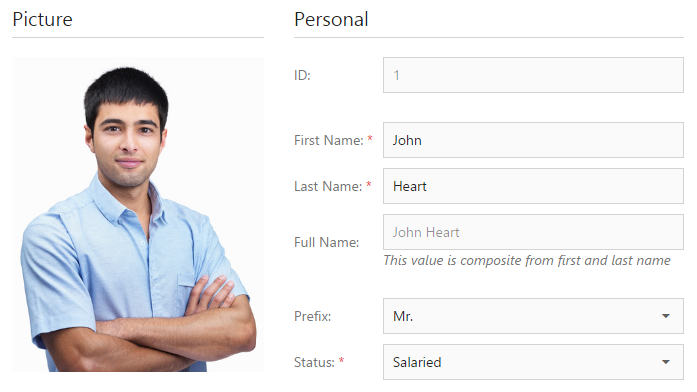
See Also
If you have technical questions, please create a support ticket in the DevExpress Support Center.