React PieChart - legend
Specifies PieChart legend properties.
The PieChart UI component can include a legend. It helps you distinguish and identify the points of the displayed series. Each point is presented by an item on the legend. An item marker identifies the point's (slice's) color. An item label displays a value corresponding to the point. Use the legend property to set up PieChart legend properties to the required values. To learn more about the legend and its properties, refer to the Legend topic.
backgroundColor
Colors the legend's background.
This property supports the following colors:
- Hexadecimal colors
- RGB colors
- RGBA colors
- Predefined/cross-browser color names
- Predefined SVG colors
- Paint server address
columnCount
Arranges legend items into several columns.
Use this property when the legend is oriented vertically. Otherwise, use rowCount.
See Also
- legend.columnItemSpacing
customizeHint
Specifies the text for a hint that appears when a user hovers the mouse pointer over a legend item.
The text for the hint to display.
this keyword.customizeItems
Allows you to change the order, text, and visibility of legend items.
Legend items before customizations.
Legend items after customizations.
The following code shows how to use the customizeItems function to sort legend items alphabetically:
jQuery
$(function() {
$("#pieChartContainer").dxPieChart({
// ...
legend: {
customizeItems: function(items) {
return items.sort(function(a, b) {
var itemA = a.text.toLowerCase();
var itemB = b.text.toLowerCase();
if(itemA < itemB) return -1;
if(itemA > itemB) return 1;
return 0;
});
}
}
});
});Angular
<dx-pie-chart ... >
<dxo-pie-chart-legend ...
[customizeItems]="sortLegendItems">
</dxo-pie-chart-legend>
</dx-pie-chart>
// ...
export class AppComponent {
sortLegendItems(items) {
return items.sort((a, b) => {
let itemA = a.text.toLowerCase();
let itemB = b.text.toLowerCase();
if(itemA < itemB) return -1;
if(itemA > itemB) return 1;
return 0;
});
}
}
import { DxPieChartModule } from 'devextreme-angular';
// ...
@NgModule({
imports: [
// ...
DxPieChartModule
],
// ...
})
export class AppModule { }Vue
<template>
<DxPieChart ... >
<DxLegend
:customize-items="sortLegendItems"
/>
</DxPieChart>
</template>
<script>
import { DxPieChart, DxLegend } from 'devextreme-vue/pie-chart';
export default {
components: {
DxPieChart,
DxLegend
},
methods: {
sortLegendItems(items) {
return items.sort((a, b) => {
let itemA = a.text.toLowerCase();
let itemB = b.text.toLowerCase();
if(itemA < itemB) return -1;
if(itemA > itemB) return 1;
return 0;
});
}
}
}
</script>React
import React from 'react';
import { PieChart, Legend } from 'devextreme-react/pie-chart';
class App extends React.Component {
render() {
return (
<PieChart ... >
<Legend ...
customizeItems={this.sortLegendItems}
/>
</PieChart>
);
}
sortLegendItems(items) {
return items.sort((a, b) => {
let itemA = a.text.toLowerCase();
let itemB = b.text.toLowerCase();
if(itemA < itemB) return -1;
if(itemA > itemB) return 1;
return 0;
});
}
}
export default App;ASP.NET MVC Controls
@(Html.DevExtreme().PieChart()
@* ... *@
.Legend(l => l
.CustomizeItems("sortLegendItems")
)
)
<script type="text/javascript">
function sortLegendItems (items) {
return items.sort(function(a, b) {
var itemA = a.text.toLowerCase();
var itemB = b.text.toLowerCase();
if(itemA < itemB) return -1;
if(itemA > itemB) return 1;
return 0;
});
}
</script>customizeText
Specifies a callback function that returns the text to be displayed by a legend item.
The text for the legend item to display.
this keyword.horizontalAlignment
Along with verticalAlignment, specifies the legend's position.
See Also
- legend.orientation
hoverMode
Specifies what chart elements to highlight when a corresponding item in the legend is hovered over.
In the PieChart UI component, legend items represent series points. When a legend item is hovered over, the corresponding series point is highlighted. To prevent this behavior, set the hoverMode property to 'none'.
You can set a custom 'hover' style for series points. To do this, use the series.hoverStyle configuration object.
itemsAlignment
Aligns items in the last column or row (depending on the legend's orientation). Applies when legend items are not divided into columns or rows equally.
itemTextPosition
Specifies the text's position relative to the marker in a legend item.
margin
Generates an empty space, measured in pixels, around the legend.
When set to a number, this property applies to all the legend's sides. The object allows you to control each side individually.
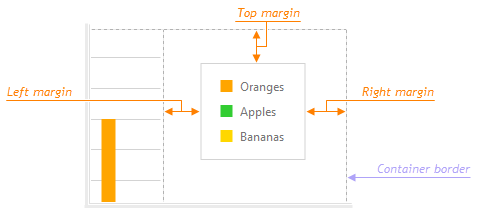
markerComponent
An alias for the markerTemplate property specified in React. Accepts a custom component. Refer to Using a Custom Component for more information.
markerRender
An alias for the markerTemplate property specified in React. Accepts a rendering function. Refer to Using a Rendering Function for more information.
markerTemplate
Specifies an SVG element that serves as a custom legend item marker.
orientation
Arranges legend items vertically (in a column) or horizontally (in a row). The default value is "horizontal" if the legend.horizontalAlignment is "center". Otherwise, it is "vertical".
See Also
- legend.verticalAlignment
- legend.horizontalAlignment
paddingLeftRight
Generates an empty space, measured in pixels, between the legend's left/right border and its items.

paddingTopBottom
Generates an empty space, measured in pixels, between the legend's top/bottom border and its items.

rowCount
Arranges legend items in several rows.
Use this property when the legend is oriented horizontally. Otherwise, use columnCount.
See Also
- legend.rowItemSpacing
title
Configures the legend title.
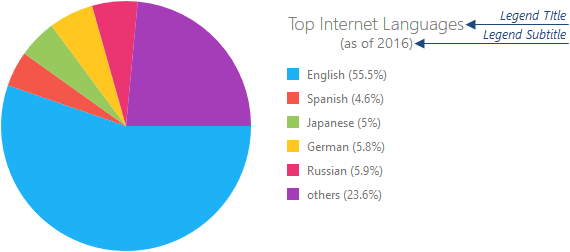
To specify only the title's text, assign it directly to this property. Otherwise, set this property to an object with the text and other fields specified.
The title can be accompanied by a subtitle. Assign it to the title.subtitle property.
verticalAlignment
Along with horizontalAlignment, specifies the legend's position.
See Also
- legend.orientation
If you have technical questions, please create a support ticket in the DevExpress Support Center.