Angular PolarChart Properties
An object defining configuration properties for the PolarChart UI component.
See Also
adaptiveLayout
Specifies adaptive layout properties.
The adaptive layout enables the UI component to hide optional elements if they do not fit in the container. Elements are hidden in the following sequence:
- Title
- Export menu icon
- Legend
- Argument axis labels
- Point labels (can be saved by setting the adaptiveLayout.keepLabels property to true)
Use the height and width properties in the adaptiveLayout object to specify the minimum container size at which the layout begins to adapt.
animation
Specifies animation properties.
The UI component animates its elements at the beginning of its lifetime and when the data source changes.
jQuery
$(function() {
$("#polarChartContainer").dxPolarChart({
// ...
animation: {
easing: "linear",
duration: 500,
maxPointCountSupported: 100
}
});
});Angular
<dx-polar-chart ... >
<dxo-polar-chart-animation
easing="linear"
[duration]="500"
[maxPointCountSupported]="100">
</dxo-polar-chart-animation>
</dx-polar-chart>
import { Component } from '@angular/core';
@Component({
selector: 'app-root',
templateUrl: './app.component.html',
styleUrls: ['./app.component.css']
})
export class AppComponent {
// ...
}
import { BrowserModule } from '@angular/platform-browser';
import { NgModule } from '@angular/core';
import { AppComponent } from './app.component';
import { DxPolarChartModule } from 'devextreme-angular';
@NgModule({
declarations: [
AppComponent
],
imports: [
BrowserModule,
DxPolarChartModule
],
providers: [ ],
bootstrap: [AppComponent]
})
export class AppModule { }Vue
<template>
<DxPolarChart ... >
<DxAnimation
easing="linear"
:duration="500"
:max-point-count-supported="100"
/>
</DxPolarChart>
</template>
<script>
import 'devextreme/dist/css/dx.light.css';
import DxPolarChart, {
DxAnimation
} from 'devextreme-vue/polar-chart';
export default {
components: {
DxPolarChart,
DxAnimation
},
// ...
}
</script>React
import React from 'react';
import 'devextreme/dist/css/dx.light.css';
import PolarChart, {
Animation
} from 'devextreme-react/polar-chart';
class App extends React.Component {
render() {
return (
<PolarChart ... >
<Animation
easing="linear"
duration={500}
maxPointCountSupported={100}
/>
</PolarChart>
);
}
}
export default App;annotations[]
Specifies the annotation collection.
Array<PolarChart Annotation | any>
Annotations are containers for images, text blocks, and custom content that display additional information about the visualized data.
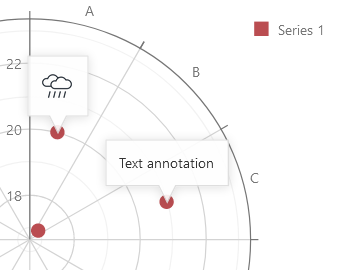
To create annotations, assign an array of objects to the annotations[] property. Each object configures an individual annotation. You can set each annotation's type property to "text", "image", or "custom". Depending on the type, specify the annotation's text, image, or template property:
jQuery
$(function() {
$("#polarChart").dxPolarChart({
annotations: [{
type: "text",
text: "Annotation text"
}, {
type: "image",
image: "http://image/url/myimage.png"
}, {
type: "custom",
template: function(annotation) {
const data = annotation.data;
const $svg = $("<svg>");
// ...
// Customize the annotation's markup here
// ...
return $svg;
}
}]
});
});Angular
<dx-polar-chart ... >
<dxi-polar-chart-annotation
type="text"
text="Annotation text">
</dxi-polar-chart-annotation>
<dxi-polar-chart-annotation
type="image"
image="http://image/url/myimage.png">
</dxi-polar-chart-annotation>
<dxi-polar-chart-annotation
type="custom"
template="custom-annotation">
</dxi-polar-chart-annotation>
<svg *dxTemplate="let annotation of 'custom-annotation'">
<!-- Declare custom SVG markup here -->
</svg>
</dx-polar-chart>
import { Component } from '@angular/core';
@Component({
selector: 'app-root',
templateUrl: './app.component.html',
styleUrls: ['./app.component.css']
})
export class AppComponent {
// ...
}
import { BrowserModule } from '@angular/platform-browser';
import { NgModule } from '@angular/core';
import { AppComponent } from './app.component';
import { DxPolarChartModule } from 'devextreme-angular';
@NgModule({
declarations: [
AppComponent
],
imports: [
BrowserModule,
DxPolarChartModule
],
providers: [ ],
bootstrap: [AppComponent]
})
export class AppModule { }Vue
<template>
<DxPolarChart ... >
<DxAnnotation
type="text"
text="Annotation text"
/>
<DxAnnotation
type="image"
image="http://image/url/myimage.png"
/>
<DxAnnotation
type="custom"
template="custom-annotation"
/>
<template #custom-annotation="{ data }">
<svg>
<!-- Declare custom SVG markup here -->
</svg>
</template>
</DxPolarChart>
</template>
<script>
import DxPolarChart, {
DxAnnotation
} from 'devextreme-vue/polar-chart';
export default {
components: {
DxPolarChart,
DxAnnotation
},
data() {
// ...
}
}
</script>React
import React from 'react';
import PolarChart, {
Annotation
} from 'devextreme-react/polar-chart';
function CustomAnnotation(annotation) {
const data = annotation.data;
return (
<svg>
{/* Declare custom SVG markup here */}
</svg>
);
}
export default function App() {
return (
<PolarChart ... >
<Annotation
type="text"
text="Annotation text"
/>
<Annotation
type="image"
image="http://image/url/myimage.png"
/>
<Annotation
type="custom"
render={CustomAnnotation}
/>
</PolarChart>
);
}Annotations can be anchored to a PolarChart element. The following list shows how to position them. Chart coordinates (argument, value and series properties) specify the element that the annotation's arrow points to; pixel coordinates (x and y) specify the position of the annotation's center. You can also use polar coordinate system (angle and radius properties) to create unanchored annotations.
Unanchored annotation
annotations: [{ x: 100, y: 200 }, { angle: 45, radius: 100 }]Annotation anchored to a polar chart coordinate
annotations: [{ argument: new Date(2019, 1, 16), value: 15 }]Annotation anchored to a series point
annotations: [{ argument: new Date(2019, 1, 16), series: "Series 1" }]Annotation displayed on an axis
annotations: [{ // An annotation on the argument axis argument: new Date(2019, 1, 16) }, { // An annotation on the value axis value: 15 }]Mixed anchoring (pixel and chart coordinates used simultaneously)
annotations: [{ argument: new Date(2019, 1, 16), y: 200 }]
When a user long-presses an annotation or hovers the mouse pointer over it, the PolarChart displays a tooltip.
Objects in the annotations[] array configure individual annotations. To specify properties common for all annotations, use the commonAnnotationSettings object. Individual settings take precedence over common settings.
See Also
argumentAxis
Specifies argument axis properties for the PolarChart UI component.
For charting, the polar coordinate system is used to determine each point uniquely on a plane through two numbers, the argument and the value of the point. A circular and straight lines (the axis of arguments and the axis of values) are specified to define the coordinates. To define the argument axis, use the argumentAxis configuration object. To define the value axis, use the valueAxis configuration object. To set the properties of all axes to a common value, use the commonAxisSettings configuration object. This object exposes the properties that can be specified for all axes simultaneously. Note that the value specified for an axis individually (in the argumentAxis or valueAxis object) overrides the value specified in the commonAxisSettings object.
barGroupPadding
Controls the padding and consequently the angular width of a group of bars with the same argument using relative units. Ignored if the barGroupWidth property is set.
This property accepts a value from 0 to 1 that specifies the correlation between the empty space on a bar group's sides and the group's angular width: 0 - the bar group occupies the whole allocated sector; 1 - virtually hides the bar group leaving the whole sector empty.
See Also
barGroupWidth
Specifies a fixed angular width for groups of bars with the same argument, measured in degrees. Takes precedence over the barGroupPadding property.
A bar's maximum width is limited. In single-series charts, it cannot be greater than the interval between two major ticks. In multi-series charts, it depends on the number of bars in the parent group and this group's actual width. See the Specify the Bar Width article for more information.
See Also
commonAnnotationSettings
Specifies settings common for all annotations in the PolarChart.
Settings specified here can be ignored in favor of individual annotation settings specified in the annotations[] array. Refer to the array's description for information on how to configure annotations.
The following code shows the commonAnnotationSettings declaration syntax:
jQuery
$(function() {
$("#polarChart").dxPolarChart({
// ...
commonAnnotationSettings: {
tooltipEnabled: false
}
});
});Angular
<dx-polar-chart ... >
<dx-common-annotation-settings
[tooltipEnabled]="false">
</dx-common-annotation-settings>
</dx-polar-chart>
import { Component } from '@angular/core';
@Component({
selector: 'app-root',
templateUrl: './app.component.html',
styleUrls: ['./app.component.css']
})
export class AppComponent {
// ...
}
import { BrowserModule } from '@angular/platform-browser';
import { NgModule } from '@angular/core';
import { AppComponent } from './app.component';
import { DxPolarChartModule } from 'devextreme-angular';
@NgModule({
declarations: [
AppComponent
],
imports: [
BrowserModule,
DxPolarChartModule
],
providers: [ ],
bootstrap: [AppComponent]
})
export class AppModule { }Vue
<template>
<DxPolarChart ... >
<DxCommonAnnotationSettings
:tooltip-enabled="false"
/>
</DxPolarChart>
</template>
<script>
import DxPolarChart, {
DxCommonAnnotationSettings
} from 'devextreme-vue/polar-chart';
export default {
components: {
DxPolarChart,
DxCommonAnnotationSettings
},
data() {
// ...
}
}
</script>React
import React from 'react';
import PolarChart, {
CommonAnnotationSettings
} from 'devextreme-react/polar-chart';
class App extends React.Component {
render() {
return (
<PolarChart ... >
<CommonAnnotationSettings
tooltipEnabled={false}
/>
</PolarChart>
);
}
}
export default App;See Also
commonAxisSettings
An object defining the configuration properties that are common for all axes of the PolarChart UI component.
Use this object's properties to set the properties for all chart axes at once. The property values will be applied to the argument axis and all values axes, which are defined in the valueAxis array. To set a common axis property for an axis individually, use the corresponding valueAxis or argumentAxis object. Values that are set individually override their corresponding common values.
commonSeriesSettings
An object defining the configuration properties that are common for all series of the PolarChart UI component.
Use this object's properties to set properties for all chart series at once. These can be properties common to all series types and properties specific to series types.
If you have several series of one type, you can set properties to the values specific to this series type using the corresponding object (area, line or another) within the commonSeriesSettings configuration object. The values that are set within type-specific configuration objects override the corresponding common values.
In case you have to set a property for an individual series, use the corresponding series object within the series array. The values that are set individually override the corresponding common values.
containerBackgroundColor
Specifies the color of the parent page element.
If you set this property to the color of the parent page element, certain chart elements will use this color to coordinate with the page. For example, hovered points in the PolarChart UI component are painted in the color that is set to this property, but you can change this color to a custom color (see color).
customizeAnnotation
Customizes an individual annotation.
The annotation before customizations.
The annotation after customizations.
The following code shows how to use the customizeAnnotation function to apply different settings to text and image annotations:
jQuery
$(function() {
$("#polarChart").dxPolarChart({
// ...
customizeAnnotation: function(annotationItem) {
if(annotationItem.text) {
annotationItem.color = "red";
}
if(annotationItem.image) {
annotationItem.color = "blue";
}
return annotationItem;
}
});
});Angular
<dx-polar-chart ...
[customizeAnnotation]="customizeAnnotation">
</dx-polar-chart>
// ...
export class AppComponent {
customizeAnnotation(annotationItem) {
if(annotationItem.text) {
annotationItem.color = "red";
}
if(annotationItem.image) {
annotationItem.color = "blue";
}
return annotationItem;
}
}
import { DxPolarChartModule } from 'devextreme-angular';
// ...
@NgModule({
imports: [
// ...
DxPolarChartModule
],
// ...
})
export class AppModule { }Vue
<template>
<DxPolarChart ...
:customize-annotation="customizeAnnotation">
</DxPolarChart>
</template>
<script>
import DxPolarChart from 'devextreme-vue/polar-chart';
export default {
components: {
DxPolarChart
},
methods: {
customizeAnnotation(annotationItem) {
if(annotationItem.text) {
annotationItem.color = "red";
}
if(annotationItem.image) {
annotationItem.color = "blue";
}
return annotationItem;
}
}
}
</script>React
import React from 'react';
import PolarChart from 'devextreme-react/polar-chart';
class App extends React.Component {
render() {
return (
<PolarChart ...
customizeAnnotation={this.customizeAnnotation}>
</PolarChart>
);
}
customizeAnnotation(annotationItem) {
if(annotationItem.text) {
annotationItem.color = "red";
}
if(annotationItem.image) {
annotationItem.color = "blue";
}
return annotationItem;
}
}
export default App;ASP.NET MVC Controls
@(Html.DevExtreme().PolarChart()
@* ... *@
.CustomizeAnnotation("customizeAnnotation")
)
<script type="text/javascript">
function customizeAnnotation(annotationItem) {
if(annotationItem.text) {
annotationItem.color = "red";
}
if(annotationItem.image) {
annotationItem.color = "blue";
}
return annotationItem;
}
</script>See Also
customizeLabel
Customizes the appearance of an individual point label.
Information on the series point.
The label's configuration.
All point labels in a chart are identical by default, but you can specify a unique appearance for individual labels using the customizeLabel function. This function should return an object with properties that will be changed for a certain label. See the label object for information about all properties available for changing.
The customizeLabel function accepts an object providing information about the series point that the label belongs to. This object contains the following fields.
| Field | Description |
|---|---|
| argument | The argument of the series point. |
| value | The value of the series point. |
| tag | The tag of the series point. |
| series | The series that includes the series point. |
| index | The index of the series point in the points array. |
| data | An object that contains the series point data. |
customizePoint
Customizes the appearance of an individual series point.
Information on the series point.
The point's configuration.
By default, all series points in a chart are identical, but you can specify a unique appearance for individual points using the customizePoint function. This function should return an object with properties that will be changed for a certain point. See the point object for information about all properties available for changing.
The customizePoint function accepts an object providing information about the series point. This object contains the following fields.
| Field | Description |
|---|---|
| argument | The argument of the series point. |
| value | The value of the series point. |
| tag | The tag of the series point. |
| seriesName | The name of the series that includes the series point. |
| index | The index of the series point in the points array. |
| data | An object that contains the series point data. |
dataPrepareSettings
An object providing properties for managing data from a data source.
When values from a data source are of a different type, they may be displayed incorrectly on a chart. To resolve this situation, use the properties provided by the dataPrepareSettings configuration object. You can enable/disable data validation using the checkTypeForAllData property, or specify whether or not to convert the data source values to the type of the axis using the convertToAxisDataType property. In addition, you can sort the series points using the sortingMethod property.
dataSource
Binds the UI component to data.
The PolarChart works with collections of objects.
Depending on your data source, bind PolarChart to data as follows.
Data Array
Assign the array to the dataSource option. View DemoRead-Only Data in JSON Format
Set the dataSource property to the URL of a JSON file or service that returns JSON data. View DemoOData
Implement an ODataStore.Web API, PHP, MongoDB
Use one of the following extensions to enable the server to process data according to the protocol DevExtreme UI components use:Then, use the createStore method to configure access to the server on the client as shown below. This method is part of DevExtreme.AspNet.Data.
jQuery
JavaScript$(function() { let serviceUrl = "https://url/to/my/service"; $("#polarChartContainer").dxPolarChart({ // ... dataSource: DevExpress.data.AspNet.createStore({ key: "ID", loadUrl: serviceUrl + "/GetAction", insertUrl: serviceUrl + "/InsertAction", updateUrl: serviceUrl + "/UpdateAction", deleteUrl: serviceUrl + "/DeleteAction" }) }) });Angular
app.component.tsapp.component.htmlapp.module.tsimport { Component } from '@angular/core'; import CustomStore from 'devextreme/data/custom_store'; import { createStore } from 'devextreme-aspnet-data-nojquery'; @Component({ selector: 'app-root', templateUrl: './app.component.html', styleUrls: ['./app.component.css'] }) export class AppComponent { store: CustomStore; constructor() { let serviceUrl = "https://url/to/my/service"; this.store = createStore({ key: "ID", loadUrl: serviceUrl + "/GetAction", insertUrl: serviceUrl + "/InsertAction", updateUrl: serviceUrl + "/UpdateAction", deleteUrl: serviceUrl + "/DeleteAction" }) } }<dx-polar-chart ... [dataSource]="store"> </dx-polar-chart>import { BrowserModule } from '@angular/platform-browser'; import { NgModule } from '@angular/core'; import { AppComponent } from './app.component'; import { DxPolarChartModule } from 'devextreme-angular'; @NgModule({ declarations: [ AppComponent ], imports: [ BrowserModule, DxPolarChartModule ], providers: [], bootstrap: [AppComponent] }) export class AppModule { }Vue
App.vue<template> <DxPolarChart ... :data-source="store" /> </template> <script> import 'devextreme/dist/css/dx.light.css'; import CustomStore from 'devextreme/data/custom_store'; import { createStore } from 'devextreme-aspnet-data-nojquery'; import { DxPolarChart } from 'devextreme-vue/polar-chart'; export default { components: { DxPolarChart }, data() { const serviceUrl = "https://url/to/my/service"; const store = createStore({ key: "ID", loadUrl: serviceUrl + "/GetAction", insertUrl: serviceUrl + "/InsertAction", updateUrl: serviceUrl + "/UpdateAction", deleteUrl: serviceUrl + "/DeleteAction" }); return { store } } } </script>React
App.jsimport React from 'react'; import 'devextreme/dist/css/dx.light.css'; import CustomStore from 'devextreme/data/custom_store'; import { createStore } from 'devextreme-aspnet-data-nojquery'; import PolarChart from 'devextreme-react/polar-chart'; const serviceUrl = "https://url/to/my/service"; const store = createStore({ key: "ID", loadUrl: serviceUrl + "/GetAction", insertUrl: serviceUrl + "/InsertAction", updateUrl: serviceUrl + "/UpdateAction", deleteUrl: serviceUrl + "/DeleteAction" }); class App extends React.Component { render() { return ( <PolarChart ... dataSource={store} /> ); } } export default App;Any other data source
Implement a CustomStore.
Regardless of the data source on the input, the PolarChart always wraps it in the DataSource object. This object allows you to sort, filter, group, and perform other data shaping operations. To get its instance, call the getDataSource() method.
After providing data, bind series to it.
Review the following notes about data binding:
If you wrap the store into the DataSource object explicitly, set the paginate property to false to prevent data from partitioning.
Field names cannot be equal to
thisand should not contain the following characters:.,:,[, and].PolarChart does not execute dataSource.sort functions. To implement custom sorting logic, implement columns[].calculateSortValue.
jQuery
- The stores are immutable. You cannot change their configurations at runtime. Instead, create a new store or DataSource and assign it to the dataSource property as shown in the following help topic: Get and Set Properties.
Angular
- The stores are immutable. You cannot change their configurations at runtime. Instead, create a new store or DataSource and assign it to the dataSource property as shown in the following help topic: Two-Way Property Binding.
Vue
- The stores are immutable. You cannot change their configurations at runtime. Instead, create a new store or DataSource and assign it to the dataSource property as shown in the following help topic: Two-Way Property Binding.
React
- The stores are immutable. You cannot change their configurations at runtime. Instead, create a new store or DataSource and assign it to the dataSource property as shown in the following help topic: Controlled Mode.
elementAttr
Specifies the global attributes to be attached to the UI component's container element.
jQuery
$(function(){
$("#polarChartContainer").dxPolarChart({
// ...
elementAttr: {
id: "elementId",
class: "class-name"
}
});
});Angular
<dx-polar-chart ...
[elementAttr]="{ id: 'elementId', class: 'class-name' }">
</dx-polar-chart>
import { DxPolarChartModule } from "devextreme-angular";
// ...
export class AppComponent {
// ...
}
@NgModule({
imports: [
// ...
DxPolarChartModule
],
// ...
})Vue
<template>
<DxPolarChart ...
:element-attr="polarChartAttributes">
</DxPolarChart>
</template>
<script>
import DxPolarChart from 'devextreme-vue/polar-chart';
export default {
components: {
DxPolarChart
},
data() {
return {
polarChartAttributes: {
id: 'elementId',
class: 'class-name'
}
}
}
}
</script>React
import React from 'react';
import PolarChart from 'devextreme-react/polar-chart';
class App extends React.Component {
polarChartAttributes = {
id: 'elementId',
class: 'class-name'
}
render() {
return (
<PolarChart ...
elementAttr={this.polarChartAttributes}>
</PolarChart>
);
}
}
export default App;export
Configures the exporting and printing features.
These features allow a user to export your UI component into a document or print it. When exporting is enabled, the "Exporting/Printing" button appears in the UI component. A click on it invokes a drop-down menu that lists exporting and printing commands. The following formats are supported for exporting into: PNG, PDF, JPEG, SVG and GIF.
See Also
legend
Specifies the properties of a chart's legend.
The PolarChart UI component can include a legend - an explanatory component that helps you identify a series. Each series is represented by an item on a Legend. An item marker identifies the series color. An item label displays the series title. To set the required position for a legend and its items, to customize the font settings for item labels, and to specify the size of item markers, use the properties of the legend configuration object. To learn more on the legend and its properties, refer to the Legend topic.
loadingIndicator
Configures the loading indicator.
When the UI component is bound to a remote data source, it can display a loading indicator while data is loading.
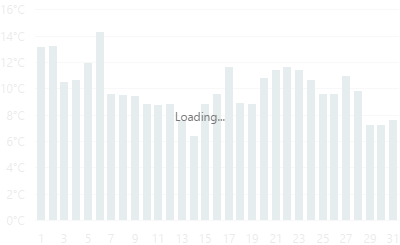
To enable the automatic loading indicator, set the enabled property to true.
If you want to change the loading indicator's visibility, use the show property or the showLoadingIndicator() and hideLoadingIndicator() methods.
margin
Generates space around the UI component.
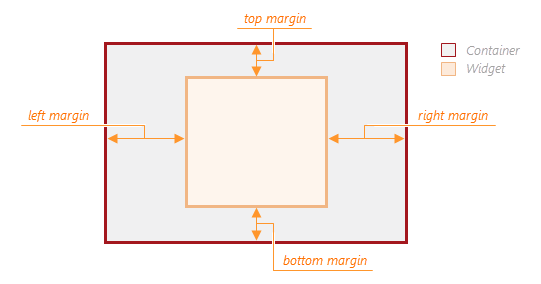
jQuery
$(function() {
$("#polarChartContainer").dxPolarChart({
// ...
margin: {
top: 20,
bottom: 20,
left: 30,
right: 30
}
});
});Angular
<dx-polar-chart ... >
<dxo-polar-chart-margin
[top]="20"
[bottom]="20"
[left]="30"
[right]="30">
</dxo-polar-chart-margin>
</dx-polar-chart>
import { Component } from '@angular/core';
@Component({
selector: 'app-root',
templateUrl: './app.component.html',
styleUrls: ['./app.component.css']
})
export class AppComponent {
// ...
}
import { BrowserModule } from '@angular/platform-browser';
import { NgModule } from '@angular/core';
import { AppComponent } from './app.component';
import { DxPolarChartModule } from 'devextreme-angular';
@NgModule({
declarations: [
AppComponent
],
imports: [
BrowserModule,
DxPolarChartModule
],
providers: [ ],
bootstrap: [AppComponent]
})
export class AppModule { }Vue
<template>
<DxPolarChart ... >
<DxMargin
:top="20"
:bottom="20"
:left="30"
:right="30"
/>
</DxPolarChart>
</template>
<script>
import 'devextreme/dist/css/dx.light.css';
import DxPolarChart, {
DxMargin
} from 'devextreme-vue/polar-chart';
export default {
components: {
DxPolarChart,
DxMargin
},
// ...
}
</script>React
import React from 'react';
import 'devextreme/dist/css/dx.light.css';
import PolarChart, {
Margin
} from 'devextreme-react/polar-chart';
class App extends React.Component {
render() {
return (
<PolarChart ... >
<Margin
top={20}
bottom={20}
left={30}
right={30}
/>
</PolarChart>
);
}
}
export default App;negativesAsZeroes
Forces the UI component to treat negative values as zeroes. Applies to stacked-like series only.
Oftentimes, series data contains negative values. Visualizing such data using stacked-like series may lead to unexpected results. To prevent situations of this kind, assign true to the negativesAsZeroes property, and the UI component will count all negative values as zeroes.
onArgumentAxisClick
A function that is executed when a label on the argument axis is clicked or tapped.
Information about the event.
| Name | Type | Description |
|---|---|---|
| argument | | | |
The clicked label's value. |
| component |
The UI component's instance. |
|
| element |
The UI component's container. It is an HTML Element or a jQuery Element when you use jQuery. |
|
| event | Event (jQuery or EventObject) |
The event that caused the function to execute. It is an EventObject or a jQuery.Event when you use jQuery. |
onDisposing
A function that is executed before the UI component is disposed of.
Information about the event.
| Name | Type | Description |
|---|---|---|
| element |
The UI component's container. It is an HTML Element or a jQuery Element when you use jQuery. |
|
| component |
The UI component's instance. |
onDone
A function that is executed when all series are ready.
Information about the event.
| Name | Type | Description |
|---|---|---|
| element |
The UI component's container. It is an HTML Element or a jQuery Element when you use jQuery. |
|
| component |
The UI component's instance. |
onDrawn
A function that is executed when the UI component's rendering has finished.
Information about the event.
| Name | Type | Description |
|---|---|---|
| element |
The UI component's container. It is an HTML Element or a jQuery Element when you use jQuery. |
|
| component |
The UI component's instance. |
onExported
A function that is executed after the UI component is exported.
Information about the event.
| Name | Type | Description |
|---|---|---|
| element |
The UI component's container. It is an HTML Element or a jQuery Element when you use jQuery. |
|
| component |
The UI component's instance. |
See Also
onExporting
A function that is executed before the UI component is exported.
Information about the event.
| Name | Type | Description |
|---|---|---|
| format |
The resulting file format. One of PNG, PDF, JPEG, SVG and GIF. |
|
| fileName |
The name of the file to which the UI component is about to be exported. |
|
| element |
The UI component's container. It is an HTML Element or a jQuery Element when you use jQuery. |
|
| component |
The UI component's instance. |
See Also
onFileSaving
A function that is executed before a file with exported UI component is saved to the user's local storage.
Information about the event.
| Name | Type | Description |
|---|---|---|
| format |
The format of the file to be saved. |
|
| fileName |
The name of the file to be saved. |
|
| element |
The UI component's container. It is an HTML Element or a jQuery Element when you use jQuery. |
|
| data |
Exported data as a BLOB. |
|
| component |
The UI component's instance. |
|
| cancel |
Allows you to prevent file saving. |
See Also
onIncidentOccurred
A function that is executed when an error or warning occurs.
Information about the event.
| Name | Type | Description |
|---|---|---|
| target | any |
Information on the occurred incident. |
| element |
The UI component's container. It is an HTML Element or a jQuery Element when you use jQuery. |
|
| component |
The UI component's instance. |
The UI component notifies you of errors and warnings by passing messages to the browser console. Each message contains the incident's ID, a brief description, and a link to the Errors and Warnings section where further information about this incident can be found.
The onIncidentOccurred function allows you to handle errors and warnings the way you require. The object passed to it contains the target field. This field provides information about the occurred incident and contains the following properties:
- id
The incident's ID. The full list of IDs can be found in the Errors and Warnings section. - type
The incident's type: "error" or "warning". - args
The argument of the incident's message. Depends on the incident. For example, it may be the name of the data source field that was specified incorrectly, or the name of the property that was not set properly. - text
The text passed to the browser's console. Includes the args content, if there is any. - widget
The name of the UI component that produced the error or warning. - version
The used DevExtreme version.
onInitialized
A function used in JavaScript frameworks to save the UI component instance.
Information about the event.
| Name | Type | Description |
|---|---|---|
| element |
The UI component's container. It is an HTML Element or a jQuery Element when you use jQuery. |
|
| component |
The UI component's instance. |
Angular
<dx-polar-chart ...
(onInitialized)="saveInstance($event)">
</dx-polar-chart>
import { Component } from "@angular/core";
import PolarChart from "devextreme/ui/data_grid";
// ...
export class AppComponent {
polarChartInstance: PolarChart;
saveInstance (e) {
this.polarChartInstance = e.component;
}
}Vue
<template>
<div>
<DxPolarChart ...
@initialized="saveInstance">
</DxPolarChart>
</div>
</template>
<script>
import DxPolarChart from 'devextreme-vue/polar-chart';
export default {
components: {
DxPolarChart
},
data: function() {
return {
polarChartInstance: null
};
},
methods: {
saveInstance: function(e) {
this.polarChartInstance = e.component;
}
}
};
</script>
<template>
<div>
<DxPolarChart ...
@initialized="saveInstance">
</DxPolarChart>
</div>
</template>
<script setup>
import DxPolarChart from 'devextreme-vue/polar-chart';
let polarChartInstance = null;
const saveInstance = (e) => {
polarChartInstance = e.component;
}
</script>React
import PolarChart from 'devextreme-react/polar-chart';
class App extends React.Component {
constructor(props) {
super(props);
this.saveInstance = this.saveInstance.bind(this);
}
saveInstance(e) {
this.polarChartInstance = e.component;
}
render() {
return (
<div>
<PolarChart onInitialized={this.saveInstance} />
</div>
);
}
}See Also
onLegendClick
A function that is executed when a legend item is clicked or tapped.
Information about the event.
| Name | Type | Description |
|---|---|---|
| component |
The UI component's instance. |
|
| element |
The UI component's container. It is an HTML Element or a jQuery Element when you use jQuery. |
|
| event | Event (jQuery or EventObject) |
The event that caused the function to execute. It is an EventObject or a jQuery.Event when you use jQuery. |
| target |
The series that corresponds to the clicked legend item; described in the Series section. |
|
| cancel |
Allows you to cancel the legend item click. |
The onSeriesClick function is executed after this function. The following code shows how to prevent this:
jQuery
$(function () {
$("#polarChartContainer").dxPolarChart({
// ...
onLegendClick: function (e) {
e.cancel = true;
}
});
});Angular
import { DxPolarChartModule } from "devextreme-angular";
// ...
export class AppComponent {
cancelSeriesClick (e) {
e.cancel = true;
}
}
@NgModule({
imports: [
// ...
DxPolarChartModule
],
// ...
})<dx-polar-chart ...
(onLegendClick)="cancelSeriesClick($event)">
</dx-polar-chart>Vue
<template>
<DxPolarChart ...
@legend-click="cancelSeriesClick">
</DxPolarChart>
</template>
<script>
import DxPolarChart from 'devextreme-vue/polar-chart';
export default {
components: {
DxPolarChart
},
methods: {
cancelSeriesClick (e) {
e.cancel = true;
}
}
}
</script>React
import React from 'react';
import PolarChart from 'devextreme-react/polar-chart';
class App extends React.Component {
render() {
return (
<PolarChart ...
onLegendClick={this.cancelSeriesClick}>
</PolarChart>
);
}
cancelSeriesClick (e) {
e.cancel = true;
}
}
export default App;onOptionChanged
A function that is executed after a UI component property is changed.
Information about the event.
| Name | Type | Description |
|---|---|---|
| value | any |
The modified property's new value. |
| previousValue | any |
The UI component's previous value. |
| name |
The modified property if it belongs to the first level. Otherwise, the first-level property it is nested into. |
|
| fullName |
The path to the modified property that includes all parent properties. |
|
| element |
The UI component's container. It is an HTML Element or a jQuery Element when you use jQuery. |
|
| component |
The UI component's instance. |
The following example shows how to subscribe to component property changes:
jQuery
$(function() {
$("#polarChartContainer").dxPolarChart({
// ...
onOptionChanged: function(e) {
if(e.name === "changedProperty") {
// handle the property change here
}
}
});
});Angular
<dx-polar-chart ...
(onOptionChanged)="handlePropertyChange($event)">
</dx-polar-chart>
import { Component } from '@angular/core';
@Component({
selector: 'app-root',
templateUrl: './app.component.html',
styleUrls: ['./app.component.css']
})
export class AppComponent {
// ...
handlePropertyChange(e) {
if(e.name === "changedProperty") {
// handle the property change here
}
}
}
import { BrowserModule } from '@angular/platform-browser';
import { NgModule } from '@angular/core';
import { AppComponent } from './app.component';
import { DxPolarChartModule } from 'devextreme-angular';
@NgModule({
declarations: [
AppComponent
],
imports: [
BrowserModule,
DxPolarChartModule
],
providers: [ ],
bootstrap: [AppComponent]
})
export class AppModule { } Vue
<template>
<DxPolarChart ...
@option-changed="handlePropertyChange"
/>
</template>
<script>
import 'devextreme/dist/css/dx.light.css';
import DxPolarChart from 'devextreme-vue/polar-chart';
export default {
components: {
DxPolarChart
},
// ...
methods: {
handlePropertyChange: function(e) {
if(e.name === "changedProperty") {
// handle the property change here
}
}
}
}
</script> React
import React from 'react';
import 'devextreme/dist/css/dx.light.css';
import PolarChart from 'devextreme-react/polar-chart';
const handlePropertyChange = (e) => {
if(e.name === "changedProperty") {
// handle the property change here
}
}
export default function App() {
return (
<PolarChart ...
onOptionChanged={handlePropertyChange}
/>
);
} onPointClick
A function that is executed when a series point is clicked or tapped.
Information about the event.
| Name | Type | Description |
|---|---|---|
| target |
The clicked series point; described in the Point section. |
|
| event | Event (jQuery or EventObject) |
The event that caused the function to execute. It is an EventObject or a jQuery.Event when you use jQuery. |
| element |
The UI component's container. It is an HTML Element or a jQuery Element when you use jQuery. |
|
| component |
The UI component's instance. |
|
| cancel |
Allows you to cancel a click on a point. |
The onSeriesClick function is executed after this function. The following code shows how to prevent this:
jQuery
$(function () {
$("#polarChartContainer").dxPolarChart({
// ...
onPointClick: function (e) {
e.cancel = true;
}
});
});Angular
import { DxPolarChartModule } from "devextreme-angular";
// ...
export class AppComponent {
cancelSeriesClick (e) {
e.cancel = true;
}
}
@NgModule({
imports: [
// ...
DxPolarChartModule
],
// ...
})<dx-polar-chart ...
(onPointClick)="cancelSeriesClick($event)">
</dx-polar-chart>Vue
<template>
<DxPolarChart ...
@point-click="cancelSeriesClick">
</DxPolarChart>
</template>
<script>
import DxPolarChart from 'devextreme-vue/polar-chart';
export default {
components: {
DxPolarChart
},
methods: {
cancelSeriesClick (e) {
e.cancel = true;
}
}
}
</script>React
import React from 'react';
import PolarChart from 'devextreme-react/polar-chart';
class App extends React.Component {
render() {
return (
<PolarChart ...
onPointClick={this.cancelSeriesClick}>
</PolarChart>
);
}
cancelSeriesClick (e) {
e.cancel = true;
}
}
export default App;onPointHoverChanged
A function that is executed after the pointer enters or leaves a series point.
Information about the event.
| Name | Type | Description |
|---|---|---|
| target |
The series point whose hover state has been changed; described in the Point section. |
|
| element |
The UI component's container. |
|
| component |
The UI component's instance. |
To identify whether the pointer has entered or left the series point, call the point's isHovered() method.
onPointSelectionChanged
A function that is executed when a series point is selected or selection is canceled.
Information about the event.
| Name | Type | Description |
|---|---|---|
| target |
The series point whose selection state has been changed; described in the Point section. |
|
| element |
The UI component's container. |
|
| component |
The UI component's instance. |
To identify whether the selection has been applied or canceled, call the point's isSelected() method.
onSeriesClick
A function that is executed when a series is clicked or tapped.
Information about the event.
| Name | Type | Description |
|---|---|---|
| component |
The UI component's instance. |
|
| element |
The UI component's container. It is an HTML Element or a jQuery Element when you use jQuery. |
|
| event | Event (jQuery or EventObject) |
The event that caused the function to execute. It is an EventObject or a jQuery.Event when you use jQuery. |
| target |
The clicked series; described in the Series section. |
onSeriesHoverChanged
A function that is executed after the pointer enters or leaves a series.
Information about the event.
| Name | Type | Description |
|---|---|---|
| component |
The UI component's instance. |
|
| element |
The UI component's container. It is an HTML Element or a jQuery Element when you use jQuery. |
|
| target |
The series whose hover state has been changed; described in the Series section. |
To identify whether the pointer has entered or left the series, call the series' isHovered() method.
onSeriesSelectionChanged
A function that is executed when a series is selected or selection is canceled.
Information about the event.
| Name | Type | Description |
|---|---|---|
| component |
The UI component's instance. |
|
| element |
The UI component's container. It is an HTML Element or a jQuery Element when you use jQuery. |
|
| target |
The series whose selection state has been changed; described in the Series section. |
To identify whether the selection has been applied or canceled, call the series' isSelected() method.
onTooltipHidden
A function that is executed when a tooltip becomes hidden.
Information about the event.
| Name | Type | Description |
|---|---|---|
| target |
The series point whose tooltip is hidden; described in the Point section. |
|
| element |
The UI component's container. It is an HTML Element or a jQuery Element when you use jQuery. |
|
| component |
The UI component's instance. |
See Also
- hideTooltip()
- Point.hideTooltip()
onTooltipShown
A function that is executed when a tooltip appears.
Information about the event.
| Name | Type | Description |
|---|---|---|
| target |
The series point whose tooltip is shown; described in the Point section. |
|
| element |
The UI component's container. It is an HTML Element or a jQuery Element when you use jQuery. |
|
| component |
The UI component's instance. |
See Also
- Point.showTooltip()
onZoomEnd
A function that is executed when zooming or panning ends.
Information about the event.
| Name | Type | Description |
|---|---|---|
| actionType |
Indicates whether the user zoomed or panned the chart. |
|
| axis |
The zoomed/panned axis. |
|
| cancel |
Allows you to cancel zooming or panning. |
|
| component |
The UI component's instance. |
|
| element |
The UI component's container. It is an HTML Element or a jQuery Element when you use jQuery. |
|
| event | Event (jQuery or EventObject) |
The event that caused the function to execute. It is an EventObject or a jQuery.Event when you use jQuery. |
| previousRange | VisualRange |
The visual range when zooming or panning starts. |
| range | VisualRange |
The visual range when zooming or panning ends. |
| shift |
The visual range's shift from the previous position, measured in numeric values or milliseconds (for date-time axes). |
|
| zoomFactor |
The zoom factor. |
See Also
onZoomStart
A function that is executed when zooming or panning begins.
Information about the event.
| Name | Type | Description |
|---|---|---|
| actionType |
Indicates whether the user is zooming or panning the chart. |
|
| axis |
The zoomed/panned axis. |
|
| cancel |
Allows you to cancel zooming or panning. |
|
| component |
The UI component's instance. |
|
| element |
The UI component's container. It is an HTML Element or a jQuery Element when you use jQuery. |
|
| event | Event (jQuery or EventObject) |
The event that caused the function to execute. It is an EventObject or a jQuery.Event when you use jQuery. |
| range | VisualRange |
The visual range when zooming or panning starts. |
See Also
palette
Sets the palette to be used for colorizing series and their elements.
This property accepts either the name of a predefined palette or an array of colors. The array can include the following colors:
- Hexadecimal colors
- RGB colors
- RGBA colors
- Predefined/cross-browser color names
- Predefined SVG colors
See Also
paletteExtensionMode
Specifies what to do with colors in the palette when their number is less than the number of series (in the Chart UI component) or points in a series (in the PieChart UI component).
The following variants are available:
"blend"
Create a blend of two neighboring colors and insert it between these colors in the palette."alternate"
Repeat the full set of palette colors, alternating their normal, lightened, and darkened shades in that order."extrapolate"
Repeat the full set of palette colors, changing their shade gradually from dark to light.
pathModified
Notifies the UI component that it is embedded into an HTML page that uses a tag modifying the path.
pointSelectionMode
Specifies whether a single point or multiple points can be selected in the chart.
To set the points to highlight along with the selected point, set the series.point.selectionMode property.
redrawOnResize
Specifies whether to redraw the UI component when the size of the container changes or a mobile device rotates.
When this property is set to true, the UI component will be redrawn automatically in case the size of its container changes.
resolveLabelOverlapping
Specifies how the chart must behave when series point labels overlap.
Series point labels display series point values. If your chart contains several series with a large number of points in each, point labels may overlap. In this case, specify how the chart must resolve overlapping using the resolveLabelOverlapping property. To hide certain labels, set this property to 'hide'. Labels to be hidden will be determined automatically.
rtlEnabled
Switches the UI component to a right-to-left representation.
When this property is set to true, the UI component text flows from right to left, and the layout of elements is reversed. To switch the entire application/site to the right-to-left representation, assign true to the rtlEnabled field of the object passed to the DevExpress.config(config) method.
DevExpress.config({
rtlEnabled: true
});series
Specifies properties for PolarChart UI component series.
A series represents a grouping of related data points. The most important characteristic of a series is its type, which determines a particular visual representation of data. You can find more details on each series type in the corresponding topics in the Series help section.
To define a single series, assign an object defining the series to the series configuration object. In the series' object, specify the series type, data source fields, the appearance of the series points and other properties.
To show several series, specify series as an array of objects defining series. If you need to set similar values to properties of several series, use the commonSeriesSettings configuration object. It exposes the properties that can be specified for all series at once and for all series of a particular type at once. Note that the values specified for a series individually (in the series array) override the values that are specified for all series (in the commonSeriesSettings object).
seriesSelectionMode
Specifies whether a single series or multiple series can be selected in the chart.
To set the series elements to highlight when a series is selected, set the series selectionMode property.
seriesTemplate
Defines properties for the series template.
In most cases, you can organize the array that is assigned to the chart's dataSource property in the following way.
[
{arg: arg1Value, series1Value: val11, series2Value: val12, ...}
{arg: arg2Value, series1Value: val21, series2Value: val22, ...}
...
{arg: argNValue, series1Value: valN1, series2Value: valN2, ...}
]Each object that is included in the array represents an argument value and the values of all series for this argument.
However, there are some scenarios in which you do not know exactly how many series will be added. In these cases, you will not be able to define the data source in the manner detailed above. Instead, define it in the following way.
[
{seriesName: series1, arg: arg11Value, val: value11 }
{seriesName: series1, arg: arg12Value, val: value12 }
...
{seriesName: seriesM, arg: argM1Value, val: valueM1 }
{seriesName: seriesM, arg: argM2Value, val: valueM2 }
...
]If you define a data source in this manner, set the argument and value fields using the argumentField and valueField properties of the commonSeriesSettings configuration object (for all series at once). Then, define a template for the series using the seriesTemplate configuration object. Within this object, set the data source field that specifies the series name to the nameField property.
If you need to specify individual values for properties of a particular series, assign a callback function to the customizeSeries property of the seriesTemplate object.
size
Specifies the UI component's size in pixels.
You can specify a custom width and height for the component:
| Fixed | Relative |
|---|---|
| Assign values to the size object's height and width properties or specify a container for the component. | Specify a container for the component. The component occupies the container area. |
Assign 0 to the size object's height and width properties to hide the component.
jQuery
$(function() {
$("#polarChartContainer").dxPolarChart({
// ...
size: {
height: 300,
width: 600
}
});
});Angular
<dx-polar-chart ... >
<dxo-polar-chart-size
[height]="300"
[width]="600">
</dxo-polar-chart-size>
</dx-polar-chart>
import { Component } from '@angular/core';
@Component({
selector: 'app-root',
templateUrl: './app.component.html',
styleUrls: ['./app.component.css']
})
export class AppComponent {
// ...
}
import { BrowserModule } from '@angular/platform-browser';
import { NgModule } from '@angular/core';
import { AppComponent } from './app.component';
import { DxPolarChartModule } from 'devextreme-angular';
@NgModule({
declarations: [
AppComponent
],
imports: [
BrowserModule,
DxPolarChartModule
],
providers: [ ],
bootstrap: [AppComponent]
})
export class AppModule { }Vue
<template>
<DxPolarChart ... >
<DxSize
:height="300"
:width="600"
/>
</DxPolarChart>
</template>
<script>
import DxPolarChart, {
DxSize
} from 'devextreme-vue/polar-chart';
export default {
components: {
DxPolarChart,
DxSize
},
// ...
}
</script>React
import React from 'react';
import PolarChart, {
Size
} from 'devextreme-react/polar-chart';
class App extends React.Component {
render() {
return (
<PolarChart ... >
<Size
height={300}
width={600}
/>
</PolarChart>
);
}
}
export default App;Alternatively, you can use CSS to style the UI component's container:
jQuery
$(function() {
$("#polarChart").dxPolarChart({
// ...
});
});
#polarChart {
width: 85%;
height: 70%;
}Angular
<dx-polar-chart ...
id="polarChart">
</dx-polar-chart>
#polarChart {
width: 85%;
height: 70%;
}Vue
<template>
<DxPolarChart ...
id="polarChart">
</DxPolarChart>
</template>
<script>
import DxPolarChart from 'devextreme-vue/polar-chart';
export default {
components: {
DxPolarChart
},
// ...
}
</script>
<style>
#polarChart {
width: 85%;
height: 70%;
}
</style>React
import React from 'react';
import PolarChart from 'devextreme-react/polar-chart';
class App extends React.Component {
render() {
return (
<PolarChart ...
id="polarChart">
</PolarChart>
);
}
}
export default App;
#polarChart {
width: 85%;
height: 70%;
}theme
Sets the name of the theme the UI component uses.
A theme is a UI component configuration that gives the UI component a distinctive appearance. You can use one of the predefined themes or create a custom one. Changing the property values in the UI component's configuration object overrides the theme's corresponding values.
title
Configures the UI component's title.
The UI component's title is a short text that usually indicates what is visualized. If you need to specify the title's text only, assign it directly to the title property. Otherwise, set this property to an object with the text and other fields specified.
The title can be accompanied by a subtitle elaborating on the visualized subject using the title.subtitle object.
tooltip
A tooltip is a miniature rectangle displaying values of a series point. A tooltip appears when the end-user hovers the cursor over a series point. You can enable/disable tooltips, change their appearance and format their text using fields of the tooltip configuration object.
useSpiderWeb
Indicates whether to display a "spider web".
In a polar coordinate system, the argument axis is a circle because it tracks a continuous angle change. If the argument in the chart's data source is discrete, you may want to display the argument axis as a discrete axis. For this purpose, set the useSpiderWeb property to true. In this instance, the argument axis, as well as the value axis' grid lines, will be displayed by straight lines between axis ticks/grid lines.
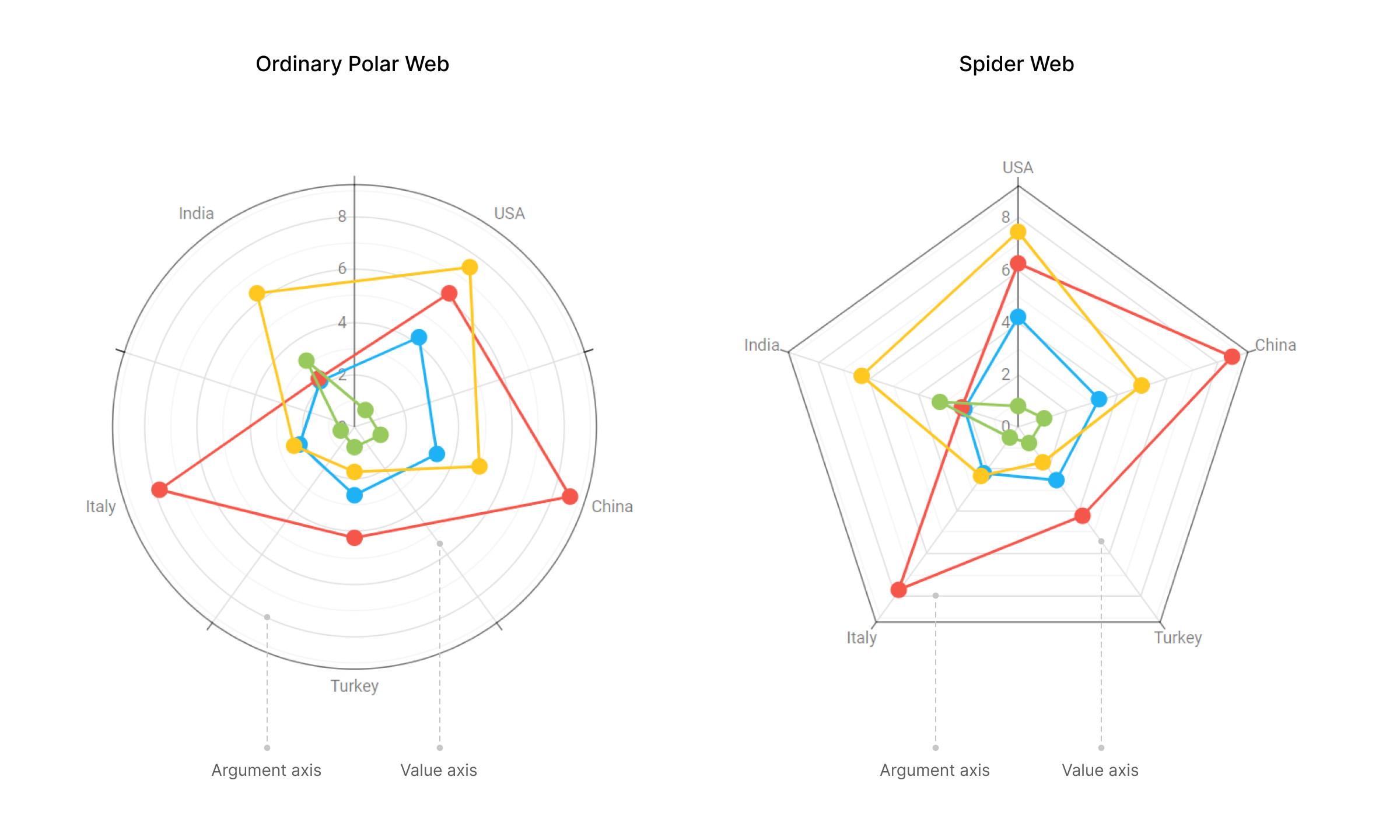
The spider web property is supported in the following series types.
true. Thus, do not change the values of these property so that the spider web saves its look.valueAxis
Specifies value axis properties for the PolarChart UI component.
For charting, the polar coordinate system is used to determine each point uniquely on a plane through two numbers, the argument and the value of the point. A circular and straight lines (the axis of arguments and the axis of values) are specified to define the coordinates. To define the argument axis, use the argumentAxis configuration object. To define the value axis, use the valueAxis configuration object.
To set the properties of all axes to a common value, use the commonAxisSettings configuration object. It exposes properties that can be specified for all axes simultaneously. Note that the value specified for an axis individually (in the argumentAxis or valueAxis object) overrides the value that specified in the commonAxisSettings object.
If you have technical questions, please create a support ticket in the DevExpress Support Center.