React Scheduler Props
An object defining configuration options for the widget.
accessKey
Specifies the shortcut key that sets focus on the widget.
The value of this option will be passed to the accesskey attribute of the HTML element that underlies the widget.
allDayExpr
Specifies the name of the data source item field whose value defines whether or not the corresponding appointment is an all-day appointment.
appointmentTooltipTemplate
Specifies a custom template for appointment tooltips.
crossScrollingEnabled
Specifies whether or not an end-user can scroll the view in both directions at the same time.
This option is useful when displaying Scheduler on narrow screens.
currentDate
Specifies a date displayed on the current scheduler view by default.
This is the date which is displayed when rendering the widget. Although, an end-user can change the current date by using the Date Navigator.
currentView
In all situations when more than one view meets the currentView condition, the first matching view from the views array takes precedence.
Use the SchedulerViewType enum to specify this option when the widget is used as an ASP.NET MVC Control. This enum accepts the following values: Day, Week, WorkWeek, Month, TimelineDay, TimelineWeek, TimelineWorkWeek, TimelineMonth, and Agenda.
See Also
customizeDateNavigatorText
Customizes the date navigator's text.
The text that should be displayed.
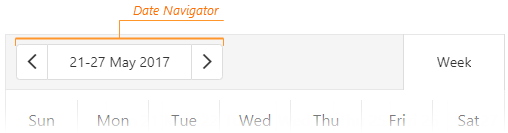
In the following code, the customizeDateVanigatorText function is used to show dates in the mm/dd/yyyy format (mm/yyyy for the "month" view):
jQuery
$(function() {
var scheduler;
$("#schedulerContainer").dxScheduler({
// ...
onInitialized: function(e) { scheduler = e.component; },
customizeDateNavigatorText: function(e) {
var formatOptions = {
year: 'numeric',
month: 'numeric',
day: 'numeric'
};
var formattedStartDate = e.startDate.toLocaleString("en", formatOptions);
var formattedEndDate = e.endDate.toLocaleString("en", formatOptions);
var view = scheduler.option("currentView");
if(view === "day" | "timelineDay")
return formattedStartDate;
if(view === "month" )
return e.startDate.toLocaleString("en", { year: 'numeric', month: 'numeric' });
return formattedStartDate + " - " + formattedEndDate;
}
});
})Angular
import { DxSchedulerModule } from "devextreme-angular";
// ...
export class AppComponent {
currentView: string = "day";
customizeDateNavigatorText(e) {
let formatOptions = {
year: 'numeric',
month: 'numeric',
day: 'numeric'
};
var formattedStartDate = e.startDate.toLocaleString("en", formatOptions);
var formattedEndDate = e.endDate.toLocaleString("en", formatOptions);
if(this.currentView === "day" | "timelineDay")
return formattedStartDate;
if(this.currentView === "month" )
return e.startDate.toLocaleString("en", { year: 'numeric', month: 'numeric' });
return formattedStartDate + " - " + formattedEndDate;
}
}
@NgModule({
imports: [
// ...
DxSchedulerModule
],
// ...
})
<dx-scheduler ...
[(currentView)]="currentView"
[customizeDateNavigatorText]="customizeDateNavigatorText">
</dx-scheduler>dataSource
Specifies the origin of data for the widget.
This option accepts one of the following.
Array of objects
A simple JavaScript array containing a collection of plain objects.URL
The URL of a JSON file or service that returns JSON data.DataSource or its configuration object
The DataSource is an object that provides an API for data processing. The DataSource's underlying data access logic is isolated in a store. Refer to the Data Layer and DataSource Examples guides for more information about the DataSource.NOTETurn the DataSource's pagination off to prevent data from partitioning.
., ,, :, [, and ]. Their presence may cause issues in the widget's operation.To display appointments, a default template can be used. This template is based on the data source fields that are listed in the Default Item Template section of the widget's API. Alternatively, you can implement a custom template.
See Also
dateCellTemplate
Specifies a custom template for day scale items.
See Also
dateSerializationFormat
Specifies the date-time values' serialization format. Use it only if you do not specify the dataSource at design time.
Without a data source, the widget cannot detect the date-time values' format. In this case, specify the dateSerializationFormat option that supports the following formats:
"yyyy-MM-dd"- a local date"yyyy-MM-ddTHH:mm:ss"- local date and time"yyyy-MM-ddTHH:mm:ssZ"- the UTC date and time"yyyy-MM-ddTHH:mm:ssx"- date and time with a timezone
This option applies only if the forceIsoDateParsing field is set to true in the global configuration object.
descriptionExpr
Specifies the name of the data source item field whose value holds the description of the corresponding appointment.
dropDownAppointmentTemplate
Specifies a custom template for appointments in the appointment collector's drop-down list.
elementAttr
Specifies the attributes to be attached to the widget's root element.
jQuery
$(function(){
$("#schedulerContainer").dxScheduler({
// ...
elementAttr: {
id: "elementId",
class: "class-name"
}
});
});Angular
<dx-scheduler ...
[elementAttr]="{ id: 'elementId', class: 'class-name' }">
</dx-scheduler>
import { DxSchedulerModule } from "devextreme-angular";
// ...
export class AppComponent {
// ...
}
@NgModule({
imports: [
// ...
DxSchedulerModule
],
// ...
})ASP.NET MVC Control
@(Html.DevExtreme().Scheduler()
.ElementAttr("class", "class-name")
// ===== or =====
.ElementAttr(new {
@id = "elementId",
@class = "class-name"
})
// ===== or =====
.ElementAttr(new Dictionary<string, object>() {
{ "id", "elementId" },
{ "class", "class-name" }
})
)@(Html.DevExtreme().Scheduler() _
.ElementAttr("class", "class-name")
' ===== or =====
.ElementAttr(New With {
.id = "elementId",
.class = "class-name"
})
' ===== or =====
.ElementAttr(New Dictionary(Of String, Object) From {
{ "id", "elementId" },
{ "class", "class-name" }
})
)endDateExpr
Specifies the name of the data source item field that defines the ending of an appointment.
endDateTimeZoneExpr
Specifies the name of the data source item field that defines the timezone of the appointment end date.
endDayHour
Specifies the last hour in the time scale. Cannot be greater than 24.
firstDayOfWeek
Specifies the first day of a week. Does not apply to the agenda view.
This option can accept a value from 0 to 6:
- 0 - Sunday
- 1 - Monday
- 2 - Tuesday
- 3 - Wednesday
- 4 - Thursday
- 5 - Friday
- 6 - Saturday
The value provided by the culture settings is used by default.
Use the FirstDayOfWeek enum to specify this option when the widget is used as an ASP.NET MVC Control. This enum accepts the following values: Sunday, Monday, Tuesday, Wednesday, Thursday, Friday, and Saturday.
focusStateEnabled
Specifies whether the widget can be focused using keyboard navigation.
groups
Specifies the resource kinds by which the scheduler's appointments are grouped in a timetable.
The array elements should be strings specifying the field field of the resource kind objects.
jQuery
var resources = [
{ field: "room", dataSource: roomsDataSource },
{ field: "teacher", dataSource: teachersDataSource }
];
var schedulerOptions = {
dataSource: appointments,
resources: resources,
groups: ["room", "teacher"]
//...
}Angular
<dx-scheduler
[dataSource]="appointments"
[resources]="resources"
[groups]="['room', 'teacher']">
</dx-scheduler>
import { DxSchedulerModule } from "devextreme-angular";
// ...
export class AppComponent {
// ...
resources = [
{ field: "room", dataSource: this.roomsDataSource },
{ field: "teacher", dataSource: this.teachersDataSource }
];
}
@NgModule({
imports: [
// ...
DxSchedulerModule
],
// ...
})To group appointments by resources of one kind, for instance to group appointments that use particular rooms in an office, assign an array with a single element to the groups option. To group appointments by several resource kinds, assign an array of elements. Each element will represent a resource by which appointments will be grouped. Each resource will be nested to the resource represented by the previous element in the groups array.
height
Specifies the widget's height.
This option accepts a value of one of the following types:
Number
The height in pixels.String
A CSS-accepted measurement of height. For example,"55px","80%","auto","inherit".Function
A function returning either of the above. For example:JavaScriptheight: function() { return window.innerHeight / 1.5; }
hint
Specifies text for a hint that appears when a user pauses on the widget.
indicatorUpdateInterval
Specifies the time interval between when the date-time indicator changes its position, in milliseconds.
maxAppointmentsPerCell
Specifies the limit of full-sized appointments displayed per cell. In the "day", "week" and "workweek" views, this option applies only to all-day appointments.
This option accepts the following values:
- "unlimited"
The widget resizes the appointments without a limit to fit them into a cell. - "auto"
The widget narrows the appointments down to 20 pixels in height. If they still do not fit into the cell, the widget aggregates them in an appointment collector. - Number
The number of appointments allowed in a single cell. Appointments are aggregated in an appointment collector when this number is exceeded.
noDataText
The text or HTML markup displayed by the widget if the item collection is empty. Available for the Agenda view only.
onAppointmentAdded
A function that is executed after an appointment is added to the data source.
Information about the event.
| Name | Type | Description |
|---|---|---|
| component |
The widget's instance. |
|
| element |
The widget's container. It is an HTML Element or a jQuery Element when you use jQuery. |
|
| model |
The model data. Available only if Knockout is used. |
|
| appointmentData |
The added appointment's data. |
|
| error |
The standard Error object that defines the occurred error. |
onAppointmentAdding
A function that is executed before an appointment is added to the data source.
Information about the event.
| Name | Type | Description |
|---|---|---|
| component |
The widget's instance. |
|
| element |
The widget's container. It is an HTML Element or a jQuery Element when you use jQuery. |
|
| model |
The model data. Available only if Knockout is used. |
|
| appointmentData |
The data of the appointment to be added. |
|
| cancel | | |
Allows you to cancel appointment adding. |
onAppointmentClick
A function that is executed when an appointment is clicked or tapped.
Information about the event.
| Name | Type | Description |
|---|---|---|
| component |
The widget's instance. |
|
| element |
The widget's container. It is an HTML Element or a jQuery Element when you use jQuery. |
|
| model |
The model data. Available only if Knockout is used. |
|
| appointmentData |
The initial appointment. |
|
| targetedAppointmentData |
The clicked appointment. |
|
| appointmentElement |
The clicked appointment's container. It is an HTML Element or a jQuery Element when you use jQuery. |
|
| jQueryEvent |
Use 'event' instead. The jQuery event that caused the handler execution. Deprecated in favor of the event field. |
|
| event | Event (jQuery or EventObject) |
The event that caused the handler execution. It is a dxEvent or a jQuery.Event when you use jQuery. |
| cancel |
Allows you to cancel execution of the default appointment click handler. |
In case of recurring appointments or appointments with multiple resources, you may want to obtain information about the currently selected appointment, not the initial appointment. For this purpose, use the targetedAppointmentData field of the function parameter. Otherwise, use the appointmentData field.
For example, there is a recurring appointment that starts on July 18 at 8:00 AM, repeats every day and belongs to two owners:
var appointments = [
...
{
startDate: new Date(2016, 6, 18, 8),
endDate: new Date(2016, 6, 18, 9),
ownerId: [1, 2],
recurrenceRule: "FREQ=DAILY"
}
];If you click an appointment from the recurring series, for example the second appointment belonging to the second owner, the following information is presented in the appointmentData and targetedAppointmentData fields.
onAppointmentClick: function(e) {
/* The initial appointment data
{
startDate: new Date(2016, 6, 18, 8),
endDate: new Date(2016, 6, 18, 9),
ownerId: [1, 2],
recurrenceRule: "FREQ=DAILY"
}
*/
var appointmentData = e.appointmentData;
/* The clicked appointment data
{
startDate: new Date(2016, 6, 19, 8),
endDate: new Date(2016, 6, 19, 9),
ownerId: 2,
recurrenceRule: "FREQ=DAILY"
}
*/
var targetedAppointmentData = e.targetedAppointmentData;
}onAppointmentContextMenu
A function that is executed when a user attempts to open the browser's context menu for an appointment. Allows you to replace this context menu with a custom context menu.
Information about the event.
| Name | Type | Description |
|---|---|---|
| component |
The widget's instance. |
|
| element |
The widget's container. It is an HTML Element or a jQuery Element when you use jQuery. |
|
| model |
The model data. Available only if you use Knockout. |
|
| appointmentData |
The initial appointment. |
|
| targetedAppointmentData |
The appointment on which the context menu is invoked. |
|
| appointmentElement |
The container of the appointment on which the context menu is invoked. |
|
| jQueryEvent |
Use 'event' instead. The jQuery event that caused the handler's execution. Deprecated in favor of the event field. |
|
| event | Event (jQuery or EventObject) |
The event that caused the handler's execution. It is a dxEvent or a jQuery.Event when you use jQuery. |
onAppointmentDblClick
A function that is executed when an appointment is double-clicked or double-tapped.
Information about the event.
| Name | Type | Description |
|---|---|---|
| component |
The widget's instance. |
|
| element |
The widget's container. It is an HTML Element or a jQuery Element when you use jQuery. |
|
| model |
The model data. Available only if Knockout is used. |
|
| appointmentData |
The initial appointment. |
|
| targetedAppointmentData |
The clicked appointment. |
|
| appointmentElement |
The clicked appointment's container. It is an HTML Element or a jQuery Element when you use jQuery. |
|
| jQueryEvent |
Use 'event' instead. The jQuery event that caused the handler execution. Deprecated in favor of the event field. |
|
| event | Event (jQuery or EventObject) |
The event that caused the handler execution. It is a dxEvent or a jQuery.Event when you use jQuery. |
| cancel |
Allows you to cancel execution of the default appointment click handler. |
In case of recurring appointments or appointments with multiple resources, you may want to obtain information about the currently selected appointment, not the initial appointment. For this purpose, use the targetedAppointmentData field of the function parameter. Otherwise, use the appointmentData field.
For example, there is a recurring appointment that starts on July 18 at 8:00 AM, repeats every day and belongs to two owners:
var appointments = [
...
{
startDate: new Date(2016, 6, 18, 8),
endDate: new Date(2016, 6, 18, 9),
ownerId: [1, 2],
recurrenceRule: "FREQ=DAILY"
}
];If you double-click an appointment from the recurring series, for example the second appointment belonging to the second owner, the following information is presented in the appointmentData and targetedAppointmentData fields.
onAppointmentDblClick: function(e) {
/* The initial appointment data
{
startDate: new Date(2016, 6, 18, 8),
endDate: new Date(2016, 6, 18, 9),
ownerId: [1, 2],
recurrenceRule: "FREQ=DAILY"
}
*/
var appointmentData = e.appointmentData;
/* The clicked appointment data
{
startDate: new Date(2016, 6, 19, 8),
endDate: new Date(2016, 6, 19, 9),
ownerId: 2,
recurrenceRule: "FREQ=DAILY"
}
*/
var targetedAppointmentData = e.targetedAppointmentData;
}onAppointmentDeleted
A function that is executed after an appointment is deleted from the data source.
Information about the event.
| Name | Type | Description |
|---|---|---|
| component |
The widget's instance. |
|
| element |
The widget's container. It is an HTML Element or a jQuery Element when you use jQuery. |
|
| model |
The model data. Available only if Knockout is used. |
|
| appointmentData |
The deleted appointment's data. |
|
| error |
The standard Error object that defines the occurred error. |
onAppointmentDeleting
A function that is executed before an appointment is deleted from the data source.
Information about the event.
| Name | Type | Description |
|---|---|---|
| component |
The widget's instance. |
|
| element |
The widget's container. It is an HTML Element or a jQuery Element when you use jQuery. |
|
| model |
The model data. Available only if Knockout is used. |
|
| appointmentData |
The data of the appointment to be deleted. |
|
| cancel | | |
Allows you to prevent the appointment from being deleted. |
onAppointmentFormCreated
A function that is executed before an appointment details form is opened.
Information about the event.
| Name | Type | Description |
|---|---|---|
| component |
The widget's instance. |
|
| element |
The widget's container. It is an HTML Element or a jQuery Element when you use jQuery. |
|
| model |
The model data. Available only if you use Knockout. |
|
| appointmentData |
The data of the appointment for which a form is opened. |
|
| form |
The form's instance. |
The appointment details form contains the Form widget whose instance is passed to this function in the form field. Use the widget's API to customize the appointment details form.
The following code shows how to use the onAppointmentFormCreated function to customize a form item (startDate), make hidden items visible (startDateTimeZone and endDateTimeZone), and add a new form item (location). Note that in the last case, the array of form items should be checked to ensure that it does not already contain an item with the same data field.
jQuery
$(function(){
$("#schedulerContainer").dxScheduler({
dataSource: [{
text: "His Girl Friday",
startDate: new Date(2016, 4, 24, 9, 10),
endDate: new Date(2016, 4, 24, 11, 20),
location: "Minnesota"
}, // ...
],
currentDate: new Date(2016, 4, 24),
onAppointmentFormCreated: function (e) {
var form = e.form,
formItems = form.option("items");
form.itemOption("startDate", {
helpText: "Select a date between May 11 and 27",
editorOptions: {
min: new Date(2016, 4, 11),
max: new Date(2016, 4, 27),
type: 'datetime'
}
});
form.itemOption("startDateTimeZone", { visible: true });
form.itemOption("endDateTimeZone", { visible: true });
if (!formItems.find(i => i.dataField === "location")) {
formItems.push({
label: { text: "Location" },
editorType: "dxTextBox",
dataField: "location"
});
form.option("items", formItems);
}
}
});
});Angular
import { DxSchedulerModule } from "devextreme-angular";
// ...
export class AppComponent {
schedulerData = [{
text: "His Girl Friday",
startDate: new Date(2016, 4, 24, 9, 10),
endDate: new Date(2016, 4, 24, 11, 20),
location: "Minnesota"
}, // ...
];
currentDate = new Date(2016, 4, 24);
onAppointmentFormCreated (e) {
let form = e.form
formItems = form.option("items");
form.itemOption("startDate", {
helpText: "Select a date between May 11 and 27",
editorOptions: {
min: new Date(2016, 4, 11),
max: new Date(2016, 4, 27),
type: 'datetime'
}
});
form.itemOption("startDateTimeZone", { visible: true });
form.itemOption("endDateTimeZone", { visible: true });
if (!formItems.find(i => i.dataField === "location")) {
formItems.push({
label: { text: "Location" },
editorType: "dxTextBox",
dataField: "location"
});
form.option("items", formItems);
}
}
}
@NgModule({
imports: [
// ...
DxSchedulerModule
],
// ...
})
<dx-scheduler
[dataSource]="schedulerData"
[currentDate]="currentDate"
(onAppointmentFormCreated)="onAppointmentFormCreated($event)">
</dx-scheduler>See Also
onAppointmentRendered
A function that is executed when an appointment is rendered.
Information about the event.
| Name | Type | Description |
|---|---|---|
| component |
The widget's instance. |
|
| element |
The widget's container. It is an HTML Element or a jQuery Element when you use jQuery. |
|
| model |
The model data. Available only if Knockout is used. |
|
| appointmentData |
The initial appointment's data. |
|
| targetedAppointmentData |
The current appointment's data. |
|
| appointmentElement |
The appointment's container. It is an HTML Element or a jQuery Element when you use jQuery. |
In case of recurring appointments or appointments with multiple resources, you may want to obtain information about the appointment to be rendered, not the initial appointment. For this purpose, use the targetedAppointmentData field of the function parameter. Otherwise, use the appointmentData field.
For example, there is a recurring appointment that starts on July 18 at 8:00 AM, repeats every day and belongs to two owners:
var appointments = [
...
{
startDate: new Date(2016, 6, 18, 8),
endDate: new Date(2016, 6, 18, 9),
ownerId: [1, 2],
recurrenceRule: "FREQ=DAILY"
}
];After the appointments from recurring series is rendered, for example the second appointment belonging to the second owner, the following information is presented in the appointmentData and targetedAppointmentData fields.
onAppointmentRendered: function(e) {
/* The initial appointment data
{
startDate: new Date(2016, 6, 18, 8),
endDate: new Date(2016, 6, 18, 9),
ownerId: [1, 2],
recurrenceRule: "FREQ=DAILY"
}
*/
var appointmentData = e.appointmentData;
/* The clicked appointment data
{
startDate: new Date(2016, 6, 19, 8),
endDate: new Date(2016, 6, 19, 9),
ownerId: 2,
recurrenceRule: "FREQ=DAILY"
}
*/
var targetedAppointmentData = e.targetedAppointmentData;
}onAppointmentUpdated
A function that is executed after an appointment is updated in the data source.
Information about the event.
| Name | Type | Description |
|---|---|---|
| component |
The widget's instance. |
|
| element |
The widget's container. It is an HTML Element or a jQuery Element when you use jQuery. |
|
| model |
The model data. Available only if Knockout is used. |
|
| appointmentData |
The updated appointment's data. |
|
| error |
The standard Error object that defines the occurred error. |
onAppointmentUpdating
A function that is executed before an appointment is updated in the data source.
Information about the event.
| Name | Type | Description |
|---|---|---|
| component |
The widget's instance. |
|
| element |
The widget's container. It is an HTML Element or a jQuery Element when you use jQuery. |
|
| model |
The model data. Available only if Knockout is used. |
|
| oldData |
The data of the appointment to be updated. |
|
| newData |
The appointment with new data. |
|
| cancel | | |
Allows you to prevent an appointment update. |
onCellClick
A function that is executed when a view cell is clicked.
Information about the event.
| Name | Type | Description |
|---|---|---|
| component |
The widget's instance. |
|
| element |
The widget's container. It is an HTML Element or a jQuery Element when you use jQuery. |
|
| model |
The model data. Available only if Knockout is used. |
|
| cellData |
The clicked cell's data. |
|
| cellElement |
The clicked cell's container. It is an HTML Element or a jQuery Element when you use jQuery. |
|
| jQueryEvent |
Use 'event' instead. The jQuery event that caused the handler execution. Deprecated in favor of the event field. |
|
| event | Event (jQuery or EventObject) |
The event that caused the handler execution. It is a dxEvent or a jQuery.Event when you use jQuery. |
| cancel |
Allows you to cancel execution of the default cell click handler. |
onCellContextMenu
A function that is executed when a user attempts to open the browser's context menu for a cell. Allows you to replace this context menu with a custom context menu.
Information about the event.
| Name | Type | Description |
|---|---|---|
| component |
The widget's instance. |
|
| element |
The widget's container. It is an HTML Element or a jQuery Element when you use jQuery. |
|
| model |
The model data. Available only if you use Knockout. |
|
| cellData |
The data of the cell on which the context menu is invoked. |
|
| cellElement |
The cell's container. It is an HTML Element or a jQuery Element when you use jQuery. |
|
| jQueryEvent |
Use 'event' instead. The jQuery event that caused the handler's execution. Deprecated in favor of the event field. |
|
| event | Event (jQuery or EventObject) |
The event that caused the handler's execution. It is a dxEvent or a jQuery.Event when you use jQuery. |
onContentReady
A function that is executed when the widget's content is ready and each time the content is changed.
Information about the event.
| Name | Type | Description |
|---|---|---|
| component |
The widget's instance. |
|
| element |
The widget's container. It is an HTML Element or a jQuery Element when you use jQuery. |
|
| model |
The model data. Available only when using Knockout. |
If data displayed by the widget is specified using a DataSource instance, the contentReady event fires each time the load() method of the DataSource instance is called, as well as when the widget content is ready or an appointment is modified.
onDisposing
A function that is executed before the widget is disposed of.
Information about the event.
| Name | Type | Description |
|---|---|---|
| component |
The widget's instance. |
|
| element |
The widget's container. It is an HTML Element or a jQuery Element when you use jQuery. |
|
| model |
The model data. Available only if you use Knockout. |
onInitialized
A function that is executed only once, after the widget is initialized.
Information about the event.
| Name | Type | Description |
|---|---|---|
| component |
The widget's instance. |
|
| element |
The widget's container. It is an HTML Element or a jQuery Element when you use jQuery. |
You cannot access widget elements in this function because it is executed before they are ready. Use the onContentReady function instead.
onOptionChanged
A function that is executed after a widget option is changed.
Information about the event.
| Name | Type | Description |
|---|---|---|
| name |
The option's short name. |
|
| model |
The model data. Available only if you use Knockout. |
|
| element |
The widget's container. It is an HTML Element or a jQuery Element when you use jQuery. |
|
| component |
The widget's instance. |
|
| fullName |
The option's full name. |
|
| value | any |
The option's new value. |
recurrenceEditMode
Specifies the edit mode for recurring appointments.
This option accepts the following values.
"dialog"
Displays a dialog that suggests to a user to choose between editing the entire series or only the current appointment."series"
Enables an end-user to edit only the entire appointment series."occurrence"
Enables an end-user to edit only the current appointment.
Use the SchedulerRecurrenceEditMode enum to specify this option when the widget is used as an ASP.NET MVC Control. This enum accepts the following values: Dialog, Series, and Occurrence.
recurrenceExceptionExpr
Specifies the name of the data source item field that defines exceptions for the current recurring appointment.
See Also
recurrenceRuleExpr
Specifies the name of the data source item field that defines a recurrence rule for generating recurring appointments.
If the option value is null, the widget does not support recurring appointments. It displays only initial appointments without generating appointment series.
See Also
remoteFiltering
Specifies whether filtering is performed on the server or client side.
resources[]
Specifies an array of resources available in the scheduler.
Each element of this array is an object that defines a resource kind - a room, a car or any other resource kind. A resource kind object must have at least the following fields.
dataSource
Specify the available resources of this kind (room1, room2, etc.).fieldExpr
The name of the appointment object field that specifies a resource of this kind (e.g., "room").
There are more fields that can be specified within a resource kind object. They are listed below. For details on how to define a resource and assign it to scheduler appointments, refer to the Resources article.
See Also
- Demos: Resources | Grouping by Resources
- Resources
rtlEnabled
Switches the widget to a right-to-left representation.
When this option is set to true, the widget text flows from right to left, and the layout of elements is reversed. To switch the entire application/site to the right-to-left representation, assign true to the rtlEnabled field of the object passed to the DevExpress.config(config) method.
DevExpress.config({
rtlEnabled: true
});See Also
- Right-to-Left Support Demo: DataGrid | Navigation Widgets | Editors
selectedCellData
Currently selected cells' data.
This array contains objects with the following structure:
{
startDate: Date,
endDate: Date,
allDay: Boolean,
groups: { // present if grouping is enabled
resourceKind: "resourceValue" // for example, room: "101"
}
}See Also
shadeUntilCurrentTime
Specifies whether to apply shading to cover the timetable up to the current time.
showAllDayPanel
Specifies the "All-day" panel's visibility. Setting this option to false hides the panel along with the all-day appointments.
showCurrentTimeIndicator
Specifies the current date-time indicator's visibility.
startDateExpr
Specifies the name of the data source item field that defines the start of an appointment.
startDateTimeZoneExpr
Specifies the name of the data source item field that defines the timezone of the appointment start date.
tabIndex
Specifies the number of the element when the Tab key is used for navigating.
The value of this option will be passed to the tabindex attribute of the HTML element that underlies the widget.
textExpr
Specifies the name of the data source item field that holds the subject of an appointment.
timeCellTemplate
Specifies a custom template for time scale items.
See Also
timeZone
Specifies the timezone of the widget.
By default, the scheduler displays appointments in the current timezone. To define the timezone, specify the timeZone option.
The list of supported timezones is available in the list of IANA time zones.
useDropDownViewSwitcher
Specifies whether a user can switch views using tabs or a drop-down menu.
Using a drop-down menu makes the view switcher more compact.
views[]
Configures individual views.
The option accepts an array of views to be available within the scheduler View Switcher. If you need to customize a view, add a configuration object for it to the array. The configuration options that you can specify are listed further in this documentation section. If a view does not need individual customization, just add its type to the array.
var schedulerOptions = {
// . . .
dataSource: schedulerData,
startDayHour: 9,
endDayHour: 18,
views: [
{ type: "day", startDayHour: 7, endDayHour: 22 },
{ type: "workWeek", cellDuration: 60 },
"week",
"agenda"
]
};Set a default view by using the currentView option.
For more information on scheduler views, refer to the Views guide.
Use the SchedulerViewType enum to specify this option when the widget is used as an ASP.NET MVC Control. This enum accepts the following values: Day, Week, WorkWeek, Month, TimelineDay, TimelineWeek, TimelineWorkWeek, TimelineMonth, and Agenda.
width
Specifies the widget's width.
This option accepts a value of one of the following types:
Number
The width in pixels.String
A CSS-accepted measurement of width. For example,"55px","80%","auto","inherit".Function
A function returning either of the above. For example:JavaScriptwidth: function() { return window.innerWidth / 1.5; }
If you have technical questions, please create a support ticket in the DevExpress Support Center.